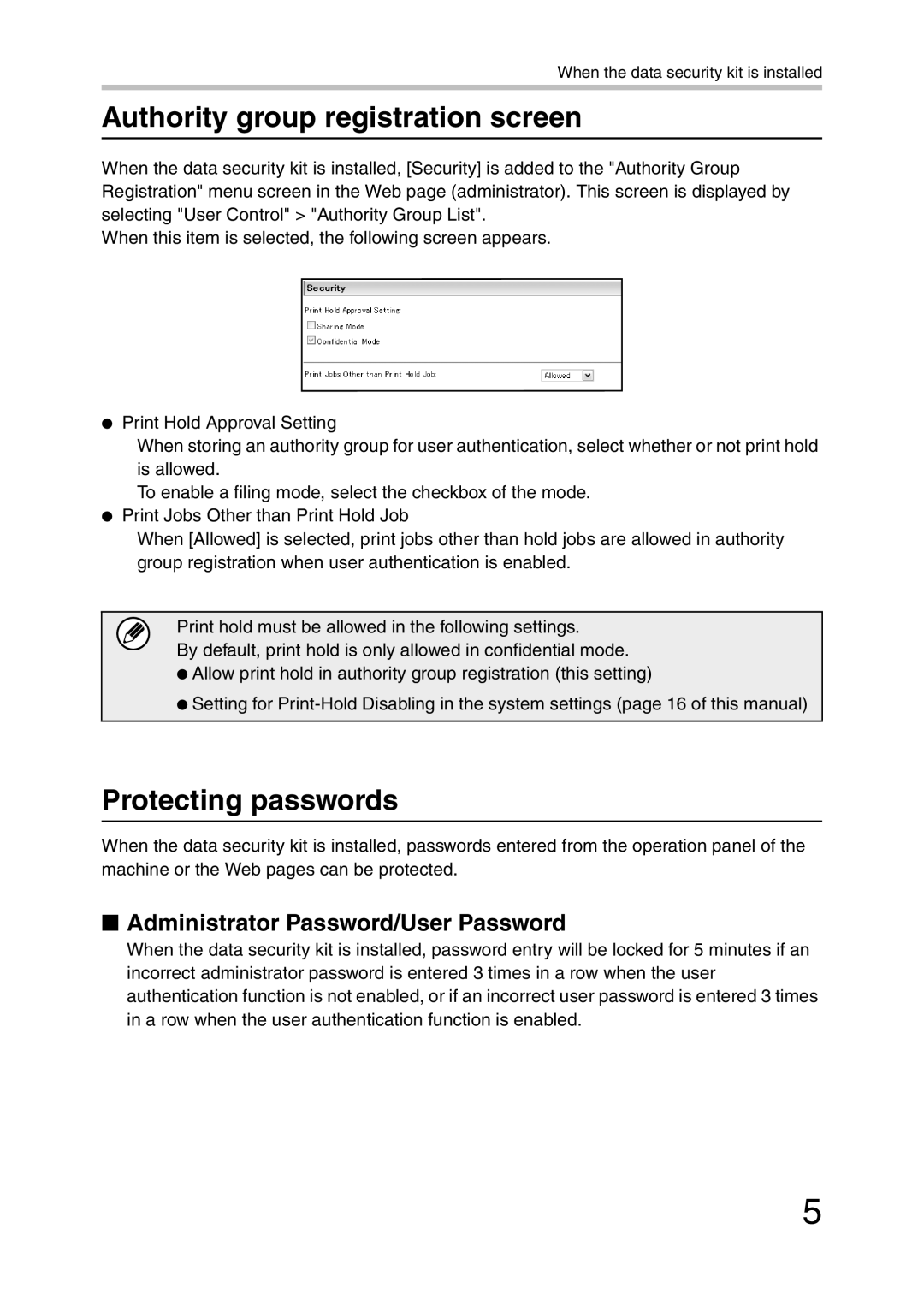When the data security kit is installed
Authority group registration screen
When the data security kit is installed, [Security] is added to the "Authority Group Registration" menu screen in the Web page (administrator). This screen is displayed by selecting "User Control" > "Authority Group List".
When this item is selected, the following screen appears.
●Print Hold Approval Setting
When storing an authority group for user authentication, select whether or not print hold is allowed.
To enable a filing mode, select the checkbox of the mode.
●Print Jobs Other than Print Hold Job
When [Allowed] is selected, print jobs other than hold jobs are allowed in authority group registration when user authentication is enabled.
Print hold must be allowed in the following settings.
By default, print hold is only allowed in confidential mode.
●Allow print hold in authority group registration (this setting)
●Setting for
Protecting passwords
When the data security kit is installed, passwords entered from the operation panel of the machine or the Web pages can be protected.
■Administrator Password/User Password
When the data security kit is installed, password entry will be locked for 5 minutes if an incorrect administrator password is entered 3 times in a row when the user authentication function is not enabled, or if an incorrect user password is entered 3 times in a row when the user authentication function is enabled.
5