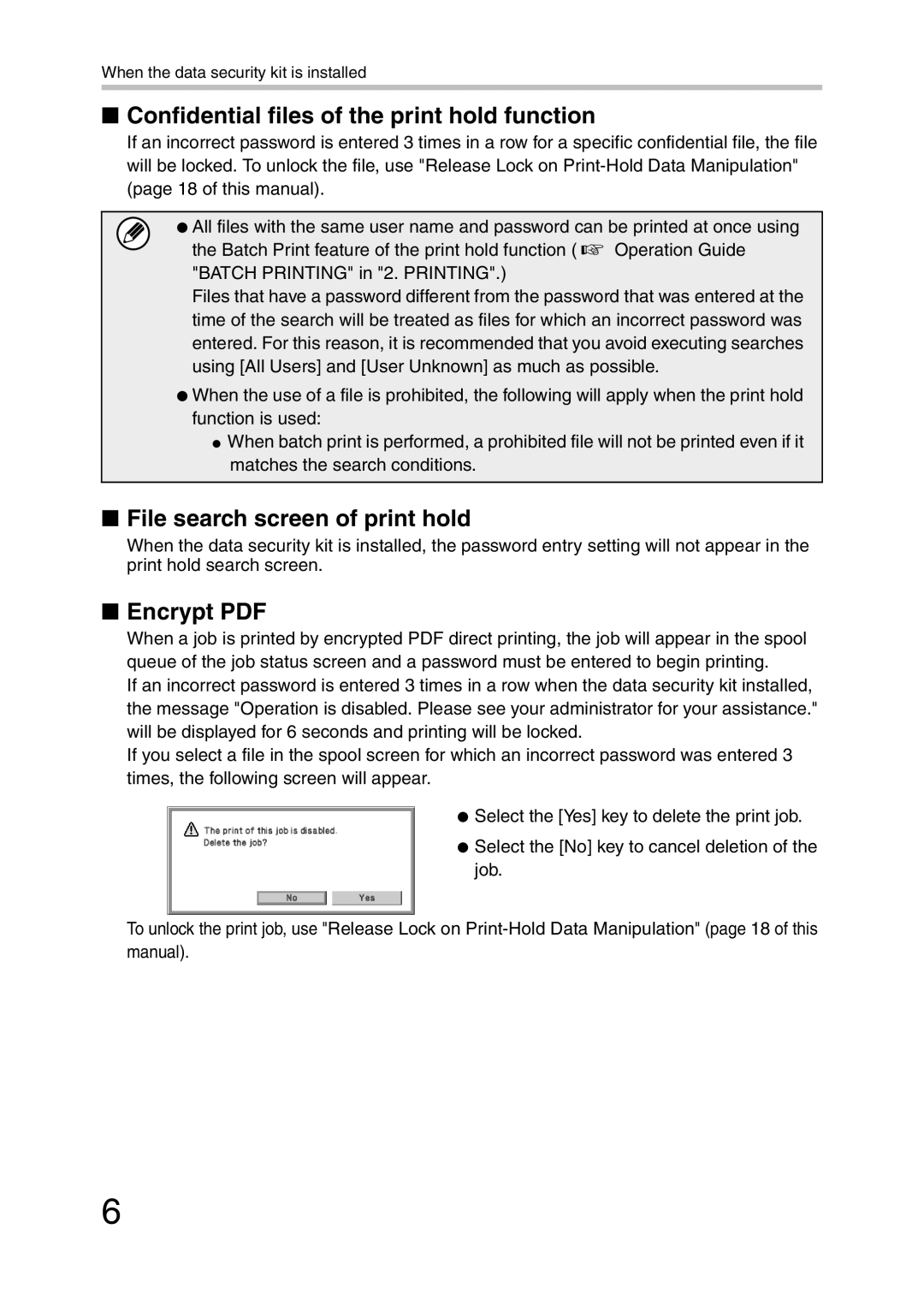When the data security kit is installed
■Confidential files of the print hold function
If an incorrect password is entered 3 times in a row for a specific confidential file, the file will be locked. To unlock the file, use "Release Lock on
● All files with the same user name and password can be printed at once using the Batch Print feature of the print hold function ( ☞ Operation Guide "BATCH PRINTING" in "2. PRINTING".)
Files that have a password different from the password that was entered at the time of the search will be treated as files for which an incorrect password was entered. For this reason, it is recommended that you avoid executing searches using [All Users] and [User Unknown] as much as possible.
●When the use of a file is prohibited, the following will apply when the print hold function is used:
●When batch print is performed, a prohibited file will not be printed even if it matches the search conditions.
■File search screen of print hold
When the data security kit is installed, the password entry setting will not appear in the print hold search screen.
■Encrypt PDF
When a job is printed by encrypted PDF direct printing, the job will appear in the spool queue of the job status screen and a password must be entered to begin printing.
If an incorrect password is entered 3 times in a row when the data security kit installed, the message "Operation is disabled. Please see your administrator for your assistance." will be displayed for 6 seconds and printing will be locked.
If you select a file in the spool screen for which an incorrect password was entered 3 times, the following screen will appear.
● Select the [Yes] key to delete the print job.
● Select the [No] key to cancel deletion of the job.
To unlock the print job, use "Release Lock on
6