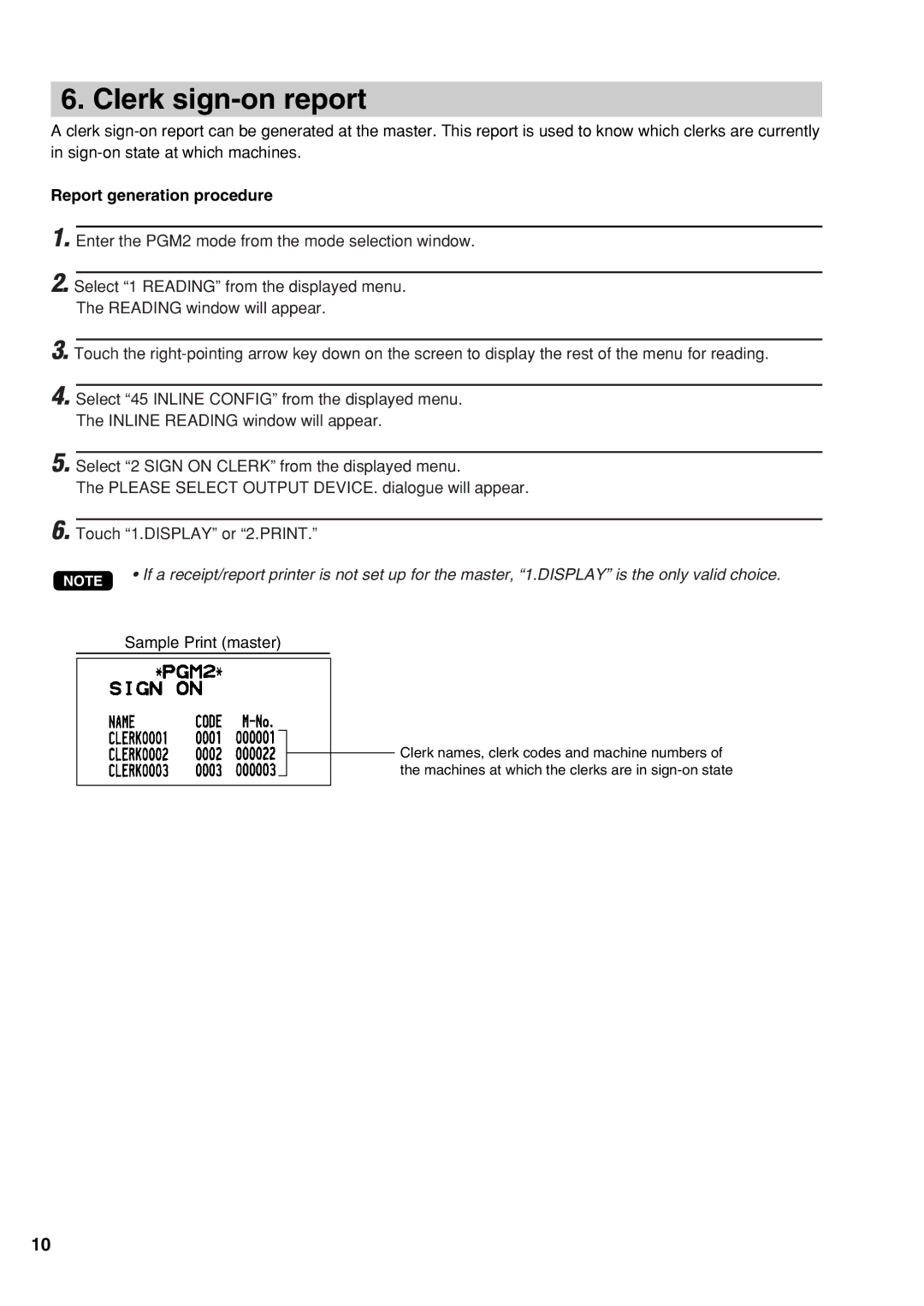UP-3500 specifications
The Sharp UP-3500 is a sophisticated, high-performance point-of-sale (POS) terminal that has been designed with the modern business environment in mind. Known for its durability and reliability, the UP-3500 is particularly popular among retailers and hospitality businesses as it can seamlessly manage various aspects of sales processing and inventory management.One of the standout features of the Sharp UP-3500 is its robust touch screen interface. The terminal is equipped with a bright, easy-to-read display that enhances user interaction and boosts productivity. The touch screen is designed for fast response times, allowing cashiers to process transactions quickly and efficiently, which is essential in busy environments like restaurants and retail stores.
The UP-3500 incorporates advanced technology that supports various payment methods, including credit and debit cards, mobile payments, and even traditional cash transactions. This versatility is crucial today as businesses strive to meet the diverse preferences of their customers. Furthermore, the machine is compatible with a range of peripheral devices such as barcode scanners, cash drawers, and receipt printers, helping to create a fully integrated POS ecosystem.
In terms of inventory management, the Sharp UP-3500 excels with its sophisticated tracking capabilities. Users can easily monitor stock levels, manage reorder points, and track sales trends. This level of detail enables businesses to make informed decisions regarding purchasing and inventory management, ultimately leading to reduced waste and improved profitability.
The UP-3500 also places a significant emphasis on security. It includes features such as user access controls and transaction logging to prevent unauthorized access and ensure that sensitive financial data is kept safe. This is particularly important for businesses that handle large volumes of customer information.
In addition, the UP-3500 is built for longevity, with a rugged design that can withstand the rigors of daily use in a bustling business setting. Its reliable performance is complemented by a low maintenance requirement, reducing operational downtime and allowing businesses to focus on their core activities.
Overall, the Sharp UP-3500 is an advanced POS solution that combines user-friendly functionalities with powerful inventory management and security features. Its combination of technology, durability, and flexibility makes it an ideal choice for businesses looking to optimize their sales processes and enhance customer service. Whether in retail or hospitality, the UP-3500 stands out as a dependable and efficient solution to meet the demands of modern commerce.