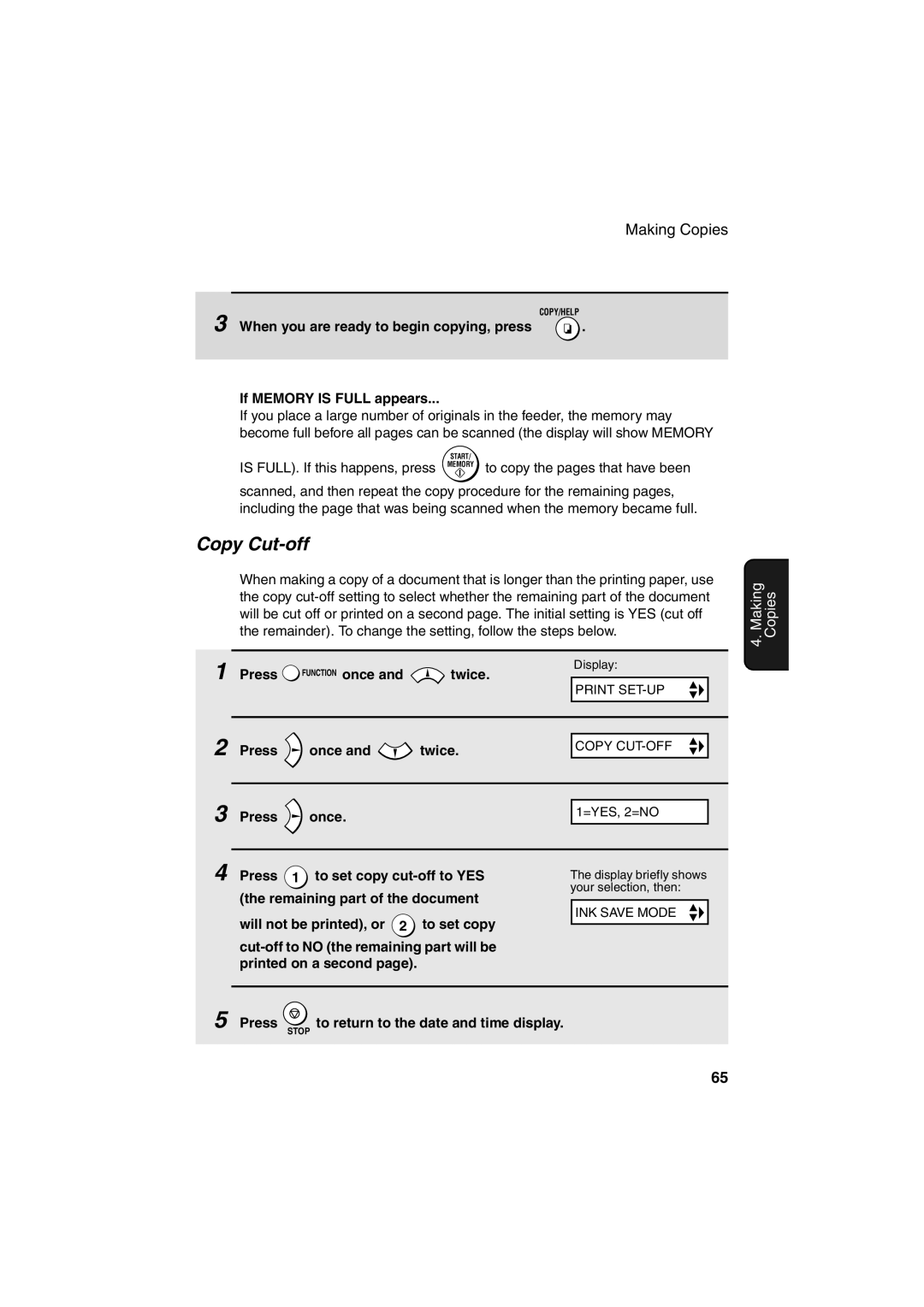UX-B700
About the Telephone Consumer Protection ACT
Vertical
Introduction
Applicable telephone line
Paper tray capacity
Important safety information
Page
Table of Contents
Printing Lists Maintenance
Look at the Operation Panel
Stop key
Speaker key
Hold key
COPY/HELP key
Unpacking Checklist
Installation
Open the print compartment cover
Points to keep in mind when setting up
Attachments
Removing the packing tape
Close the printer cover
Connecting the handset
Attaching the paper trays
Installation1
Loading Printing Paper
Place
Connecting the Power Cord
Open the operation panel
Installing the Print Cartridge
Remove only the tape from the the new cartridge
Change Cartridge
Press OLD if the cartridge you Installed is old
Installed is new
Press NEW if the cartridge you
Press Memory
Setting the paper size
Press To turn on ink save mode, or
Ink save mode
Press
Press Once Times
Connecting the Telephone Line Cord
Remove the seal covering the TEL. SET jack
Extension phone optional
Connect the extension phone line to the TEL. SET jack
Entering Your Name and Fax Number
Enter your fax number by pressing the number keys max digits
Chart below. Up to 24 characters can be entered
Press once and 3 times
Setting the Date and Time
Daylight Saving Time
Setting the reception mode
Setting the Reception Mode
Mode
Press To select
Volume Adjustment
Desired volume level
Speaker
If you selected Ringer OFF OK ? to
When talking through the handset Press To select
Handset
Ringer
Sending Faxes
Size and weight
Transmittable Documents
Other restrictions
Loading the Document
Open the operation panel Remove the document
Removing a document from the feeder
Resolution settings
Adjusting the Resolution and Contrast
Contrast settings
Load the documents
Press RESOLUTION/ one or more times
Changing the default resolution
Sending a Fax by Normal Dialing
Sending a Fax by Automatic Dialing
Sending a Fax by Automatic Dialing
Storing fax and phone numbers for automatic dialing
Space =
Press 1 for Edit or 2 for Clear
Editing and clearing auto-dial numbers
Return to to store another number, or press to return to
Date and time display
To the date and time display
Press Memory Make the desired changes to the name
Rapid Key Dialing
Using a Rapid Key for a voice call
Load the documents If desired, press
Speed Dialing
Using a Speed Dial number for a voice call
Memory . If not, press Repeat Step
Press Until the name of the other party appears
Searching for an auto-dial number
Display if no name was stored, the number will appear
Correct, press Memory
Sending a fax by Direct Keypad Dialing
Press Redial
Redial
Automatic redialing
Once. Redial appears in the display, followed by
Press Function once Times. Display
Error Correction Mode
Batch Page Numbering
Broadcasting sending a fax to multiple destinations
Sending a Fax From Memory
Press the appropriate Group Key
Broadcasting using a Group Key
When you are ready to begin transmission, press Memory
Load the documents If desired, press RESOLUTION/ to set
Press To program a Group Key
Storing numbers in Group Keys
Press To clear a Group Key
Press to return to the date and time display
If the memory becomes full
Memory transmission
Receiving Faxes
Using FAX Mode
Changing the number of rings
Using TEL Mode
Using TEL Mode
Display shows Receiving and then
Answer the extension phone when it rings
Answering with the fax’s handset
Answering on an extension phone connected to the same line
Fax Signal Receive
Optional Reception Settings
Press once and 7 times
Changing the number for remote fax activation
Select 100%
Reception Ratio
Press Function once and twice
Press To select AUTO, or 2 to
Substitute Reception to Memory
Making Copies
Select any of the following copy settings as needed
Example of two Copies each Three originals
Press Once Twice
When you are ready to begin copying, press
Copy Cut-off
If Memory is Full appears
Answering Machine Connection
Connecting an Answering Machine
Set your answering machine to auto answer
Using the Answering Machine Connection
Set the reception mode to A.M
Changing the outgoing message
How answering machine mode operates
Optional A.M. Mode Settings
Quiet Detect Time
To turn off the function
Enter a number from 01 to 10, or enter
Press Function once
Quiet Detect Start Time
Press once and 6 times
On TAD Failure
Special Functions
Caller ID Requires Subscription to Service
Press Memory to store your area code
How Caller ID operates
Display messages
Enter the three digits of your area code
Document and then press Memory Fax
Voice call Press when you have finished viewing the list
Viewing the Caller ID list
Press Z twice
Priority Call
To delete calls from the Caller ID list
To store or clear the number
Blocking voice calls
Distinctive Ring Requires Subscription to Service
Set the reception mode to FAX
Blocking Reception of Unwanted Faxes
Polling Requesting a Fax Transmission
Being polled polling standby
Requesting transmission
Polling security
Enter the fax number maximum of 20 digits
Storing fax numbers for polling permission
Editing and clearing polling permission numbers
Press Memory to print the list
Printing Lists
Activity Report
Press Function once and once
Caller-ID List
Setup List
Telephone Number List
Group List
Headings in the Transaction Report
Transaction Report
Transaction Report print condition
Press 1 to turn on auto print out, or To turn it off
Auto print-out of Activity Report
Cleaning the Machine
Maintenance
Cleaning the scanning glass and rollers
Maintenance
Rotating the white roller
Cleaning the housing
Aligning the print cartridge
Improving Print Quality
Cleaning the print cartridge nozzles
Maintenance
Wiping the print nozzles and contacts
Cleaning the cartridge holder
Problem Solution
Troubleshooting
Problems and Solutions
Line error
Trouble- shooting
Dialing and transmission problems
100
Reception and copying problems
General problems
Answering machine connection
Press Start KEY
Messages and Signals
104
Recalling
Audible signals
Clearing a jammed document
Clearing Paper Jams
Flip down the green levers on each side of the white roller
Clearing jammed printing paper
108
Ordering Parts
FCC Regulatory Information
A R P
Material Safety Data Sheet 2/3
Material Safety Data Sheet 3/3
Sending Faxes
Quick Reference Guide
Transmisión de documentos
Guía de referencia rápida
116
Index
117
118
Limited Warranty
Sharp Corporation