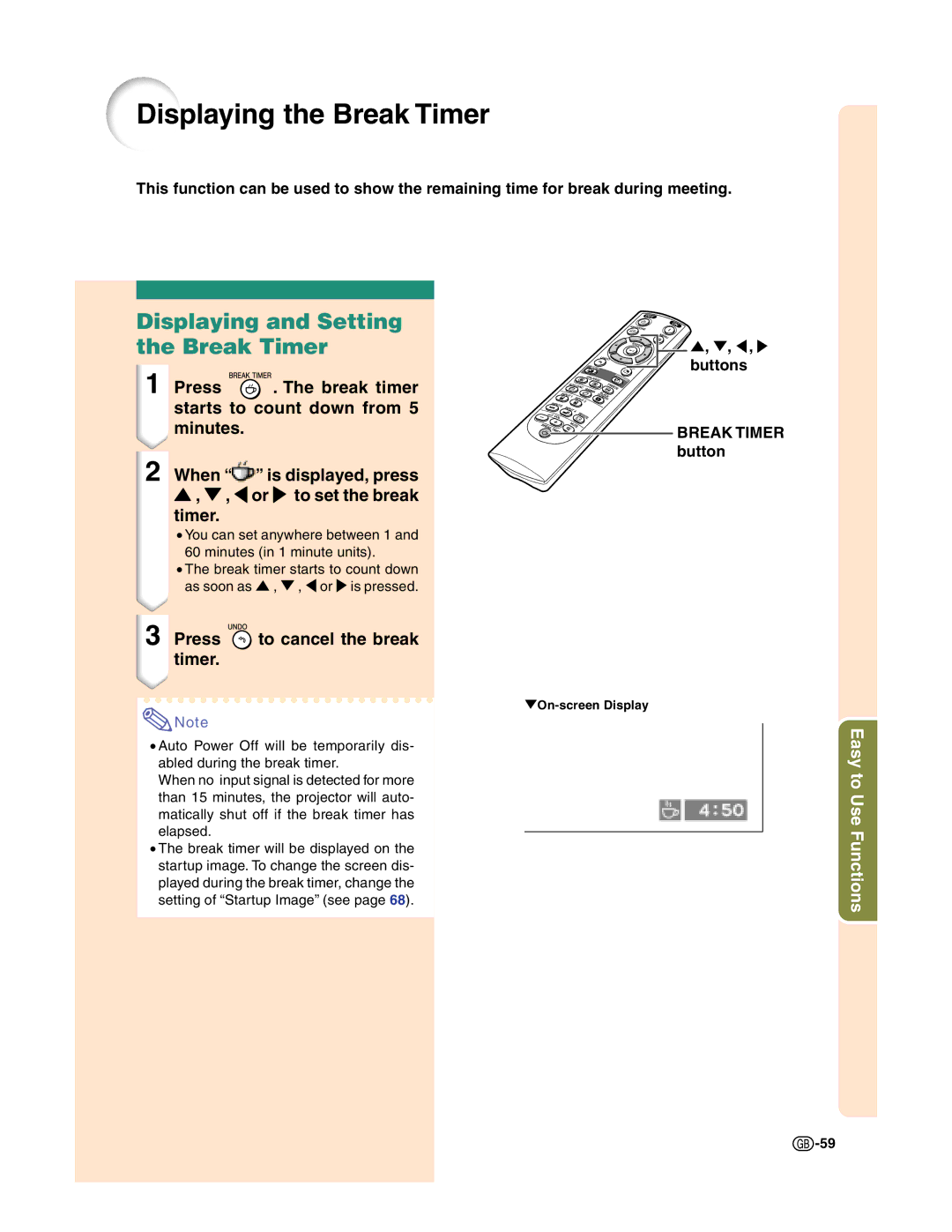Displaying the Break Timer
This function can be used to show the remaining time for break during meeting.
Displaying and Setting the Break Timer
1 Press ![]() . The break timer starts to count down from 5 minutes.
. The break timer starts to count down from 5 minutes.
2When “![]() ” is displayed, press ' , " , \ or to set the break
” is displayed, press ' , " , \ or to set the break
timer.
•You can set anywhere between 1 and 60 minutes (in 1 minute units).
•The break timer starts to count down as soon as ' , " , \ or is pressed.
3Press  to cancel the break timer.
to cancel the break timer.
![]() Note
Note
•Auto Power Off will be temporarily dis- abled during the break timer.
When no input signal is detected for more than 15 minutes, the projector will auto- matically shut off if the break timer has elapsed.
•The break timer will be displayed on the startup image. To change the screen dis- played during the break timer, change the setting of “Startup Image” (see page 68).
', ", \ ,
buttons



 BREAK TIMER button
BREAK TIMER button
Easy to Use Functions
![]() -59
-59