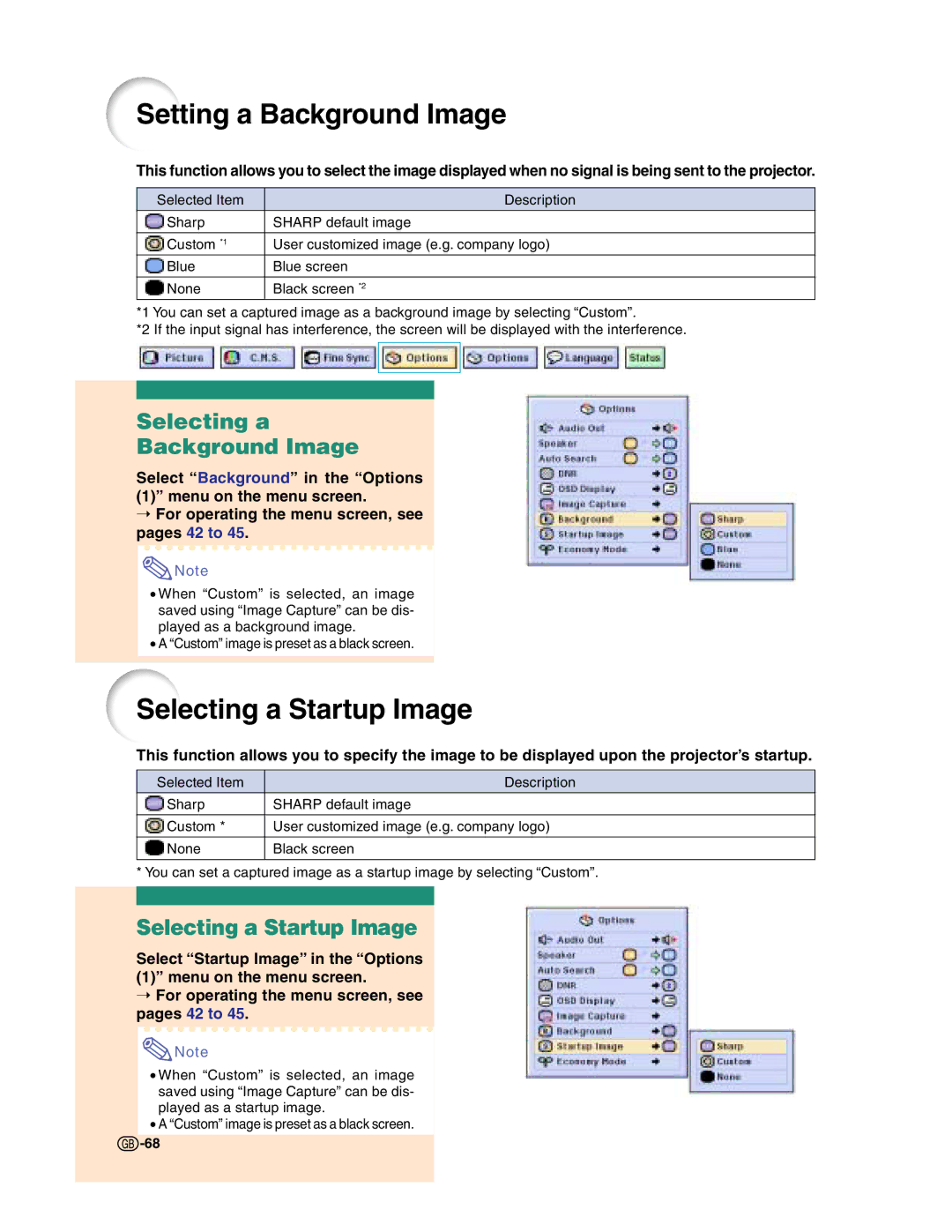Setting a Background Image
This function allows you to select the image displayed when no signal is being sent to the projector.
Selected Item | Description |
Sharp | SHARP default image |
|
|
Custom *1 | User customized image (e.g. company logo) |
Blue | Blue screen |
|
|
None | Black screen *2 |
*1 You can set a captured image as a background image by selecting “Custom”.
*2 If the input signal has interference, the screen will be displayed with the interference.
Selecting a
Background Image
Select “Background” in the “Options (1)” menu on the menu screen.
➝For operating the menu screen, see pages 42 to 45.
![]() Note
Note
•When “Custom” is selected, an image saved using “Image Capture” can be dis- played as a background image.
•A “Custom” image is preset as a black screen.
Selecting a Startup Image
This function allows you to specify the image to be displayed upon the projector’s startup.
Selected Item | Description |
Sharp | SHARP default image |
|
|
Custom * | User customized image (e.g. company logo) |
|
|
None | Black screen |
|
|
* You can set a captured image as a startup image by selecting “Custom”.
Selecting a Startup Image
Select “Startup Image” in the “Options (1)” menu on the menu screen.
➝For operating the menu screen, see pages 42 to 45.
![]() Note
Note
•When “Custom” is selected, an image saved using “Image Capture” can be dis- played as a startup image.
•A “Custom” image is preset as a black screen.
68