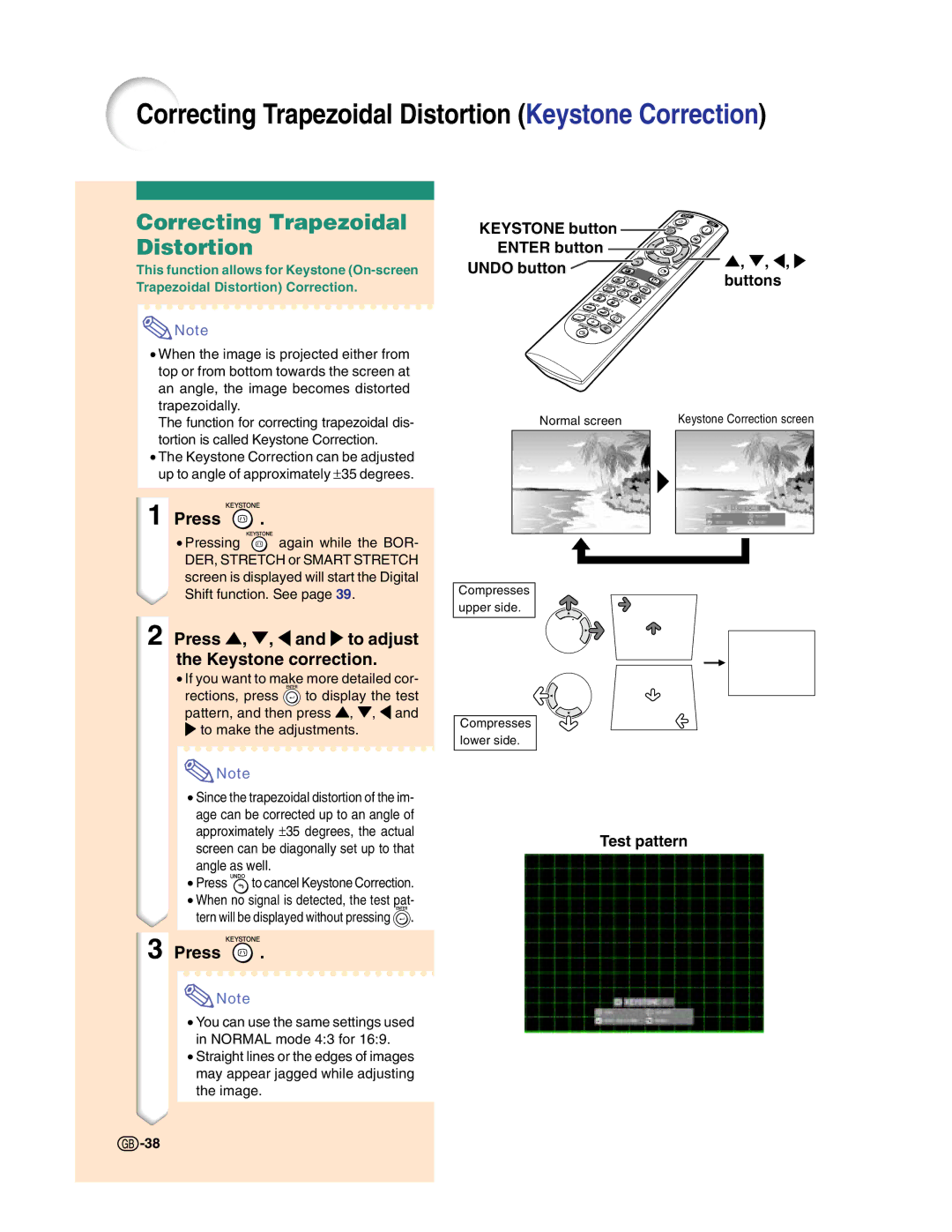Correcting Trapezoidal Distortion (Keystone Correction)
Correcting Trapezoidal Distortion
This function allows for Keystone
![]() Note
Note
•When the image is projected either from top or from bottom towards the screen at an angle, the image becomes distorted trapezoidally.
The function for correcting trapezoidal dis- tortion is called Keystone Correction.
•The Keystone Correction can be adjusted up to angle of approximately ±35 degrees.
1 Press  .
.
•Pressing ![]() again while the BOR- DER, STRETCH or SMART STRETCH screen is displayed will start the Digital Shift function. See page 39.
again while the BOR- DER, STRETCH or SMART STRETCH screen is displayed will start the Digital Shift function. See page 39.
2Press ', ", \ and to adjust the Keystone correction.
•If you want to make more detailed cor-
rections, press ![]() to display the test pattern, and then press ', ", \ and to make the adjustments.
to display the test pattern, and then press ', ", \ and to make the adjustments.
![]() Note
Note
•Since the trapezoidal distortion of the im-
age can be corrected up to an angle of approximately ±35 degrees, the actual screen can be diagonally set up to that angle as well.
•Press ![]() to cancel Keystone Correction.
to cancel Keystone Correction.
•When no signal is detected, the test pat- tern will be displayed without pressing ![]() .
.
3 Press  .
.
![]() Note
Note
•You can use the same settings used in NORMAL mode 4:3 for 16:9.
•Straight lines or the edges of images may appear jagged while adjusting the image.
KEYSTONE button |
| |
ENTER button | ', ", \, | |
UNDO button | ||
buttons | ||
|
Normal screen |
| Keystone Correction screen | ||||
|
|
|
|
|
|
|
|
|
|
|
|
|
|
|
|
|
|
|
|
|
|
|
|
|
|
|
|
|
|
|
|
|
|
|
|
|
|
|
|
|
|
Compresses upper side.
Compresses lower side.
Test pattern
![]() -38
-38