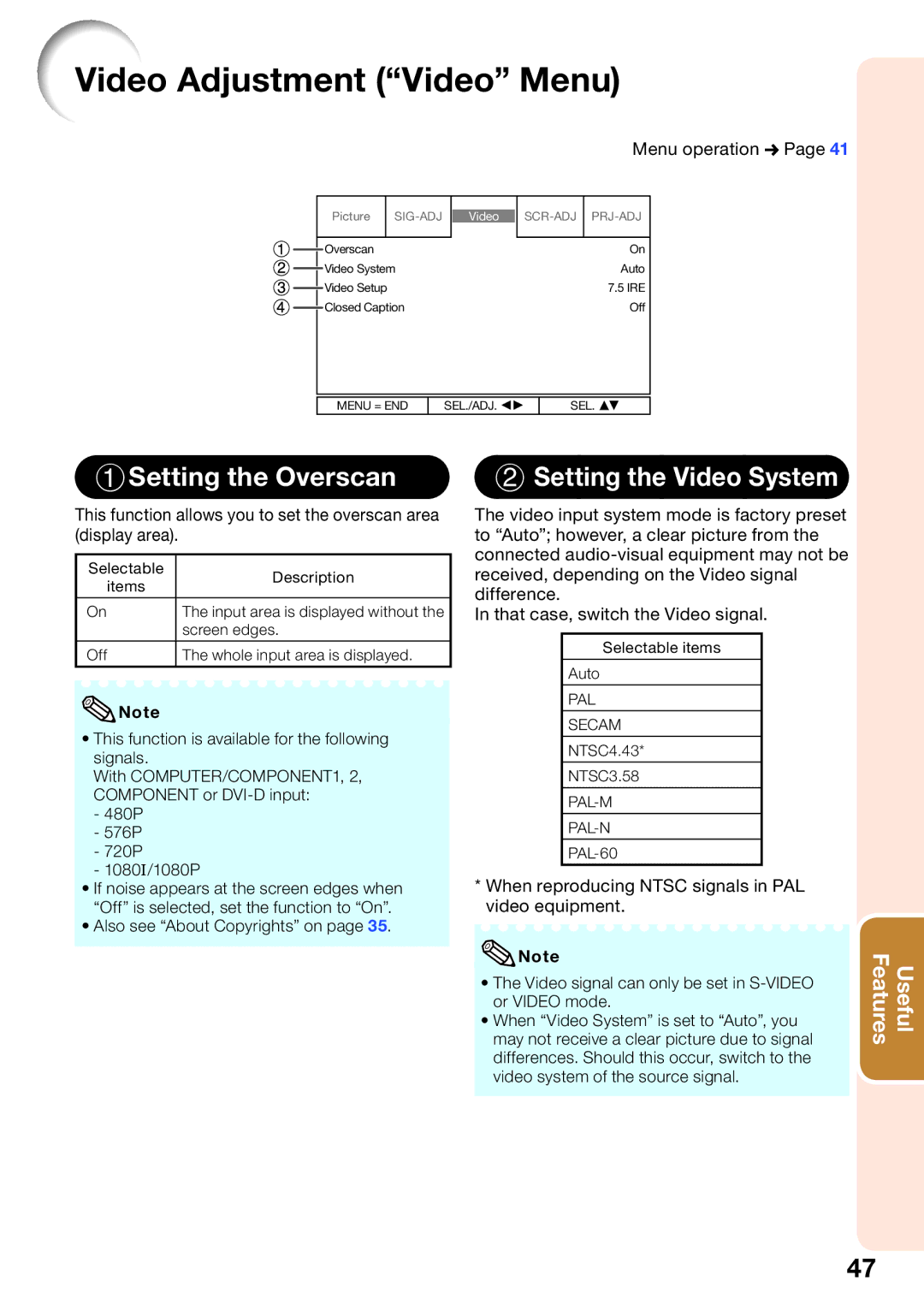XGPH80XN, XG-PH80W-N, XG-PH80X-N specifications
The Sharp XG-PH80X-N and XG-PH80W-N are high-performance projectors designed to cater to the needs of both professional and educational environments. Renowned for their exceptional image quality and versatile features, these models offer a superior projection experience, making them suitable for a range of applications, including presentations, lectures, and even home cinema setups.One of the standout features of the XG-PH80X-N and XG-PH80W-N is their impressive brightness, rated at 8,000 lumens. This high level of brightness ensures vibrant and clear images, even in well-lit environments. The projectors utilize advanced DLP technology, which enhances color accuracy and contrast, delivering crisp details and rich colors that engage audiences effectively.
The resolution capabilities of both models are noteworthy. While the XG-PH80X-N supports native XGA (1024 x 768) resolution, the XG-PH80W-N is designed for WXGA (1280 x 800), making it a suitable choice for widescreen presentations and content. This dual resolution support allows users to present images and videos with clarity and precision, providing a more immersive viewing experience.
Connectivity is another area where these projectors shine. The XG-PH80X-N and XG-PH80W-N come equipped with multiple input options, including HDMI, VGA, and USB ports, allowing for seamless integration with various devices. This versatility is essential for users who may switch between laptops, video players, and even mobile devices during presentations.
Portability is a key consideration for many users, and both models are designed with this in mind. The lightweight construction and compact design facilitate easy transport between different venues, making them ideal for traveling professionals or educators who frequently move between classrooms.
In terms of longevity and efficiency, these projectors are equipped with long-lasting lamp technology that ensures extended periods of use without the need for frequent replacements. Furthermore, their eco-friendly features help reduce energy consumption, making them a responsible choice for environmentally-conscious users.
In conclusion, the Sharp XG-PH80X-N and XG-PH80W-N projectors stand out for their impressive brightness, resolution options, versatile connectivity, and portability. Their advanced technologies and energy-efficient features make them the perfect choice for anyone seeking a reliable and high-quality projection solution for a wide range of applications.