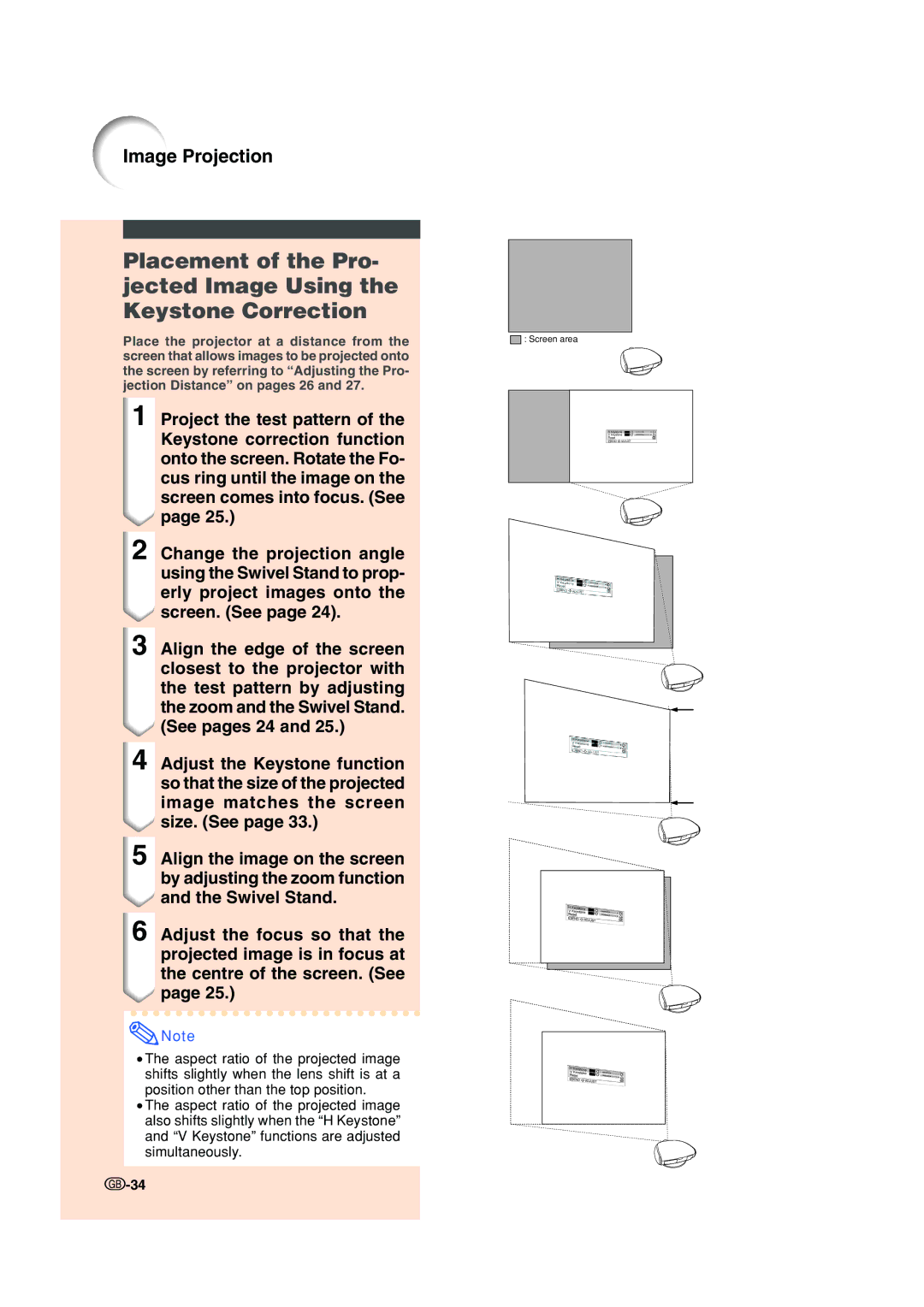XV-Z200E specifications
The Sharp XV-Z200E is an innovative and highly regarded multimedia projector designed for both home entertainment enthusiasts and professional presentations. Renowned for its advanced features and cutting-edge technology, the XV-Z200E stands out for its exceptional image quality and versatility.One of the primary attributes of the XV-Z200E is its impressive native resolution of 1280 x 720 pixels, which supports high-definition content. This resolution allows users to enjoy vivid and sharp images, making it ideal for watching movies, gaming, or delivering impactful presentations. Furthermore, the projector boasts a bright luminosity of up to 2000 ANSI lumens, ensuring clear visibility even in ambient light conditions.
The XV-Z200E employs DLP (Digital Light Processing) technology, which is known for its reliability and ability to produce high-quality images with rich colors and deep contrasts. The color wheel within the projector enhances its capability to reproduce a wider spectrum of colors, resulting in a more immersive viewing experience. Additionally, the high contrast ratio of 2500:1 means that users can expect deeper blacks and brighter whites, generating a more dynamic image overall.
Portability is another significant feature of the Sharp XV-Z200E. Weighing approximately 2.7 kilograms, it is lightweight and compact, making it easy to transport for business trips or gatherings. The projector also includes a variety of connectivity options, including HDMI and VGA inputs, which makes it compatible with a broad range of devices such as laptops, DVD players, and gaming consoles.
For user convenience, the XV-Z200E is equipped with an intuitive interface, facilitating easy setup and operation. The built-in speaker provides adequate sound quality for small to medium-sized rooms, although users have the option to connect external audio systems for enhanced sound experiences.
In conclusion, the Sharp XV-Z200E combines advanced DLP technology with high brightness and resolution to offer an exceptional viewing experience. Its portability and multiple connectivity options make it suitable for various environments, from personal use at home to professional presentations in business settings. With its blend of performance and user-friendly features, the XX-Z200E remains a compelling choice for anyone in search of a reliable and high-quality projector.