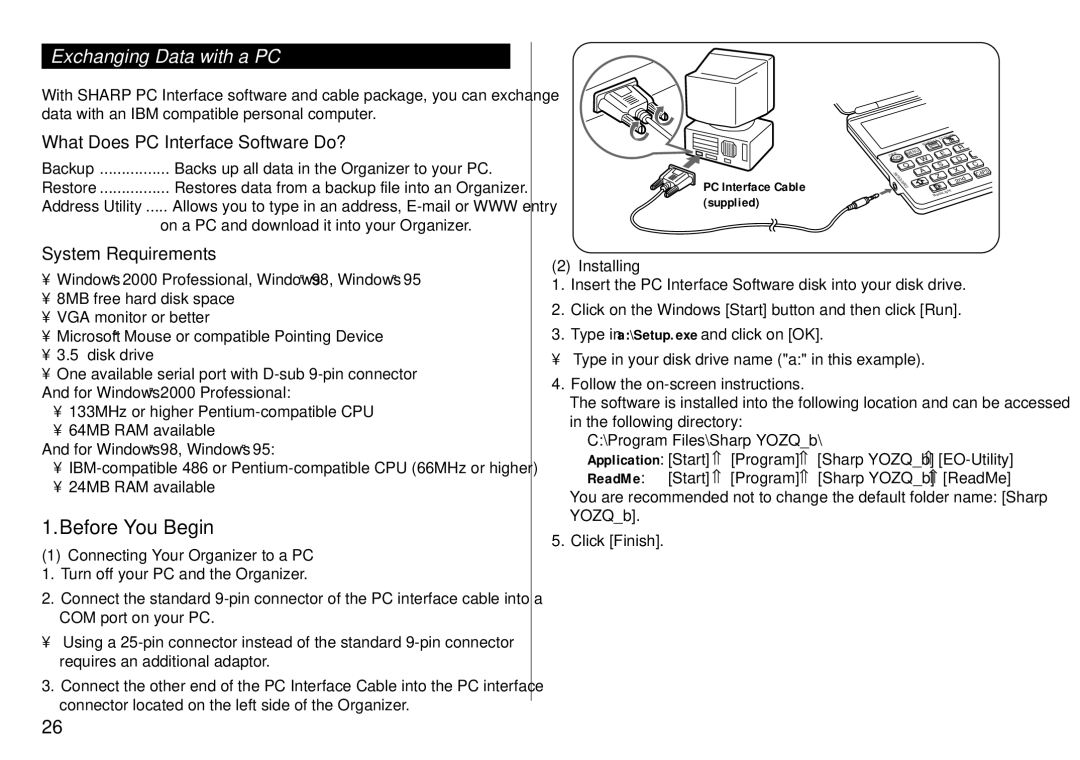Exchanging Data with a PC
With SHARP PC Interface software and cable package, you can exchange data with an IBM compatible personal computer.
What Does PC Interface Software Do?
Backup | Backs up all data in the Organizer to your PC. |
Restore | Restores data from a backup file into an Organizer. |
Address Utility | Allows you to type in an address, |
| on a PC and download it into your Organizer. |
PC Interface Cable (supplied)
|
| TODO/ANN | |
| SCHEDULE | CM | |
|
|
| R |
OFF | MENU | E |
|
ON | W |
| D |
| Q | S |
|
LINK | A |
| X |
| Z |
| |
COMPUTER |
| ||
| 2nd | ||
|
| BackLight |
|
C
CAPS
System Requirements
•Windows® 2000 Professional, Windows® 98, Windows® 95
•8MB free hard disk space
•VGA monitor or better
•Microsoft® Mouse or compatible Pointing Device
•3.5” disk drive
•One available serial port with
And for Windows® 2000 Professional:
•133MHz or higher
•64MB RAM available
And for Windows® 98, Windows® 95:
•
•24MB RAM available
1.Before You Begin
(1)Connecting Your Organizer to a PC 1. Turn off your PC and the Organizer.
2.Connect the standard
•Using a
3.Connect the other end of the PC Interface Cable into the PC interface connector located on the left side of the Organizer.
(2) Installing
1.Insert the PC Interface Software disk into your disk drive.
2.Click on the Windows [Start] button and then click [Run].
3.Type in a:\Setup.exe and click on [OK].
• Type in your disk drive name ("a:" in this example).
4.Follow the
The software is installed into the following location and can be accessed in the following directory:
C:\Program Files\Sharp YOZQ_b\
Application: [Start] ➝ [Program] ➝ [Sharp YOZQ_b]
ReadMe: [Start] ➝ [Program] ➝ [Sharp YOZQ_b] ➝[ReadMe] You are recommended not to change the default folder name: [Sharp YOZQ_b].
5.Click [Finish].
26