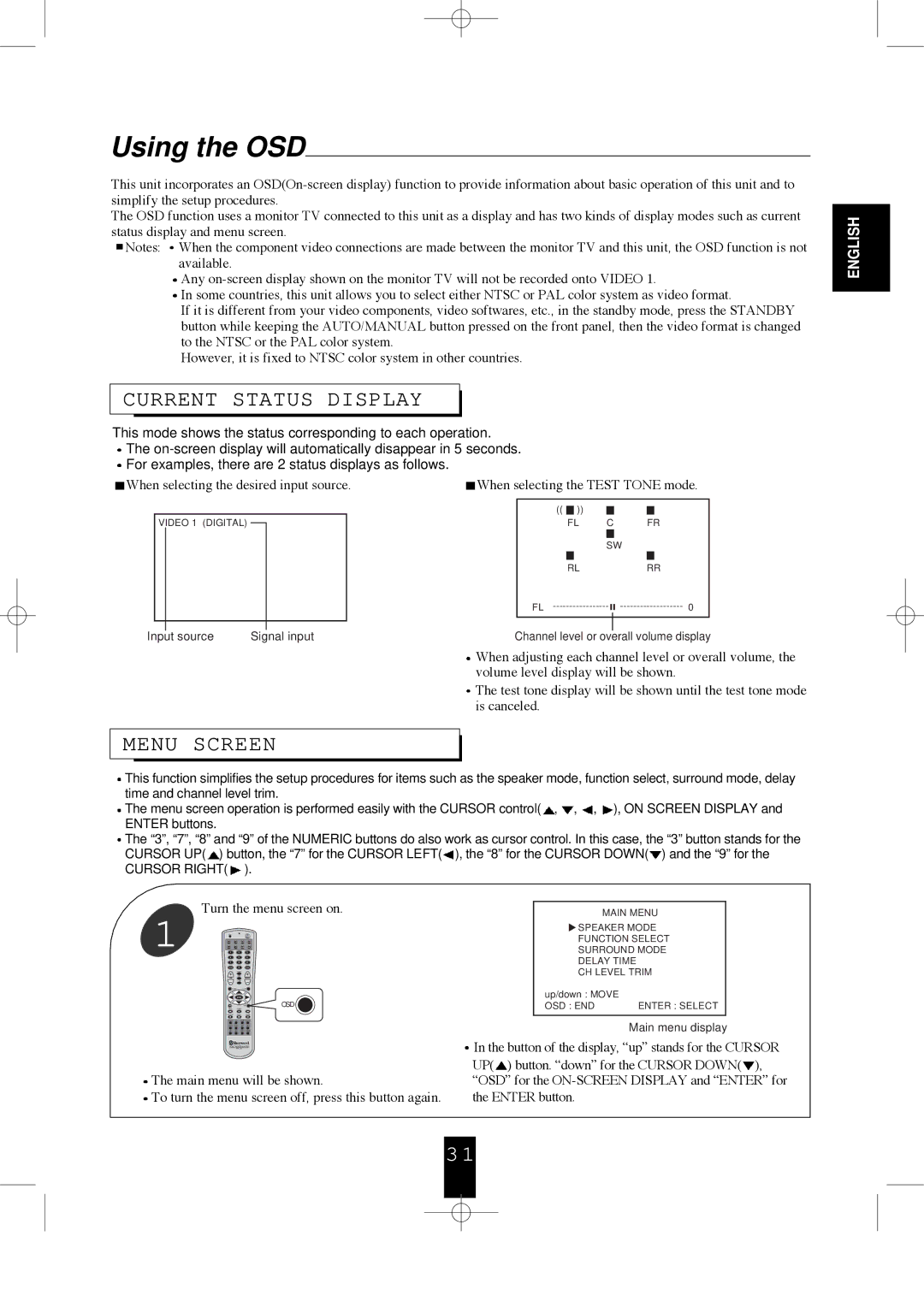Using the OSD
This unit incorporates an
The OSD function uses a monitor TV connected to this unit as a display and has two kinds of display modes such as current status display and menu screen.
![]() Notes:
Notes: ![]() When the component video connections are made between the monitor TV and this unit, the OSD function is not available.
When the component video connections are made between the monitor TV and this unit, the OSD function is not available.
![]() Any
Any
![]() In some countries, this unit allows you to select either NTSC or PAL color system as video format.
In some countries, this unit allows you to select either NTSC or PAL color system as video format.
If it is different from your video components, video softwares, etc., in the standby mode, press the STANDBY button while keeping the AUTO/MANUAL button pressed on the front panel, then the video format is changed to the NTSC or the PAL color system.
However, it is fixed to NTSC color system in other countries.
CURRENT STATUS DISPLAY
This mode shows the status corresponding to each operation.
![]() The
The
![]() For examples, there are 2 status displays as follows.
For examples, there are 2 status displays as follows.
When selecting the desired input source. | When selecting the TEST TONE mode. | |||||||||||||||
|
|
|
|
|
|
|
|
|
|
|
|
|
|
|
|
|
|
|
|
|
|
|
| (( |
| )) |
|
|
|
|
|
|
|
|
|
|
|
|
|
|
|
|
|
|
|
|
|
| ||
| VIDEO 1 (DIGITAL) |
|
|
|
|
| FL | C |
|
| FR | |||||
|
|
|
|
|
|
|
|
|
|
|
|
|
|
|
|
|
|
|
|
|
|
|
|
|
|
| SW | ||||||
|
|
|
|
|
|
|
|
|
|
|
|
|
|
|
|
|
|
|
|
|
|
|
|
| RL |
|
|
|
| RR | |||
|
|
|
|
|
|
| FL |
|
|
| ||||||
|
|
|
|
|
|
|
|
| ||||||||
|
|
|
|
|
|
|
|
| ||||||||
|
|
|
|
|
|
|
|
|
|
|
|
|
|
| ||
Input source | Signal input | Channel level or overall volume display | ||||||||||||||
![]() When adjusting each channel level or overall volume, the volume level display will be shown.
When adjusting each channel level or overall volume, the volume level display will be shown.
![]() The test tone display will be shown until the test tone mode is canceled.
The test tone display will be shown until the test tone mode is canceled.
MENU SCREEN
![]() This function simplifies the setup procedures for items such as the speaker mode, function select, surround mode, delay time and channel level trim.
This function simplifies the setup procedures for items such as the speaker mode, function select, surround mode, delay time and channel level trim.
![]() The menu screen operation is performed easily with the CURSOR control(
The menu screen operation is performed easily with the CURSOR control(![]() ,
, ![]() ,
, ![]() ,
, ![]() ), ON SCREEN DISPLAY and ENTER buttons.
), ON SCREEN DISPLAY and ENTER buttons.
![]() The “3”, “7”, “8” and “9” of the NUMERIC buttons do also work as cursor control. In this case, the “3” button stands for the CURSOR UP(
The “3”, “7”, “8” and “9” of the NUMERIC buttons do also work as cursor control. In this case, the “3” button stands for the CURSOR UP(![]() ) button, the “7” for the CURSOR LEFT(
) button, the “7” for the CURSOR LEFT(![]() ), the “8” for the CURSOR DOWN(
), the “8” for the CURSOR DOWN(![]() ) and the “9” for the CURSOR RIGHT(
) and the “9” for the CURSOR RIGHT(![]() ).
).
ENGLISH
Turn the menu screen on.
1 | PWR |
1 | 2 | 3 |
4 | 5 | 6 |
7 | 8 | 9 |
| 0 |
|
VOL |
| CH LEVL |
ENTER
OSD
HOME THEATER MASTER
![]() The main menu will be shown.
The main menu will be shown.
![]() To turn the menu screen off, press this button again.
To turn the menu screen off, press this button again.
MAIN MENU
![]() SPEAKER MODE
SPEAKER MODE
FUNCTION SELECT
SURROUND MODE
DELAY TIME
CH LEVEL TRIM
up/down : MOVE
OSD : END ENTER : SELECT
Main menu display
![]() In the button of the display, “up” stands for the CURSOR
In the button of the display, “up” stands for the CURSOR
UP(![]() ) button. “down” for the CURSOR DOWN(
) button. “down” for the CURSOR DOWN(![]() ), “OSD” for the
), “OSD” for the
3 1