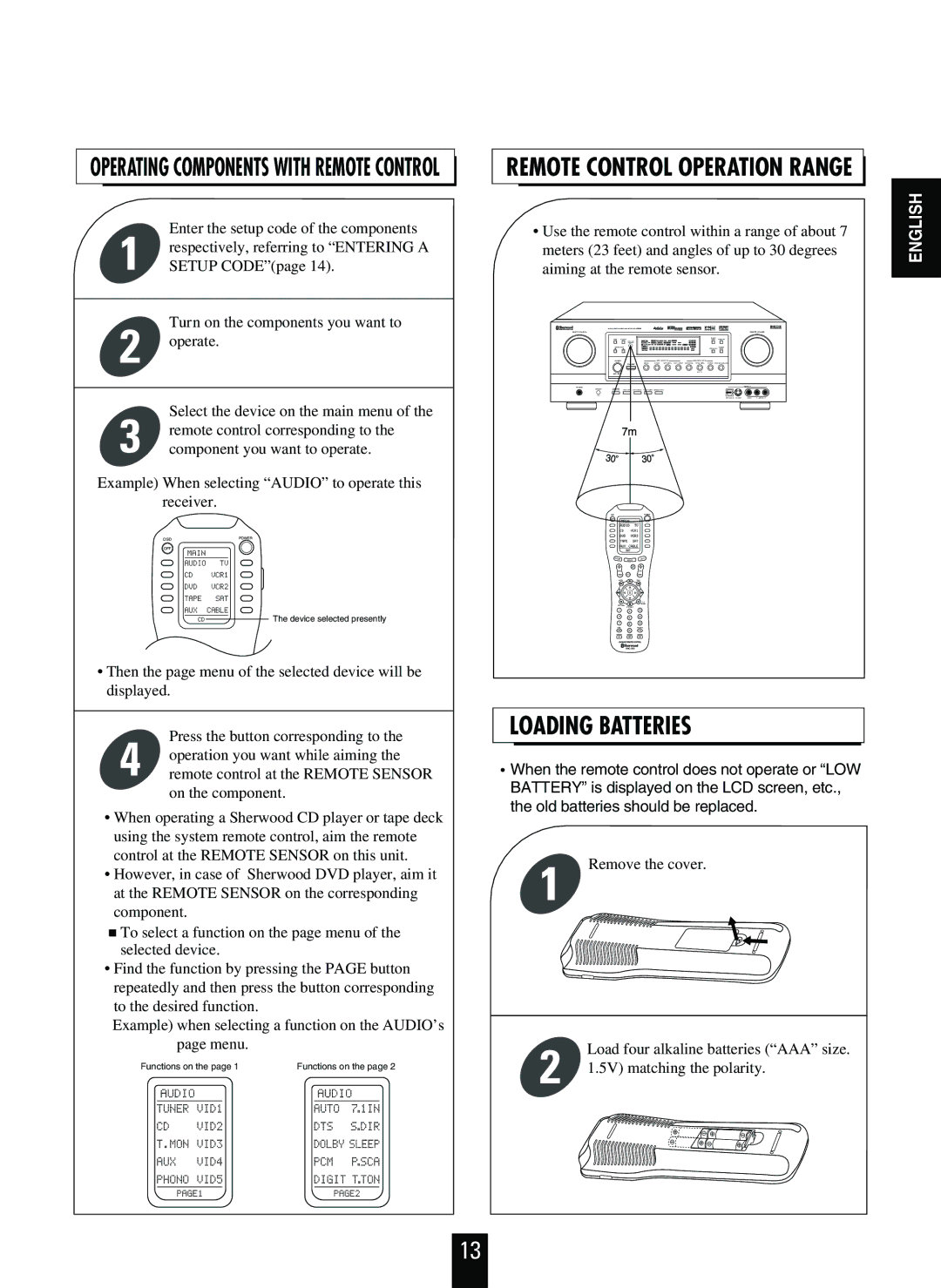R-963 specifications
The Sherwood R-963 is a standout receiver in the competitive audio equipment landscape, renowned for its blend of traditional craftsmanship and cutting-edge technology. This model exemplifies Sherwood's commitment to high-fidelity sound, making it a popular choice among audiophiles and casual listeners alike.One of the defining features of the R-963 is its robust power output, delivering 100 watts per channel across a wide frequency range. This ensures that listeners experience rich sound dynamics, whether enjoying quiet acoustic tracks or the thunderous crescendos of orchestral material. The receiver is designed to accommodate a variety of speaker configurations, supporting both 2-channel and multi-channel setups, which allows it to cater to personal preferences and home theater requirements.
The R-963 is equipped with an array of connectivity options, reflecting the demands of modern audio environments. It includes multiple HDMI inputs, allowing seamless connections to a range of devices, from Blu-ray players to gaming consoles. Additionally, the receiver supports 4K passthrough, ensuring high-definition content is transmitted without loss of quality. For those who enjoy streaming, the built-in Bluetooth capability allows wireless music playback from smartphones and tablets, enhancing convenience and flexibility.
Another notable technology in the R-963 is its advanced audio processing features. The receiver utilizes digital signal processing (DSP) to optimize sound quality, enabling users to select various audio modes that enhance music and movie watching experiences. Surround sound capabilities are also integrated, offering immersive audio that replicates a theater-like atmosphere at home.
User-friendly controls and a clear display make the R-963 accessible for all users. The ergonomic remote control allows effortless navigation between functions, settings, and sources, making the operation enjoyable. Additionally, compatibility with multi-room audio systems means that users can enjoy their favorite tunes in various rooms simultaneously.
In summary, the Sherwood R-963 receiver combines powerful performance with versatile connectivity and modern technologies. Its robust build quality, user-friendly interface, and exceptional audio capabilities make it an excellent choice for anyone looking to elevate their listening experience, whether it be through music playback or movie soundtracks.