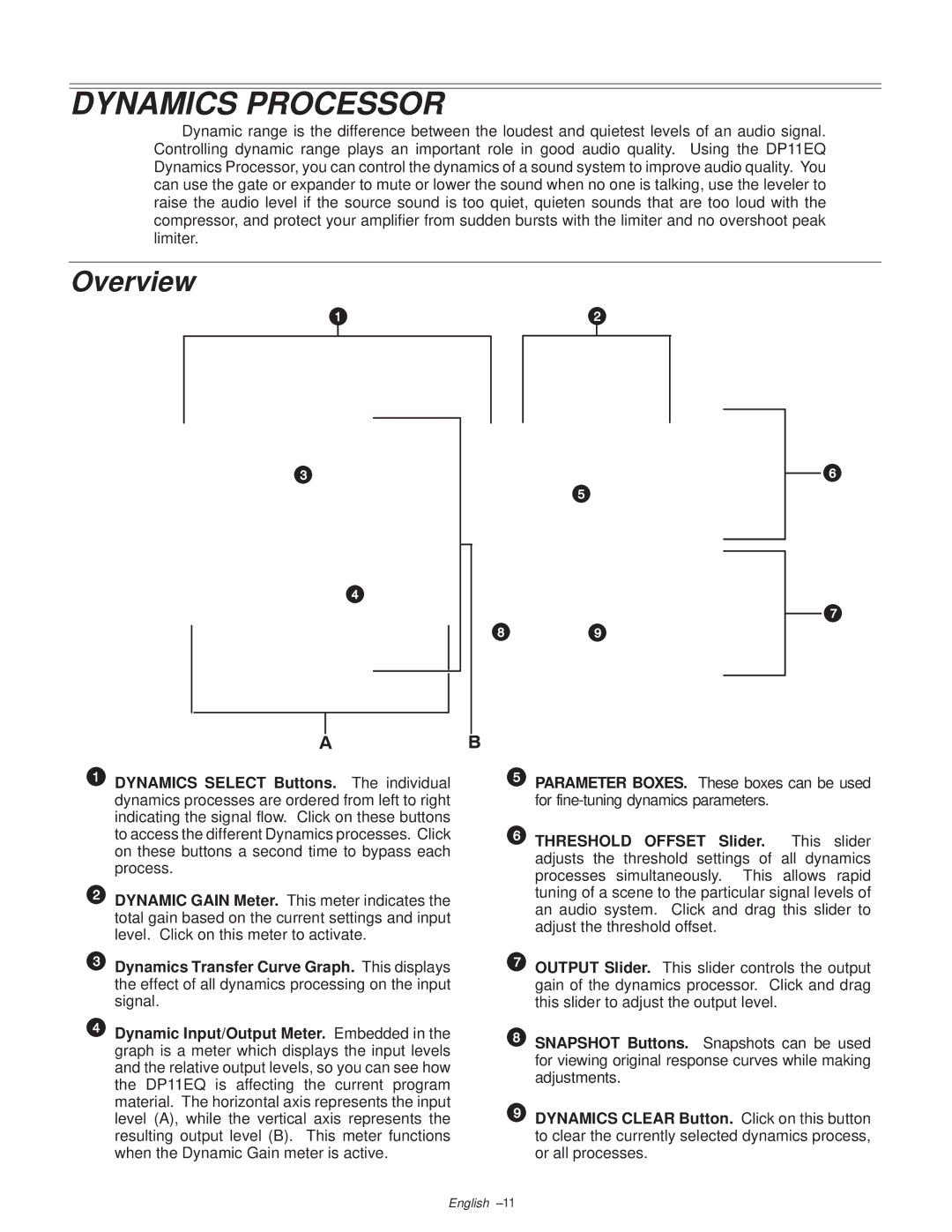DYNAMICS PROCESSOR
Dynamic range is the difference between the loudest and quietest levels of an audio signal. Controlling dynamic range plays an important role in good audio quality. Using the DP11EQ Dynamics Processor, you can control the dynamics of a sound system to improve audio quality. You can use the gate or expander to mute or lower the sound when no one is talking, use the leveler to raise the audio level if the source sound is too quiet, quieten sounds that are too loud with the compressor, and protect your amplifier from sudden bursts with the limiter and no overshoot peak limiter.
Overview
DYNAMICS SELECT Buttons. The individual dynamics processes are ordered from left to right indicating the signal flow. Click on these buttons to access the different Dynamics processes. Click on these buttons a second time to bypass each process.
DYNAMIC GAIN Meter. This meter indicates the total gain based on the current settings and input level. Click on this meter to activate.
Dynamics Transfer Curve Graph. This displays the effect of all dynamics processing on the input signal.
Dynamic Input/Output Meter. Embedded in the graph is a meter which displays the input levels and the relative output levels, so you can see how the DP11EQ is affecting the current program material. The horizontal axis represents the input level (A), while the vertical axis represents the resulting output level (B). This meter functions when the Dynamic Gain meter is active.
PARAMETER BOXES. These boxes can be used for
THRESHOLD OFFSET Slider. This slider adjusts the threshold settings of all dynamics processes simultaneously. This allows rapid tuning of a scene to the particular signal levels of an audio system. Click and drag this slider to adjust the threshold offset.
OUTPUT Slider. This slider controls the output gain of the dynamics processor. Click and drag this slider to adjust the output level.
SNAPSHOT Buttons. Snapshots can be used for viewing original response curves while making adjustments.
DYNAMICS CLEAR Button. Click on this button to clear the currently selected dynamics process, or all processes.
English ±11