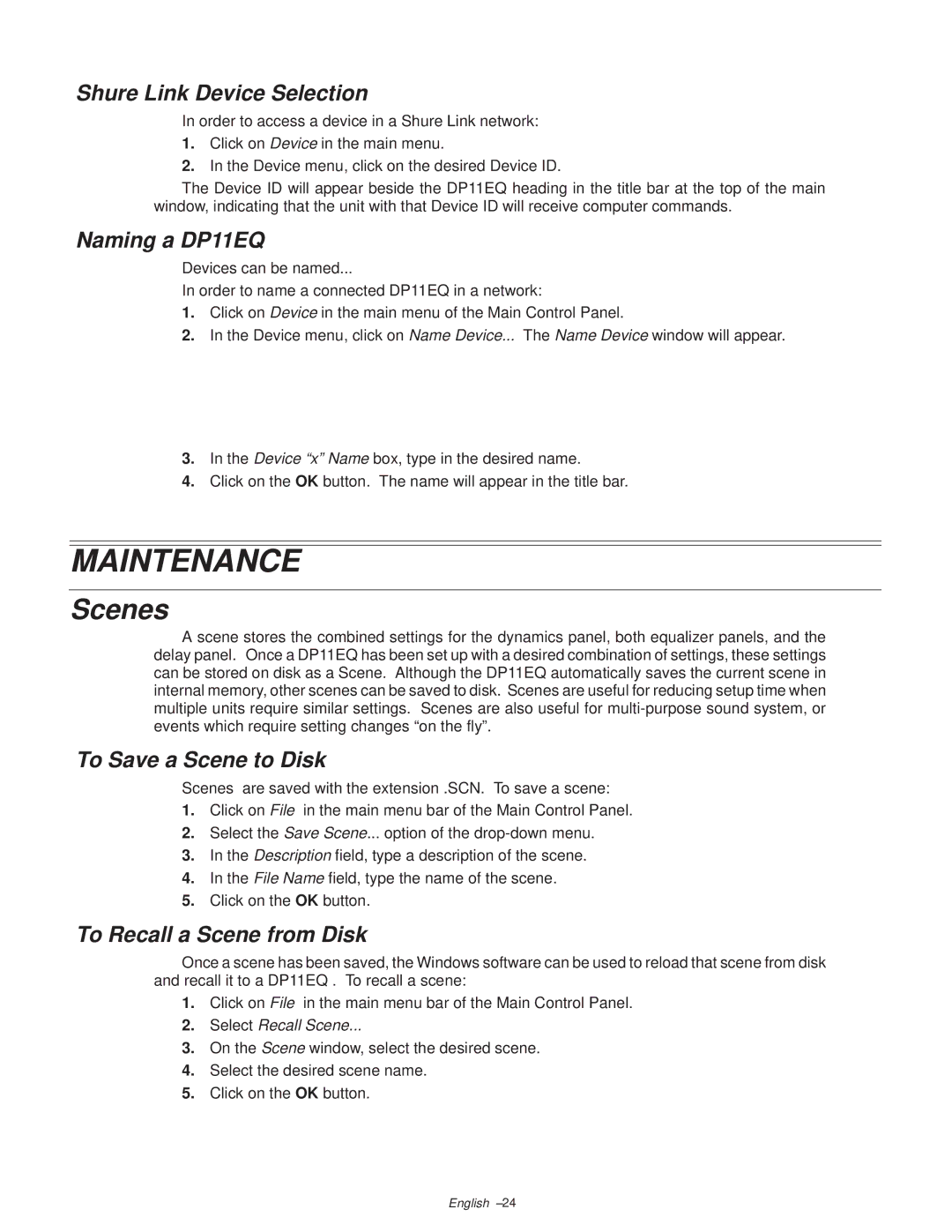Shure Link Device Selection
In order to access a device in a Shure Link network:
1.Click on Device in the main menu.
2.In the Device menu, click on the desired Device ID.
The Device ID will appear beside the DP11EQ heading in the title bar at the top of the main window, indicating that the unit with that Device ID will receive computer commands.
Naming a DP11EQ
Devices can be named...
In order to name a connected DP11EQ in a network:
1.Click on Device in the main menu of the Main Control Panel.
2.In the Device menu, click on Name Device... The Name Device window will appear.
3.In the Device ªxº Namebox, type in the desired name.
4.Click on the OK button. The name will appear in the title bar.
MAINTENANCE
Scenes
A scene stores the combined settings for the dynamics panel, both equalizer panels, and the delay panel. Once a DP11EQ has been set up with a desired combination of settings, these settings can be stored on disk as a Scene. Although the DP11EQ automatically saves the current scene in internal memory, other scenes can be saved to disk. Scenes are useful for reducing setup time when multiple units require similar settings. Scenes are also useful for
To Save a Scene to Disk
Scenes are saved with the extension .SCN. To save a scene:
1.Click on File in the main menu bar of the Main Control Panel.
2.Select the Save Scene... option of the
3.In the Description field, type a description of the scene.
4.In the File Name field, type the name of the scene.
5.Click on the OK button.
To Recall a Scene from Disk
Once a scene has been saved, the Windows software can be used to reload that scene from disk and recall it to a DP11EQ . To recall a scene:
1.Click on File in the main menu bar of the Main Control Panel.
2.Select Recall Scene...
3.On the Scene window, select the desired scene.
4.Select the desired scene name.
5.Click on the OK button.
English ±24