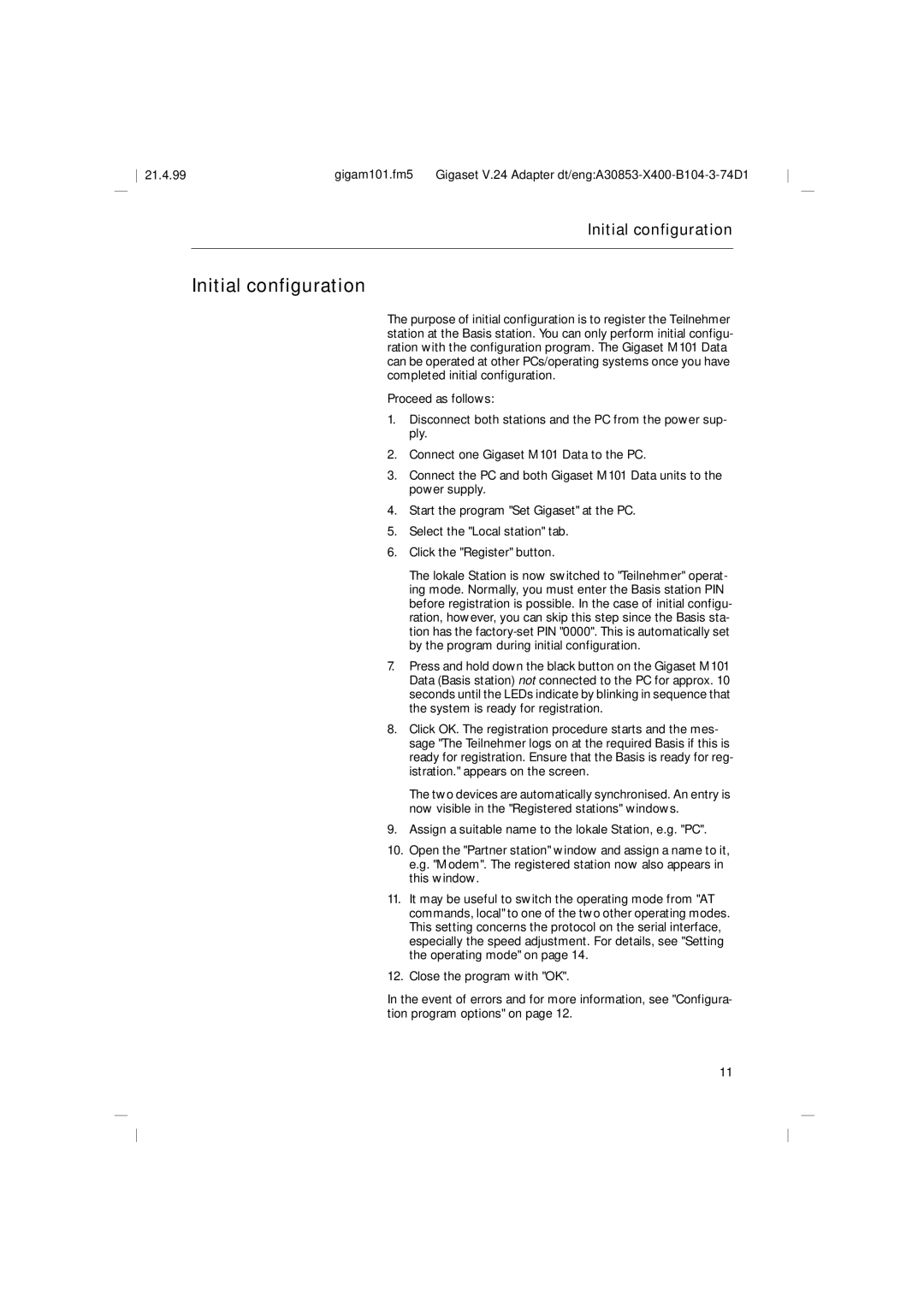M101, RS232 specifications
The Siemens RS232 M101 is a notable communication interface device that is widely utilized in industrial applications for data transfer between machines and control systems. Its introduction marked a significant advancement in serial communication technology, allowing for efficient and reliable connectivity in a variety of environments.One of the primary features of the Siemens RS232 M101 is its adherence to the RS232 standard, which defines the protocols for serial communication. This standard ensures compatibility with a wide range of devices, making it versatile for use in various applications. The M101 facilitates point-to-point communication, enabling direct data exchange between two devices, such as computers, programmable logic controllers (PLCs), and sensors, which is crucial for real-time monitoring and control processes.
The technology behind the M101 includes its ability to support baud rates of up to 115,200 bps, enabling high-speed data transfer. This capability is essential in environments where timely data exchange is critical, such as manufacturing and automation sectors. The device also features a robust design that ensures reliable operation even in challenging industrial conditions, including temperature variations and electromagnetic interference.
Additionally, the Siemens RS232 M101 supports flow control mechanisms such as RTS/CTS (Request to Send/Clear to Send) and XON/XOFF (software flow control), which help manage data transmission effectively. By preventing data loss due to buffer overruns, these technologies enhance the integrity of data being transmitted, providing users with confidence in the reliability of their systems.
The M101 interface is compatible with a variety of operating systems, which simplifies integration into existing setups. Furthermore, it includes diagnostic LEDs that indicate communication status, making troubleshooting straightforward and user-friendly.
In summary, the Siemens RS232 M101 is a pivotal component in industrial communication, characterized by its adherence to RS232 standards, high-speed data transfer capabilities, robust build, and effective flow control mechanisms. Its widespread compatibility and user-friendly features make it a valuable tool for ensuring seamless communication between different systems in industrial applications. By facilitating reliable data exchange, the M101 enhances operational efficiency and contributes to the overall effectiveness of automated processes.