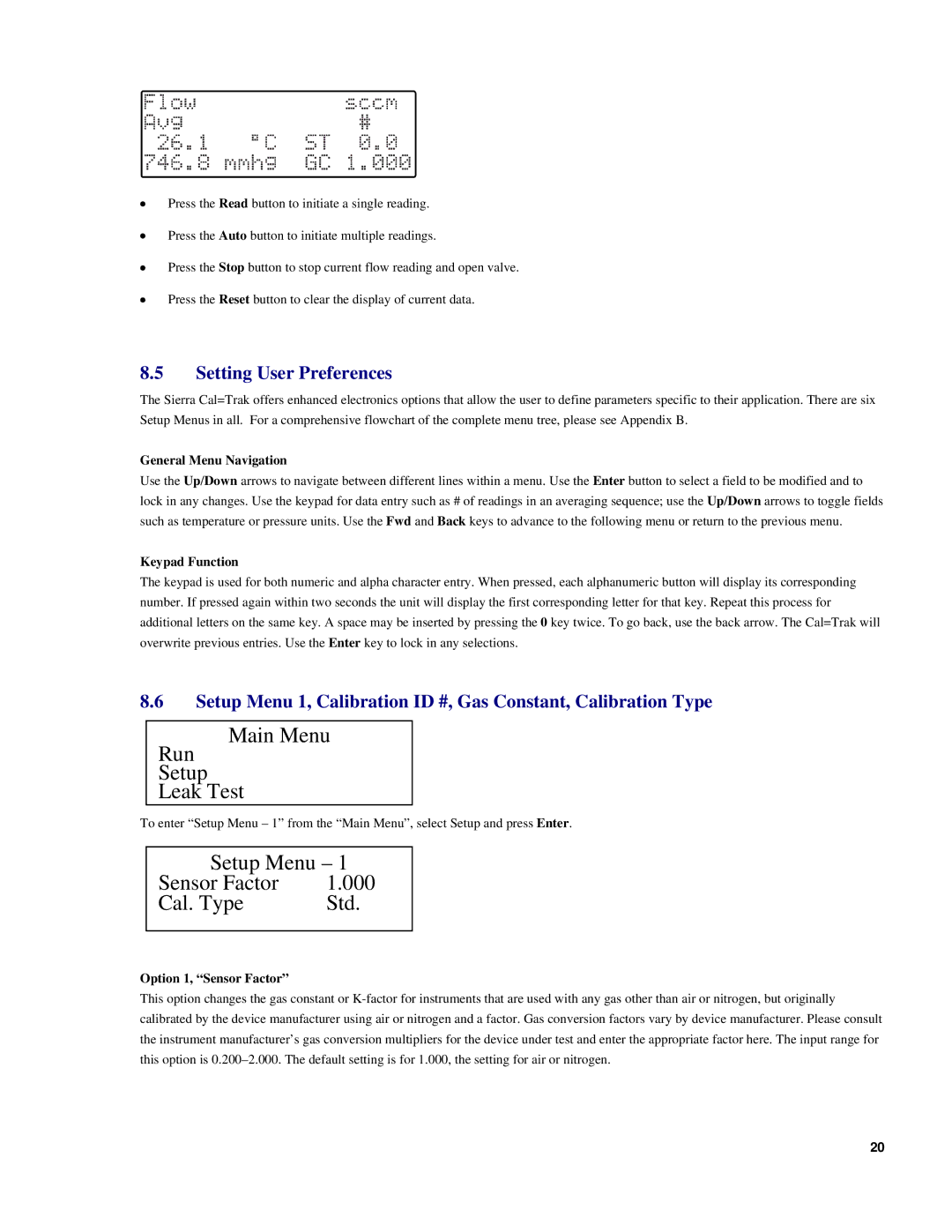•Press the Read button to initiate a single reading.
•Press the Auto button to initiate multiple readings.
•Press the Stop button to stop current flow reading and open valve.
•Press the Reset button to clear the display of current data.
8.5Setting User Preferences
The Sierra Cal=Trak offers enhanced electronics options that allow the user to define parameters specific to their application. There are six Setup Menus in all. For a comprehensive flowchart of the complete menu tree, please see Appendix B.
General Menu Navigation
Use the Up/Down arrows to navigate between different lines within a menu. Use the Enter button to select a field to be modified and to lock in any changes. Use the keypad for data entry such as # of readings in an averaging sequence; use the Up/Down arrows to toggle fields such as temperature or pressure units. Use the Fwd and Back keys to advance to the following menu or return to the previous menu.
Keypad Function
The keypad is used for both numeric and alpha character entry. When pressed, each alphanumeric button will display its corresponding number. If pressed again within two seconds the unit will display the first corresponding letter for that key. Repeat this process for additional letters on the same key. A space may be inserted by pressing the 0 key twice. To go back, use the back arrow. The Cal=Trak will overwrite previous entries. Use the Enter key to lock in any selections.
8.6Setup Menu 1, Calibration ID #, Gas Constant, Calibration Type
Run
Main Menu
Setup
Leak Test
To enter “Setup Menu – 1” from the “Main Menu”, select Setup and press Enter.
Setup Menu – 1
Sensor Factor | 1.000 |
Cal. Type | Std. |
Option 1, “Sensor Factor”
This option changes the gas constant or
20