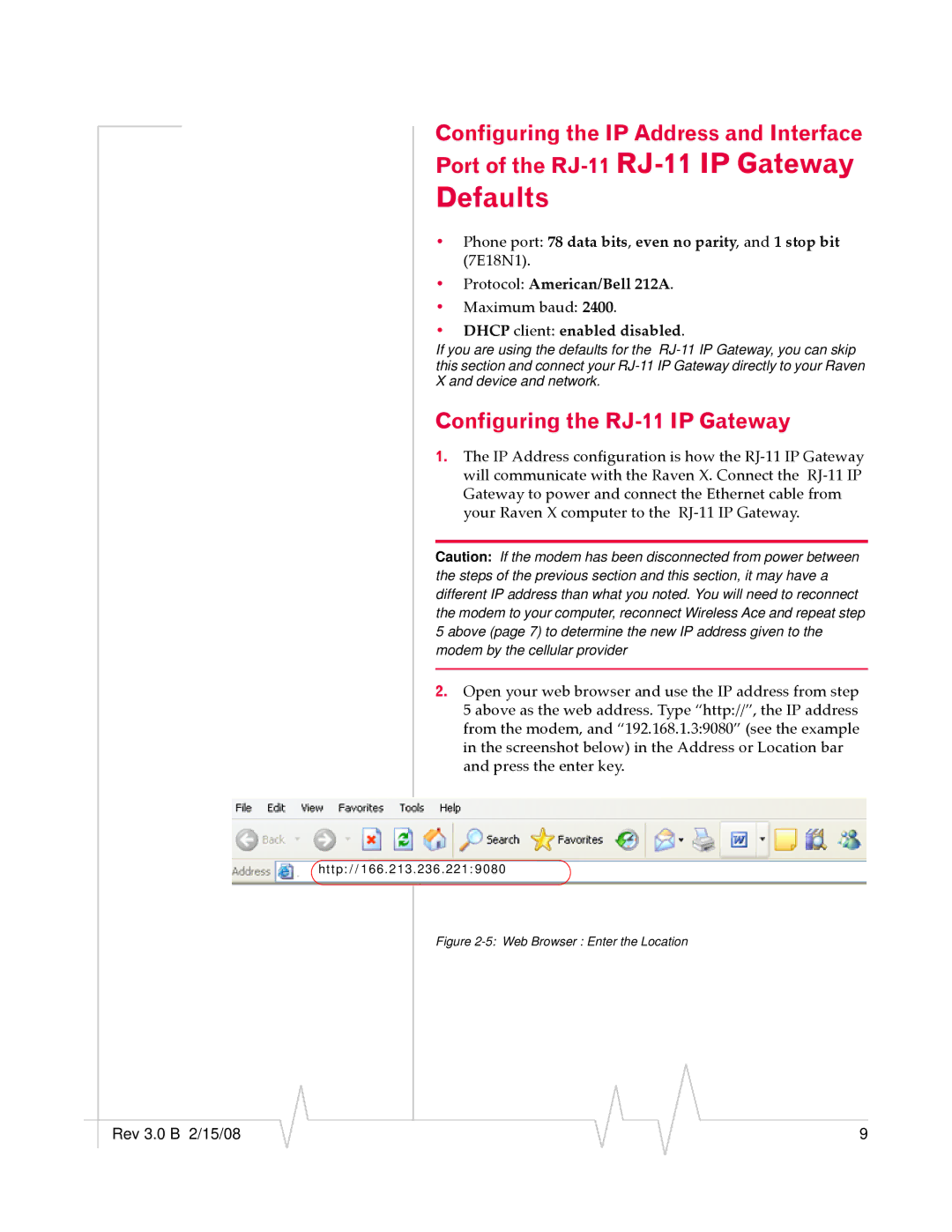RJ-11 specifications
Sierra Wireless RJ-11 is a versatile and robust solution designed for various communication needs in the IoT landscape. This compact device encapsulates the combination of advanced technologies and user-friendly characteristics, making it a favorable choice for applications requiring reliable and efficient data transmission over voice-grade telephone lines.One of the most notable features of the Sierra Wireless RJ-11 is its ability to connect devices to the internet through standard telephone lines. This capability is particularly beneficial in regions where broadband access is limited or unavailable. The RJ-11 effectively transforms traditional landline networks into an accessible medium for IoT applications, providing seamless connectivity for remote monitoring and control.
Equipped with Sierra Wireless' AirLink technology, the RJ-11 offers a significant advantage in terms of cellular connectivity. Users can take advantage of the device’s support for multiple frequency bands, ensuring compatibility with various cellular networks worldwide. This characteristic is crucial for deployments that span across different geographic locations, as it allows for global connectivity without the need for extensive modifications.
The RJ-11 boasts a user-friendly interface that simplifies installation and configuration. With its plug-and-play design, the device can be easily integrated into existing systems without the necessity for comprehensive technical expertise. This ease of use is complemented by a range of software tools provided by Sierra Wireless, which facilitate remote management, monitoring, and updates. By leveraging cloud-based solutions, users can ensure their devices are operating optimally and securely.
In terms of performance, the Sierra Wireless RJ-11 is engineered for longevity and reliability. It is built to withstand various environmental conditions, making it suitable for outdoor deployments. The device offers energy-efficient operation, which is crucial for field applications where power resources may be limited.
Security is a priority with the Sierra Wireless RJ-11, as it incorporates robust encryption and secure data transmission protocols. This focus on security not only protects sensitive information but also enhances user confidence in deploying the device across critical applications.
Overall, the Sierra Wireless RJ-11 stands out as an innovative solution that bridges the gap between traditional telephony and modern IoT requirements. With its combination of easy deployment, global connectivity, and security features, it caters to a wide array of industries, from healthcare to agriculture, ensuring reliable communication in the evolving digital landscape.