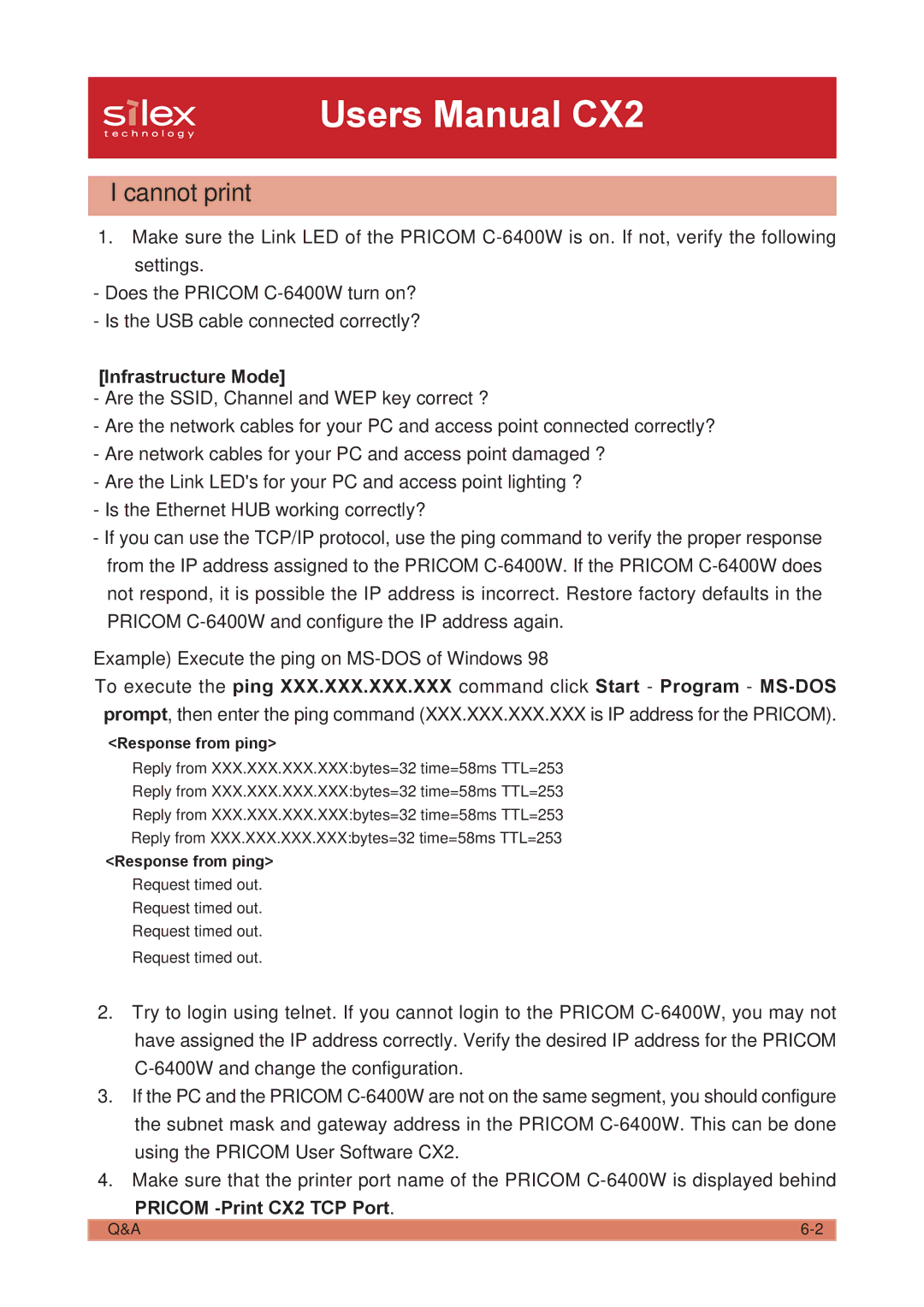Users Manual CX2
I cannot print
1.Make sure the Link LED of the PRICOM
-Does the PRICOM
-Is the USB cable connected correctly?
[Infrastructure Mode]
-Are the SSID, Channel and WEP key correct ?
-Are the network cables for your PC and access point connected correctly?
-Are network cables for your PC and access point damaged ?
-Are the Link LED's for your PC and access point lighting ?
-Is the Ethernet HUB working correctly?
-If you can use the TCP/IP protocol, use the ping command to verify the proper response from the IP address assigned to the PRICOM
Example) Execute the ping on
To execute the ping XXX.XXX.XXX.XXX command click Start - Program -
<Response from ping>
Reply from XXX.XXX.XXX.XXX:bytes=32 time=58ms TTL=253
Reply from XXX.XXX.XXX.XXX:bytes=32 time=58ms TTL=253
Reply from XXX.XXX.XXX.XXX:bytes=32 time=58ms TTL=253
Reply from XXX.XXX.XXX.XXX:bytes=32 time=58ms TTL=253
<Response from ping>
Request timed out.
Request timed out.
Request timed out.
Request timed out.
2.Try to login using telnet. If you cannot login to the PRICOM
3.If the PC and the PRICOM
4.Make sure that the printer port name of the PRICOM
PRICOM -Print CX2 TCP Port.
Q&A |