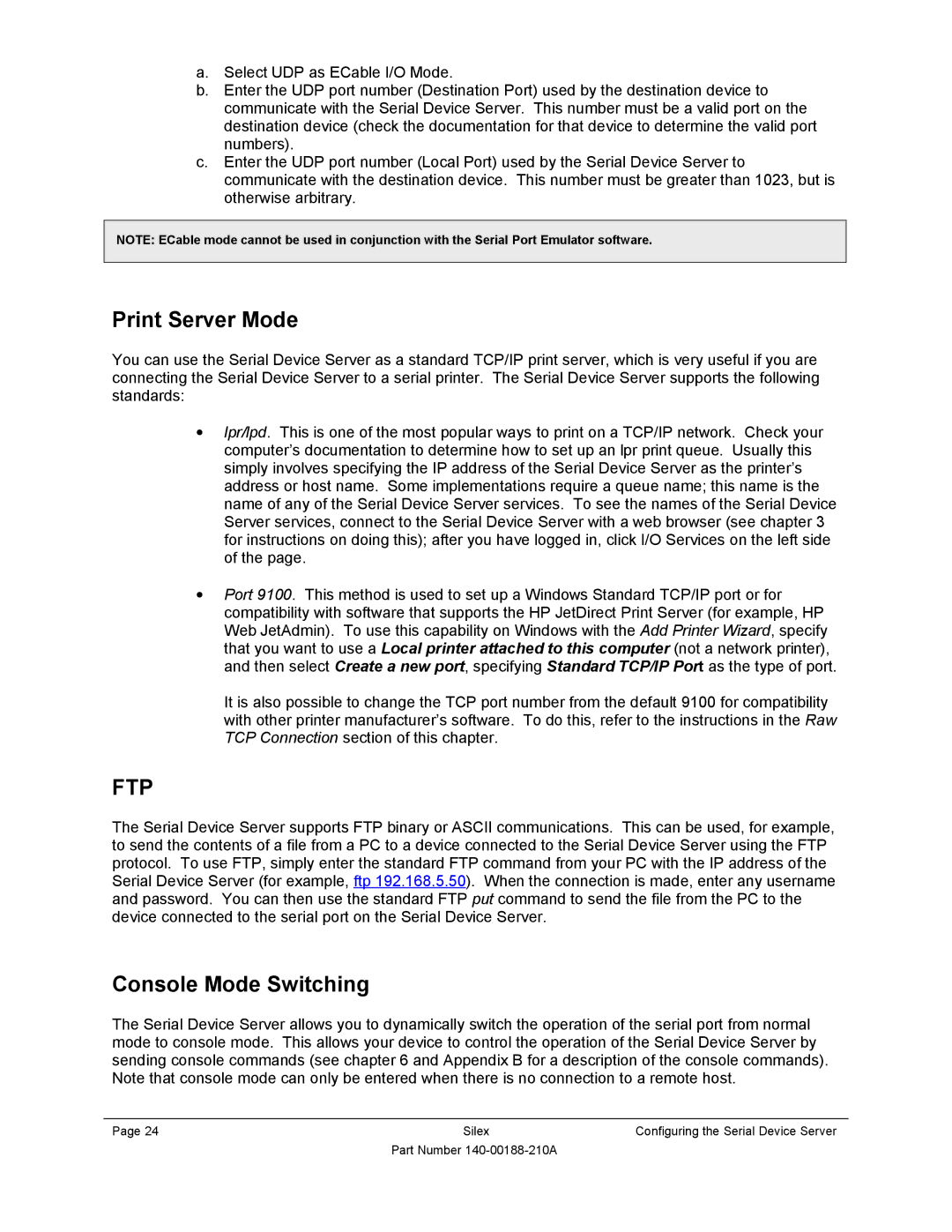SX-500-1402 specifications
The Silex Technology SX-500-1402 is an advanced industrial wireless module designed for seamless integration into various applications requiring high-performance wireless connectivity. This module is particularly renowned for its robust features, making it ideal for use in automation, healthcare, and smart city applications.One of the main features of the SX-500-1402 is its dual-band Wi-Fi capability, which operates on both 2.4 GHz and 5 GHz frequencies. This not only provides flexibility for different environments but also enhances the overall performance by reducing interference and optimizing data throughput. The module supports Wi-Fi 5 (802.11ac), enabling high-speed data transmission and ensuring reliable connectivity even in crowded environments.
Another key aspect of the SX-500-1402 is its compact size and lightweight design, offering an excellent solution for space-constrained applications. The module features a PCB form factor that facilitates easy integration into diverse devices while minimizing additional footprint.
The SX-500-1402 boasts advanced security features, including WPA3 support, ensuring encryption and secure data transmission across networks. This is a critical requirement for applications in healthcare and finance, where safeguarding sensitive information is paramount. Furthermore, the module supports secure boot and firmware updates, further enhancing its security posture.
In terms of power management, the Silex module is designed for energy efficiency, making it suitable for battery-powered applications. It features various power-saving modes that help to extend battery life without compromising performance, enabling devices to operate for longer periods without frequent recharging.
The SX-500-1402 also integrates seamlessly with diverse host interfaces, such as UART, SPI, and I2C, facilitating easy connectivity to microcontrollers and other devices. This versatility makes it an ideal choice for developers looking to prototype and bring their IoT solutions to market swiftly.
Key specifications of the SX-500-1402 include a maximum data rate of 867 Mbps in the 5 GHz band, operating temperature range from -20 to 70 degrees Celsius, and an extended range due to its MIMO (Multiple Input, Multiple Output) technology, which further enhances performance in environments with obstacles.
In summary, the Silex Technology SX-500-1402 is an exceptional choice for applications requiring reliable, high-speed wireless communication. With its advanced features, robust security measures, and versatile integration options, it stands out as a premier solution in the industrial wireless module landscape.