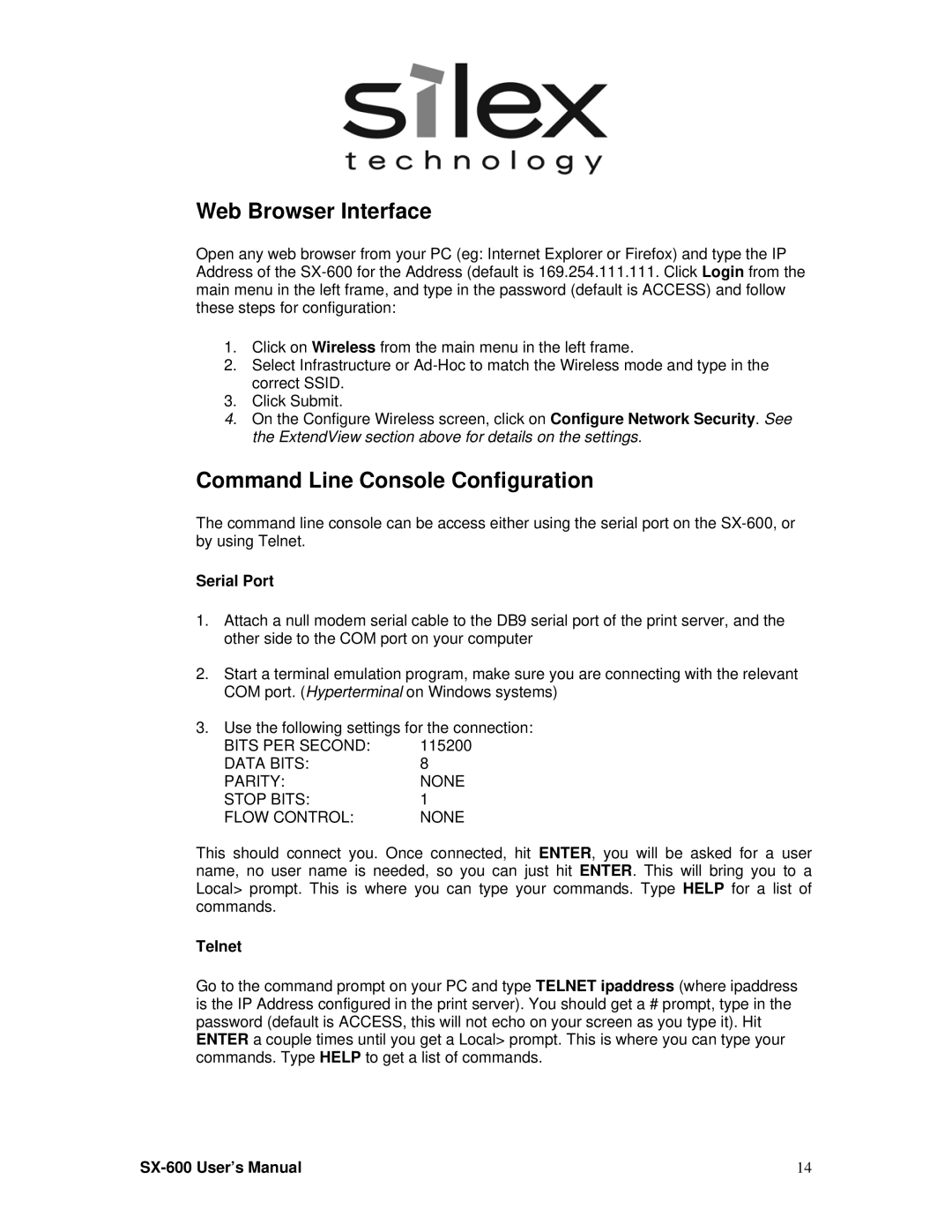Web Browser Interface
Open any web browser from your PC (eg: Internet Explorer or Firefox) and type the IP Address of the
1.Click on Wireless from the main menu in the left frame.
2.Select Infrastructure or
3.Click Submit.
4.On the Configure Wireless screen, click on Configure Network Security. See the ExtendView section above for details on the settings.
Command Line Console Configuration
The command line console can be access either using the serial port on the
Serial Port
1.Attach a null modem serial cable to the DB9 serial port of the print server, and the other side to the COM port on your computer
2.Start a terminal emulation program, make sure you are connecting with the relevant COM port. (Hyperterminal on Windows systems)
3.Use the following settings for the connection:
BITS PER SECOND: | 115200 |
DATA BITS: | 8 |
PARITY: | NONE |
STOP BITS: | 1 |
FLOW CONTROL: | NONE |
This should connect you. Once connected, hit ENTER, you will be asked for a user name, no user name is needed, so you can just hit ENTER. This will bring you to a Local> prompt. This is where you can type your commands. Type HELP for a list of commands.
Telnet
Go to the command prompt on your PC and type TELNET ipaddress (where ipaddress is the IP Address configured in the print server). You should get a # prompt, type in the password (default is ACCESS, this will not echo on your screen as you type it). Hit ENTER a couple times until you get a Local> prompt. This is where you can type your commands. Type HELP to get a list of commands.
| 14 |