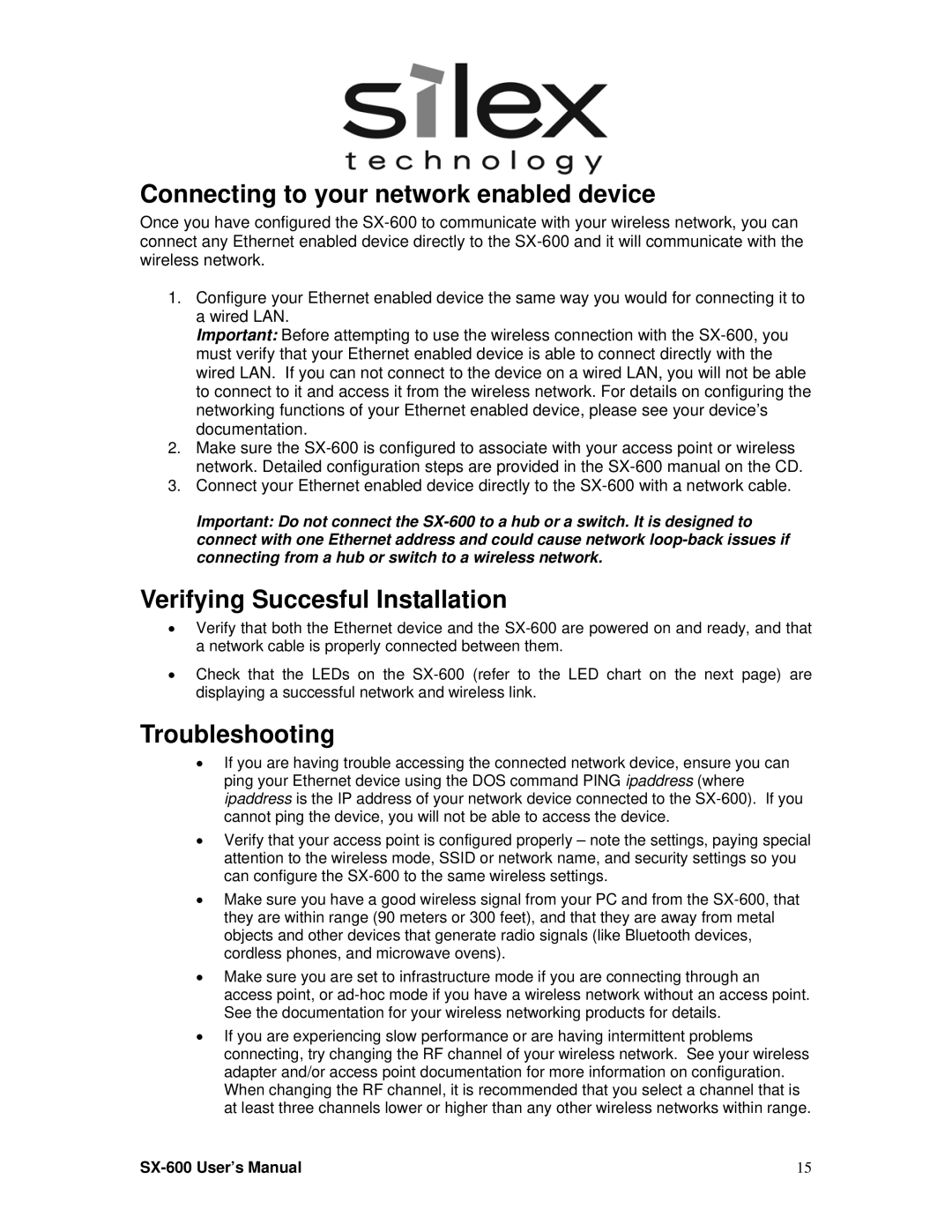Connecting to your network enabled device
Once you have configured the SX-600 to communicate with your wireless network, you can connect any Ethernet enabled device directly to the SX-600 and it will communicate with the wireless network.
1.Configure your Ethernet enabled device the same way you would for connecting it to a wired LAN.
Important: Before attempting to use the wireless connection with the SX-600, you must verify that your Ethernet enabled device is able to connect directly with the wired LAN. If you can not connect to the device on a wired LAN, you will not be able to connect to it and access it from the wireless network. For details on configuring the networking functions of your Ethernet enabled device, please see your device’s documentation.
2.Make sure the SX-600 is configured to associate with your access point or wireless network. Detailed configuration steps are provided in the SX-600 manual on the CD.
3.Connect your Ethernet enabled device directly to the SX-600 with a network cable.
Important: Do not connect the SX-600 to a hub or a switch. It is designed to connect with one Ethernet address and could cause network loop-back issues if connecting from a hub or switch to a wireless network.
Verifying Succesful Installation
•Verify that both the Ethernet device and the SX-600 are powered on and ready, and that a network cable is properly connected between them.
•Check that the LEDs on the SX-600 (refer to the LED chart on the next page) are displaying a successful network and wireless link.
Troubleshooting
•If you are having trouble accessing the connected network device, ensure you can ping your Ethernet device using the DOS command PING ipaddress (where ipaddress is the IP address of your network device connected to the SX-600). If you cannot ping the device, you will not be able to access the device.
•Verify that your access point is configured properly – note the settings, paying special attention to the wireless mode, SSID or network name, and security settings so you can configure the SX-600 to the same wireless settings.
•Make sure you have a good wireless signal from your PC and from the SX-600, that they are within range (90 meters or 300 feet), and that they are away from metal objects and other devices that generate radio signals (like Bluetooth devices, cordless phones, and microwave ovens).
•Make sure you are set to infrastructure mode if you are connecting through an access point, or ad-hoc mode if you have a wireless network without an access point. See the documentation for your wireless networking products for details.
•If you are experiencing slow performance or are having intermittent problems connecting, try changing the RF channel of your wireless network. See your wireless adapter and/or access point documentation for more information on configuration. When changing the RF channel, it is recommended that you select a channel that is at least three channels lower or higher than any other wireless networks within range.