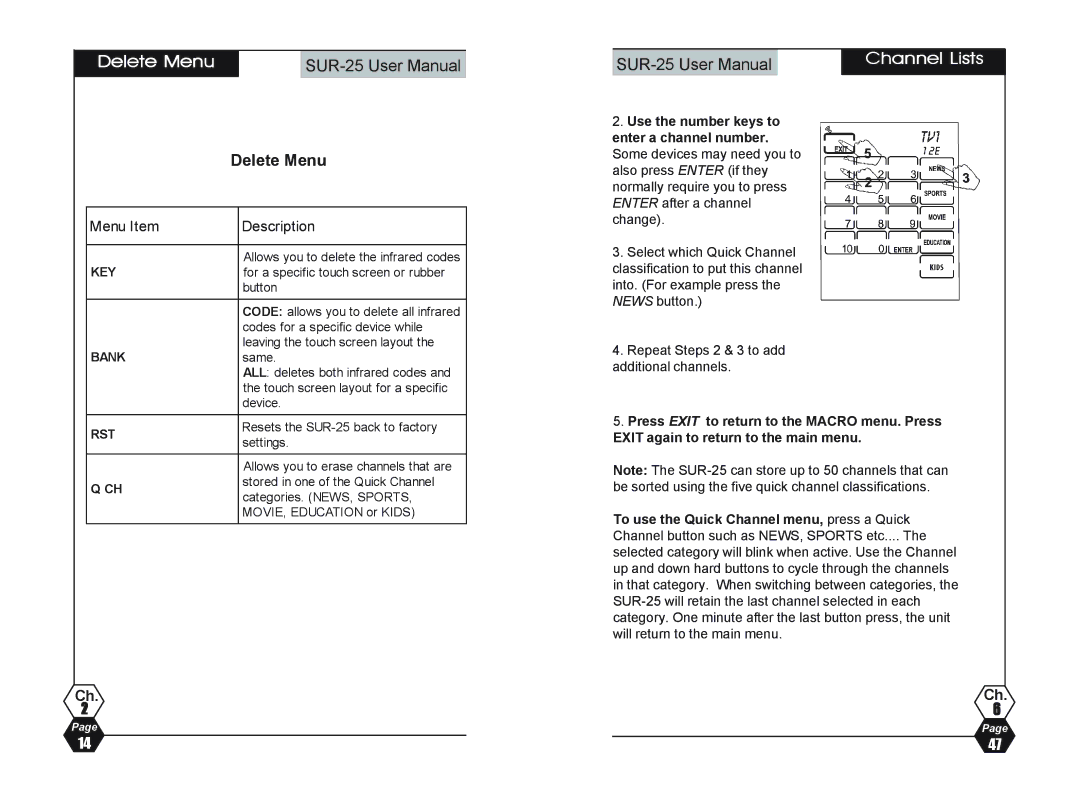| Delete Menu |
| |
|
|
|
|
| Delete Menu | |
|
|
|
Menu Item |
| Description |
|
|
|
KEY |
| Allows you to delete the infrared codes |
| for a specific touch screen or rubber | |
|
| button |
|
| CODE: allows you to delete all infrared |
|
| codes for a specific device while |
BANK |
| leaving the touch screen layout the |
| same. | |
|
| ALL: deletes both infrared codes and |
|
| the touch screen layout for a specific |
|
| device. |
RST |
| Resets the |
| settings. | |
|
| |
|
|
|
|
| Allows you to erase channels that are |
Q CH |
| stored in one of the Quick Channel |
| categories. (NEWS, SPORTS, | |
|
| |
|
| MOVIE, EDUCATION or KIDS) |
|
|
|
Ch.
2
Page
|
| Channel Lists |
| ||
|
|
2.Use the number keys to enter a channel number. Some devices may need you to also press ENTER (if they normally require you to press ENTER after a channel change).
3.Select which Quick Channel classification to put this channel into. (For example press the NEWS button.)
4.Repeat Steps 2 & 3 to add additional channels.
5.Press EXIT to return to the MACRO menu. Press EXIT again to return to the main menu.
Note: The
To use the Quick Channel menu, press a Quick Channel button such as NEWS, SPORTS etc.... The
selected category will blink when active. Use the Channel up and down hard buttons to cycle through the channels in that category. When switching between categories, the
Ch.
6
Page
14 | 47 |