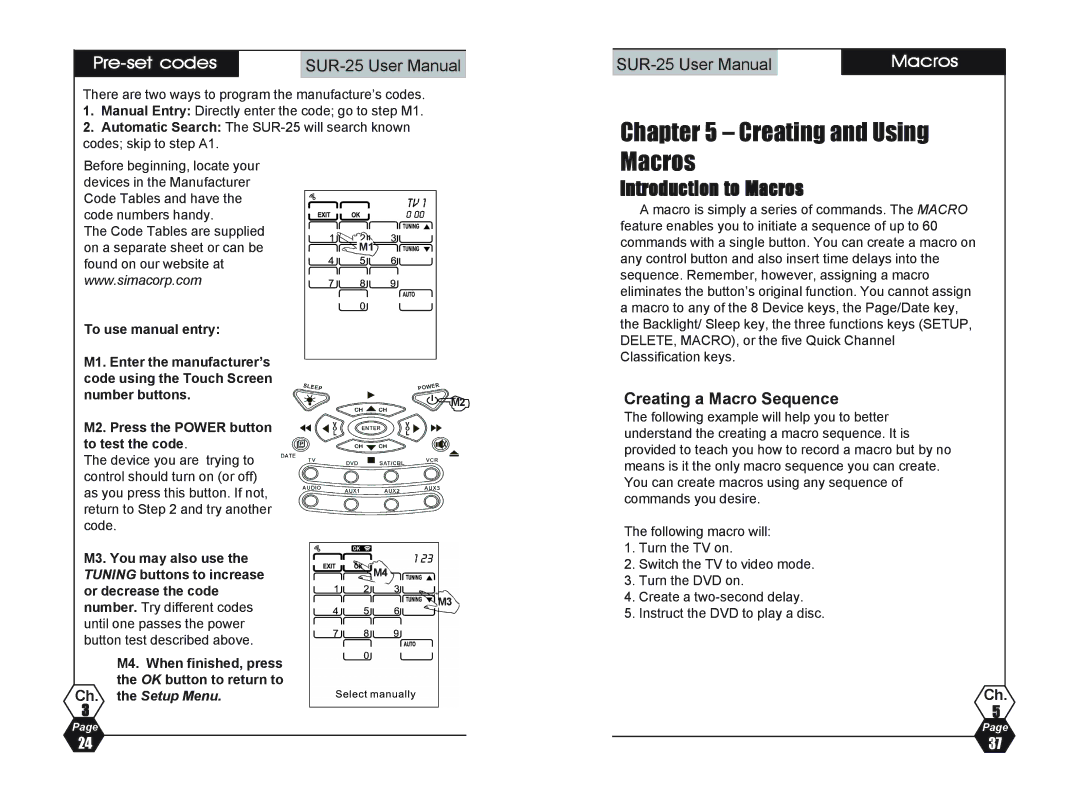|
|
| |
|
|
|
|
There are two ways to program the manufacture’s codes.
1.Manual Entry: Directly enter the code; go to step M1.
2.Automatic Search: The
| Macros |
Chapter 5 – Creating and Using
Before beginning, locate your devices in the Manufacturer Code Tables and have the code numbers handy.
The Code Tables are supplied on a separate sheet or can be found on our website at www.simacorp.com
To use manual entry:
M1. Enter the manufacturer’s code using the Touch Screen number buttons.
M2. Press the POWER button to test the code.
The device you are trying to control should turn on (or off) as you press this button. If not, return to Step 2 and try another code.
M3. You may also use the TUNING buttons to increase or decrease the code number. Try different codes until one passes the power button test described above.
M4. When finished, press the OK button to return to
Ch. the Setup Menu.
3
Page
M1
%M2
M4
M3
Macros
Introduction to Macros
A macro is simply a series of commands. The MACRO feature enables you to initiate a sequence of up to 60 commands with a single button. You can create a macro on any control button and also insert time delays into the sequence. Remember, however, assigning a macro eliminates the button’s original function. You cannot assign a macro to any of the 8 Device keys, the Page/Date key, the Backlight/ Sleep key, the three functions keys (SETUP, DELETE, MACRO), or the five Quick Channel Classification keys.
Creating a Macro Sequence
The following example will help you to better understand the creating a macro sequence. It is provided to teach you how to record a macro but by no means is it the only macro sequence you can create. You can create macros using any sequence of commands you desire.
The following macro will:
1.Turn the TV on.
2.Switch the TV to video mode.
3.Turn the DVD on.
4.Create a
5.Instruct the DVD to play a disc.
Ch.
5
Page
24 | 37 |