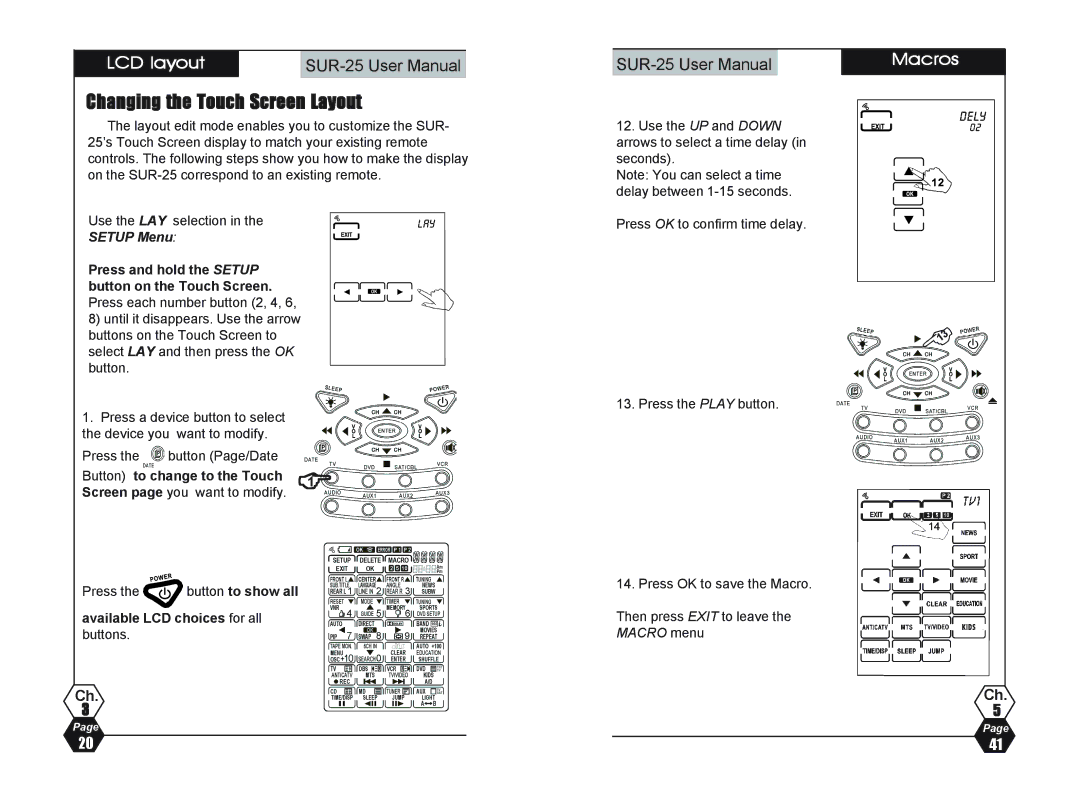| LCD layout |
| |
|
|
|
|
Changing the Touch Screen Layout
The layout edit mode enables you to customize the SUR- 25’s Touch Screen display to match your existing remote controls. The following steps show you how to make the display on the
Use the LAY selection in the
SETUP Menu:
Press and hold the SETUP button on the Touch Screen. Press each number button (2, 4, 6,
8)until it disappears. Use the arrow buttons on the Touch Screen to select LAY and then press the OK button.
1.Press a device button to select the device you want to modify.
Press the button (Page/Date
Button) to change to the Touch &1
Screen page you want to modify.
Press the ![]() button to show all
button to show all
available LCD choices for all
buttons.
Ch.
3
Page
12.Use the UP and DOWN arrows to select a time delay (in seconds).
Note: You can select a time delay between
Press OK to confirm time delay.
13. Press the PLAY button.
14. Press OK to save the Macro.
Then press EXIT to leave the MACRO menu
Macros
%13
Ch.
5
Page
20 | 41 |