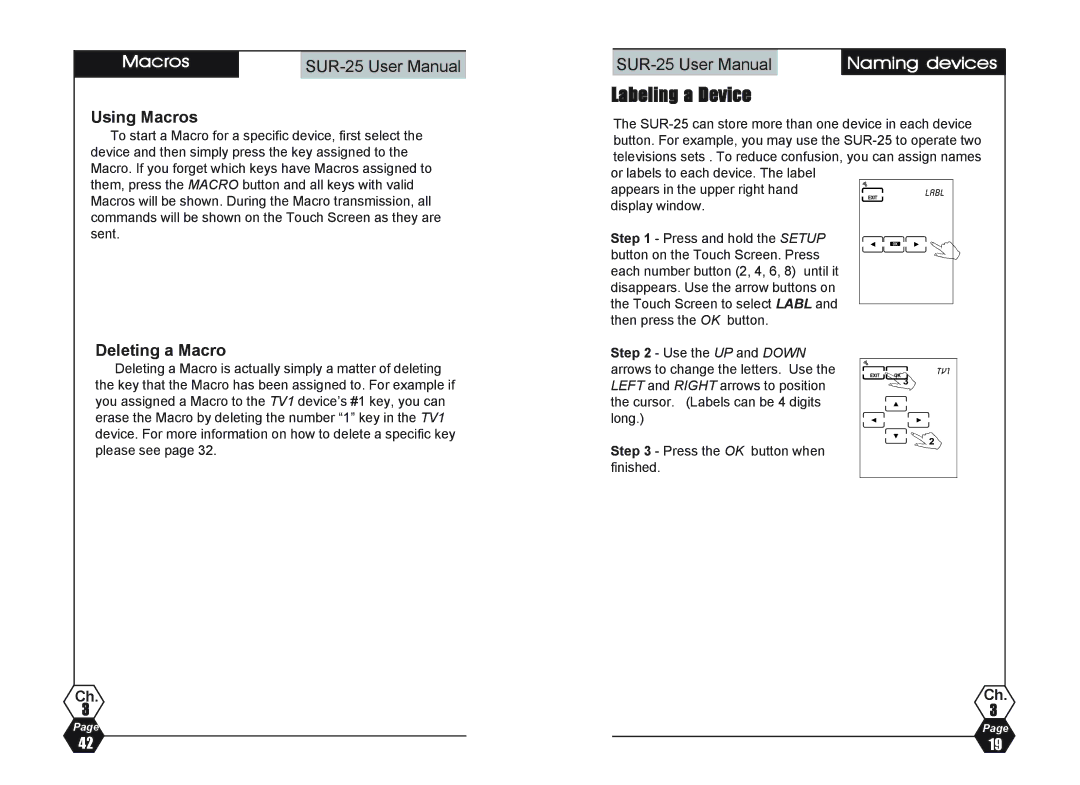Macros
Using Macros
| Naming devices |
Labeling a Device
The
To start a Macro for a specific device, first select the device and then simply press the key assigned to the Macro. If you forget which keys have Macros assigned to them, press the MACRO button and all keys with valid Macros will be shown. During the Macro transmission, all commands will be shown on the Touch Screen as they are sent.
Deleting a Macro
Deleting a Macro is actually simply a matter of deleting the key that the Macro has been assigned to. For example if you assigned a Macro to the TV1 device’s #1 key, you can erase the Macro by deleting the number “1” key in the TV1 device. For more information on how to delete a specific key please see page 32.
Ch.
3
Page
button. For example, you may use the
appears in the upper right hand display window.
Step 1 - Press and hold the SETUP button on the Touch Screen. Press each number button (2, 4, 6, 8) until it disappears. Use the arrow buttons on the Touch Screen to select LABL and then press the OK button.
Step 2 - Use the UP and DOWN arrows to change the letters. Use the LEFT and RIGHT arrows to position the cursor. (Labels can be 4 digits long.)
Step 3 - Press the OK button when finished.
Ch.
3
Page
42 | 19 |