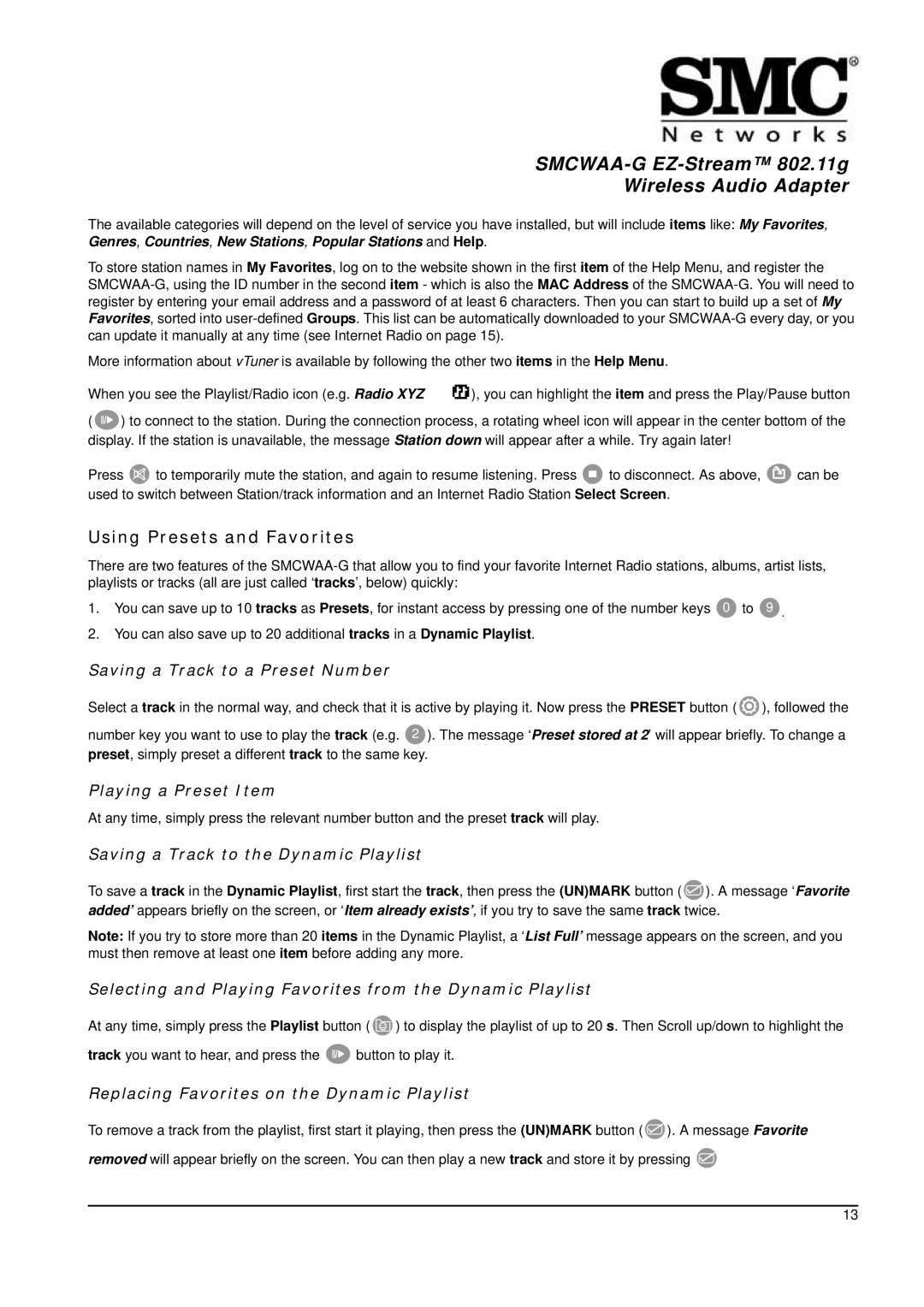Wireless Audio Adapter
The available categories will depend on the level of service you have installed, but will include items like: My Favorites, Genres, Countries, New Stations, Popular Stations and Help.
To store station names in My Favorites, log on to the website shown in the first item of the Help Menu, and register the
More information about vTuner is available by following the other two items in the Help Menu.
When you see the Playlist/Radio icon (e.g. Radio XYZ |
|
|
| ), you can highlight the item and press the Play/Pause button |
(![]() ) to connect to the station. During the connection process, a rotating wheel icon will appear in the center bottom of the display. If the station is unavailable, the message Station down will appear after a while. Try again later!
) to connect to the station. During the connection process, a rotating wheel icon will appear in the center bottom of the display. If the station is unavailable, the message Station down will appear after a while. Try again later!
Press ![]() to temporarily mute the station, and again to resume listening. Press
to temporarily mute the station, and again to resume listening. Press ![]() to disconnect. As above,
to disconnect. As above, ![]() can be used to switch between Station/track information and an Internet Radio Station Select Screen.
can be used to switch between Station/track information and an Internet Radio Station Select Screen.
Using Presets and Favorites
There are two features of the
1. You can save up to 10 tracks as Presets, for instant access by pressing one of the number keys 0 to 9 .
2.You can also save up to 20 additional tracks in a Dynamic Playlist.
Saving a Track to a Preset Number
Select a track in the normal way, and check that it is active by playing it. Now press the PRESET button (![]() ), followed the
), followed the
number key you want to use to play the track (e.g. 2 ). The message ‘Preset stored at 2’ will appear briefly. To change a preset, simply preset a different track to the same key.
Playing a Preset Item
At any time, simply press the relevant number button and the preset track will play.
Saving a Track to the Dynamic Playlist
To save a track in the Dynamic Playlist, first start the track, then press the (UN)MARK button (![]() ). A message ‘Favorite added’ appears briefly on the screen, or ‘Item already exists’, if you try to save the same track twice.
). A message ‘Favorite added’ appears briefly on the screen, or ‘Item already exists’, if you try to save the same track twice.
Note: If you try to store more than 20 items in the Dynamic Playlist, a ‘List Full’ message appears on the screen, and you must then remove at least one item before adding any more.
Selecting and Playing Favorites from the Dynamic Playlist
At any time, simply press the Playlist button (![]() ) to display the playlist of up to 20 s. Then Scroll up/down to highlight the
) to display the playlist of up to 20 s. Then Scroll up/down to highlight the
track you want to hear, and press the ![]() button to play it.
button to play it.
Replacing Favorites on the Dynamic Playlist
To remove a track from the playlist, first start it playing, then press the (UN)MARK button (![]() ). A message Favorite removed will appear briefly on the screen. You can then play a new track and store it by pressing
). A message Favorite removed will appear briefly on the screen. You can then play a new track and store it by pressing ![]()
13