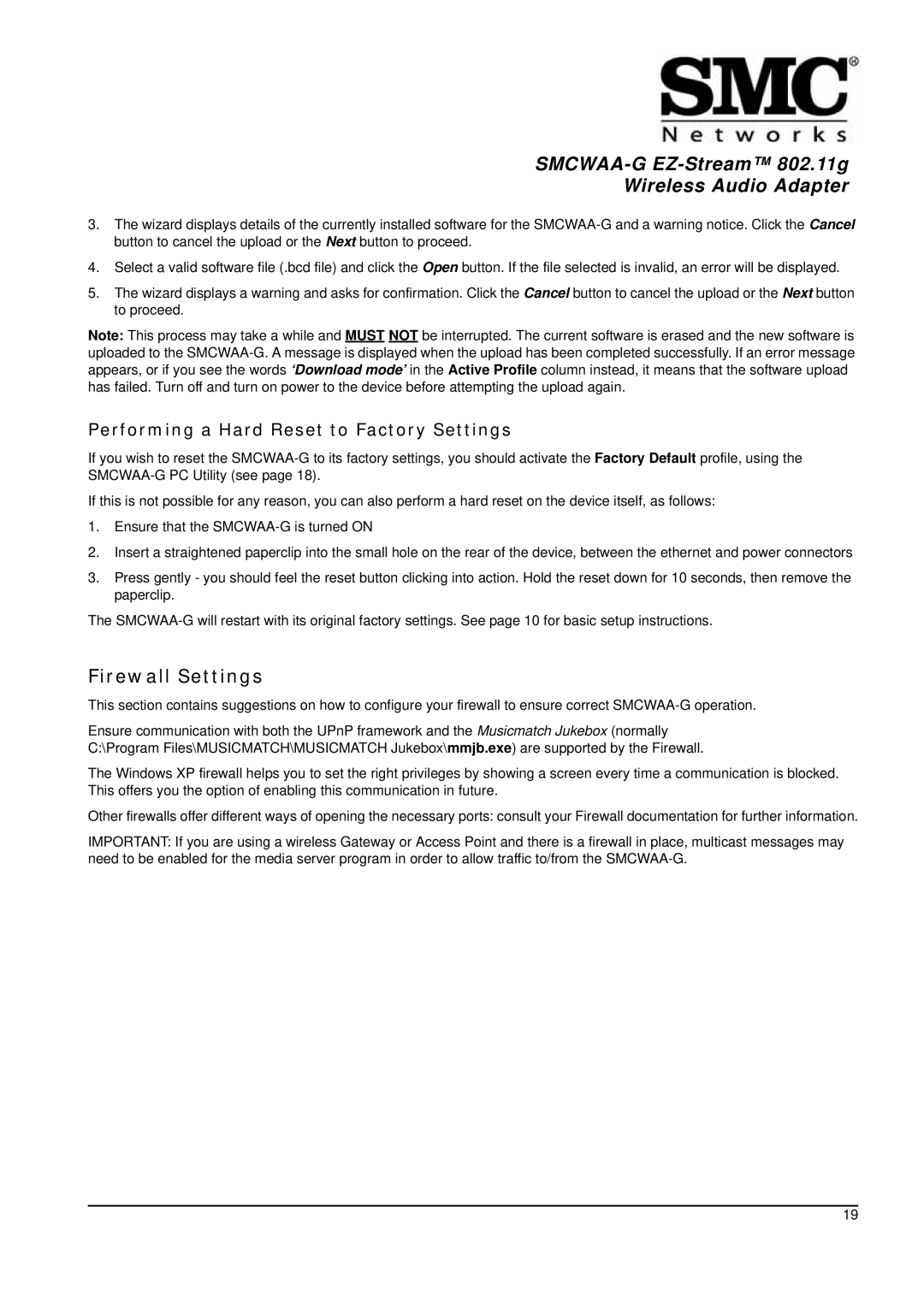Wireless Audio Adapter
3.The wizard displays details of the currently installed software for the
4.Select a valid software file (.bcd file) and click the Open button. If the file selected is invalid, an error will be displayed.
5.The wizard displays a warning and asks for confirmation. Click the Cancel button to cancel the upload or the Next button to proceed.
Note: This process may take a while and MUST NOT be interrupted. The current software is erased and the new software is uploaded to the
Performing a Hard Reset to Factory Settings
If you wish to reset the
If this is not possible for any reason, you can also perform a hard reset on the device itself, as follows:
1.Ensure that the
2.Insert a straightened paperclip into the small hole on the rear of the device, between the ethernet and power connectors
3.Press gently - you should feel the reset button clicking into action. Hold the reset down for 10 seconds, then remove the paperclip.
The
Firewall Settings
This section contains suggestions on how to configure your firewall to ensure correct
Ensure communication with both the UPnP framework and the Musicmatch Jukebox (normally C:\Program Files\MUSICMATCH\MUSICMATCH Jukebox\mmjb.exe) are supported by the Firewall.
The Windows XP firewall helps you to set the right privileges by showing a screen every time a communication is blocked. This offers you the option of enabling this communication in future.
Other firewalls offer different ways of opening the necessary ports: consult your Firewall documentation for further information.
IMPORTANT: If you are using a wireless Gateway or Access Point and there is a firewall in place, multicast messages may need to be enabled for the media server program in order to allow traffic to/from the
19