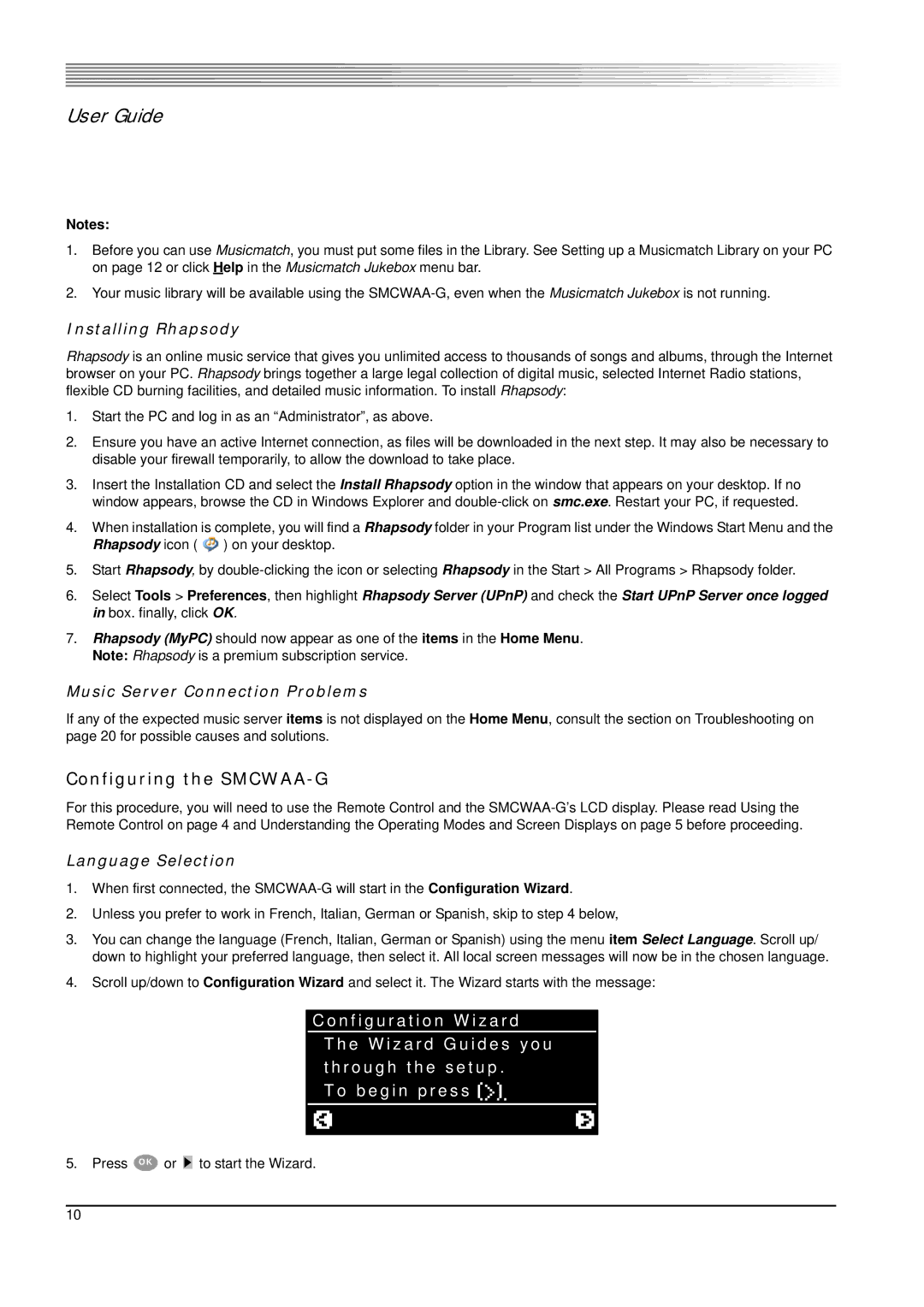User Guide
Notes:
1.Before you can use Musicmatch, you must put some files in the Library. See Setting up a Musicmatch Library on your PC on page 12 or click Help in the Musicmatch Jukebox menu bar.
2.Your music library will be available using the
Installing Rhapsody
Rhapsody is an online music service that gives you unlimited access to thousands of songs and albums, through the Internet browser on your PC. Rhapsody brings together a large legal collection of digital music, selected Internet Radio stations, flexible CD burning facilities, and detailed music information. To install Rhapsody:
1.Start the PC and log in as an “Administrator”, as above.
2.Ensure you have an active Internet connection, as files will be downloaded in the next step. It may also be necessary to disable your firewall temporarily, to allow the download to take place.
3.Insert the Installation CD and select the Install Rhapsody option in the window that appears on your desktop. If no window appears, browse the CD in Windows Explorer and
4.When installation is complete, you will find a Rhapsody folder in your Program list under the Windows Start Menu and the Rhapsody icon ( ![]() ) on your desktop.
) on your desktop.
5.Start Rhapsody, by
6.Select Tools > Preferences, then highlight Rhapsody Server (UPnP) and check the Start UPnP Server once logged in box. finally, click OK.
7.Rhapsody (MyPC) should now appear as one of the items in the Home Menu. Note: Rhapsody is a premium subscription service.
Music Server Connection Problems
If any of the expected music server items is not displayed on the Home Menu, consult the section on Troubleshooting on page 20 for possible causes and solutions.
Configuring the SMCWAA-G
For this procedure, you will need to use the Remote Control and the
Language Selection
1.When first connected, the
2.Unless you prefer to work in French, Italian, German or Spanish, skip to step 4 below,
3.You can change the language (French, Italian, German or Spanish) using the menu item Select Language. Scroll up/ down to highlight your preferred language, then select it. All local screen messages will now be in the chosen language.
4.Scroll up/down to Configuration Wizard and select it. The Wizard starts with the message:
C o n f i g u r a t i o n W i z a r d
T h e W i z a r d G u i d e s y o u t h r o u g h t h e s e t u p .
T o b e g i n p r e s s ![]()
![]()
![]()
![]()
5. Press O K or | to start the Wizard. |
10