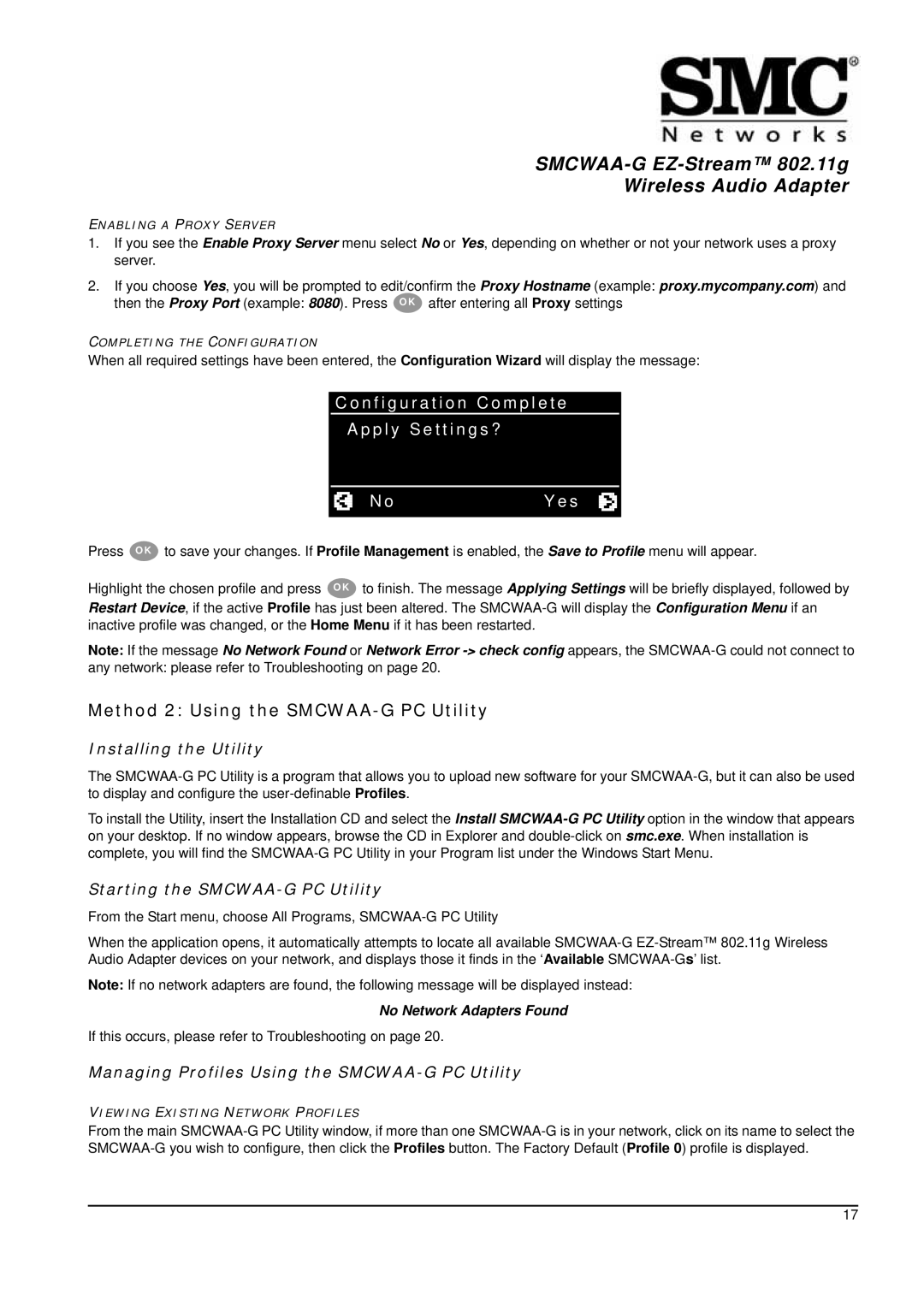Wireless Audio Adapter
ENABLING A PROXY SERVER
1.If you see the Enable Proxy Server menu select No or Yes, depending on whether or not your network uses a proxy server.
2.If you choose Yes, you will be prompted to edit/confirm the Proxy Hostname (example: proxy.mycompany.com) and
then the Proxy Port (example: 8080). Press O K after entering all Proxy settings
COMPLETING THE CONFIGURATION
When all required settings have been entered, the Configuration Wizard will display the message:
C o n f i g u r a t i o n C o m p l e t e
A p p l y S e t t i n g s ?
|
| N o | Y e s |
|
|
|
|
|
|
|
|
|
|
Press O K to save your changes. If Profile Management is enabled, the Save to Profile menu will appear.
Highlight the chosen profile and press O K to finish. The message Applying Settings will be briefly displayed, followed by Restart Device, if the active Profile has just been altered. The
Note: If the message No Network Found or Network Error
any network: please refer to Troubleshooting on page 20.
Method 2: Using the SMCWAA-G PC Utility
Installing the Utility
The
To install the Utility, insert the Installation CD and select the Install
Starting the SMCWAA-G PC Utility
From the Start menu, choose All Programs,
When the application opens, it automatically attempts to locate all available
Note: If no network adapters are found, the following message will be displayed instead:
No Network Adapters Found
If this occurs, please refer to Troubleshooting on page 20.
Managing Profiles Using the SMCWAA-G PC Utility
VIEWING EXISTING NETWORK PROFILES
From the main
17