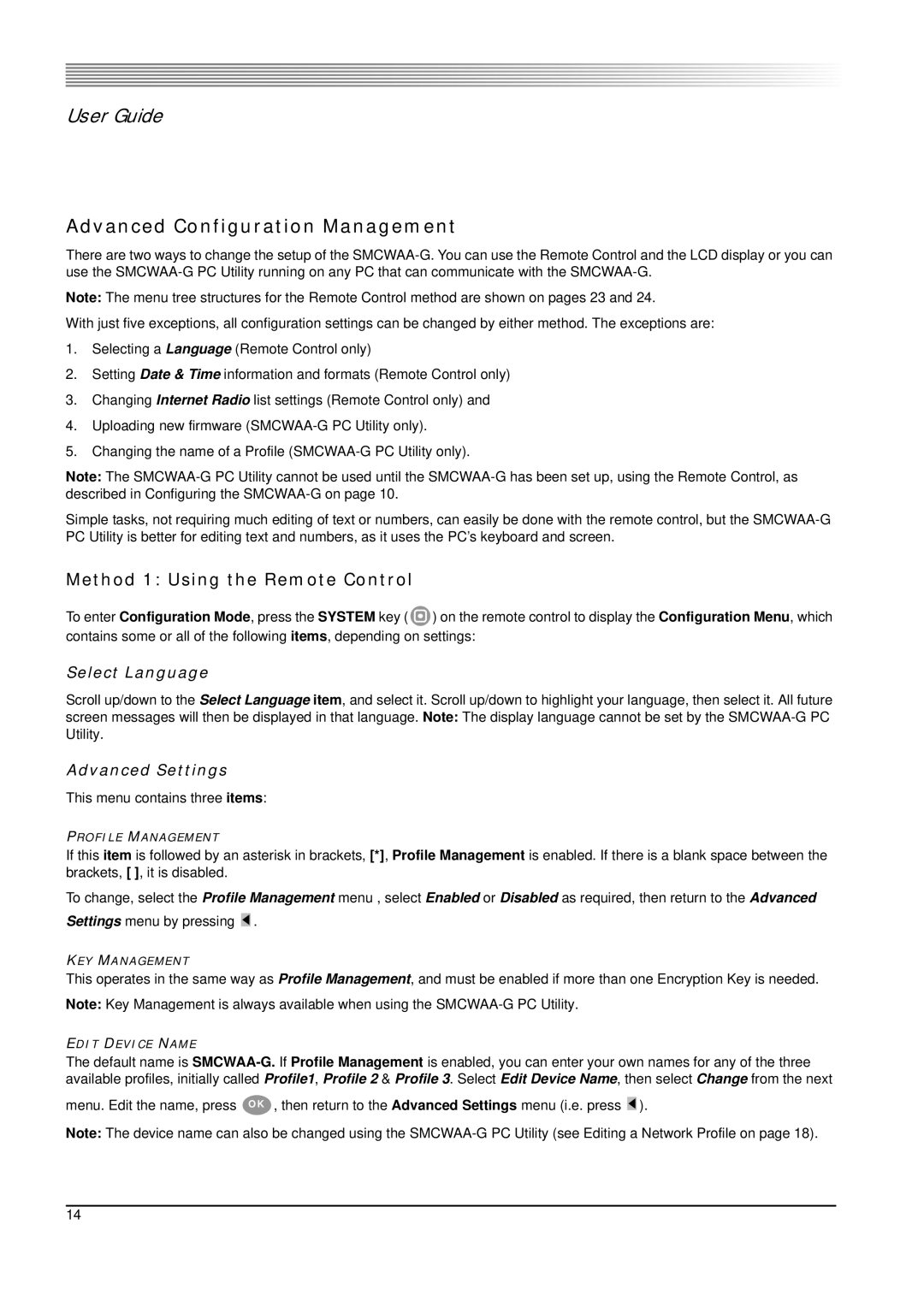User Guide
Advanced Configuration Management
There are two ways to change the setup of the
Note: The menu tree structures for the Remote Control method are shown on pages 23 and 24.
With just five exceptions, all configuration settings can be changed by either method. The exceptions are:
1.Selecting a Language (Remote Control only)
2.Setting Date & Time information and formats (Remote Control only)
3.Changing Internet Radio list settings (Remote Control only) and
4.Uploading new firmware
5.Changing the name of a Profile
Note: The
Simple tasks, not requiring much editing of text or numbers, can easily be done with the remote control, but the
Method 1: Using the Remote Control
To enter Configuration Mode, press the SYSTEM key (![]() ) on the remote control to display the Configuration Menu, which contains some or all of the following items, depending on settings:
) on the remote control to display the Configuration Menu, which contains some or all of the following items, depending on settings:
Select Language
Scroll up/down to the Select Language item, and select it. Scroll up/down to highlight your language, then select it. All future screen messages will then be displayed in that language. Note: The display language cannot be set by the
Advanced Settings
This menu contains three items:
PROFILE MANAGEMENT
If this item is followed by an asterisk in brackets, [*], Profile Management is enabled. If there is a blank space between the brackets, [ ], it is disabled.
To change, select the Profile Management menu , select Enabled or Disabled as required, then return to the Advanced Settings menu by pressing ![]() .
.
KEY MANAGEMENT
This operates in the same way as Profile Management, and must be enabled if more than one Encryption Key is needed.
Note: Key Management is always available when using the
EDIT DEVICE NAME
The default name is
menu. Edit the name, press O K , then return to the Advanced Settings menu (i.e. press ![]() ).
).
Note: The device name can also be changed using the
14