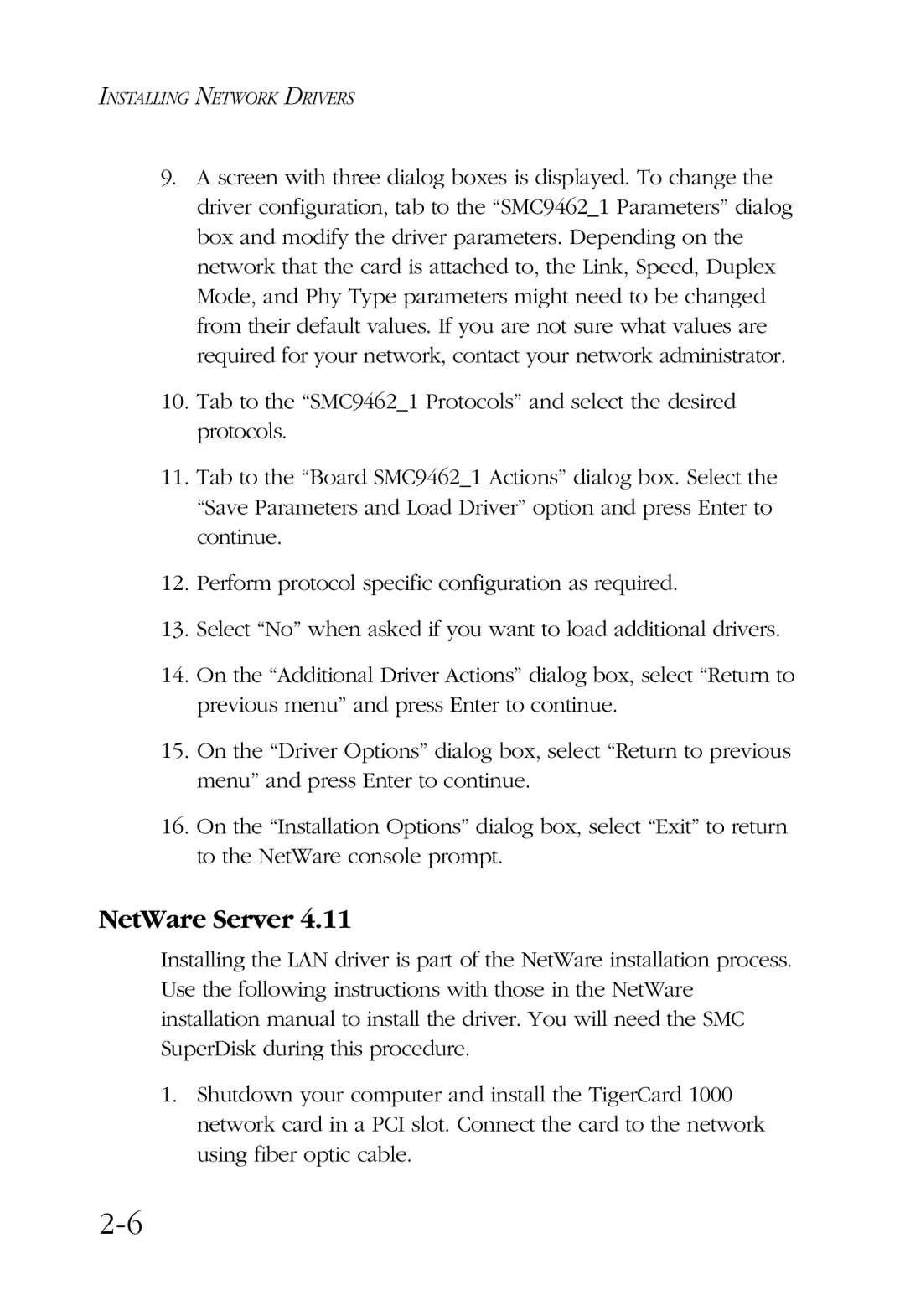INSTALLING NETWORK DRIVERS
9.A screen with three dialog boxes is displayed. To change the driver configuration, tab to the “SMC9462_1 Parameters” dialog box and modify the driver parameters. Depending on the network that the card is attached to, the Link, Speed, Duplex Mode, and Phy Type parameters might need to be changed from their default values. If you are not sure what values are required for your network, contact your network administrator.
10.Tab to the “SMC9462_1 Protocols” and select the desired protocols.
11.Tab to the “Board SMC9462_1 Actions” dialog box. Select the “Save Parameters and Load Driver” option and press Enter to continue.
12.Perform protocol specific configuration as required.
13.Select “No” when asked if you want to load additional drivers.
14.On the “Additional Driver Actions” dialog box, select “Return to previous menu” and press Enter to continue.
15.On the “Driver Options” dialog box, select “Return to previous menu” and press Enter to continue.
16.On the “Installation Options” dialog box, select “Exit” to return to the NetWare console prompt.
NetWare Server 4.11
Installing the LAN driver is part of the NetWare installation process. Use the following instructions with those in the NetWare installation manual to install the driver. You will need the SMC SuperDisk during this procedure.
1.Shutdown your computer and install the TigerCard 1000 network card in a PCI slot. Connect the card to the network using fiber optic cable.