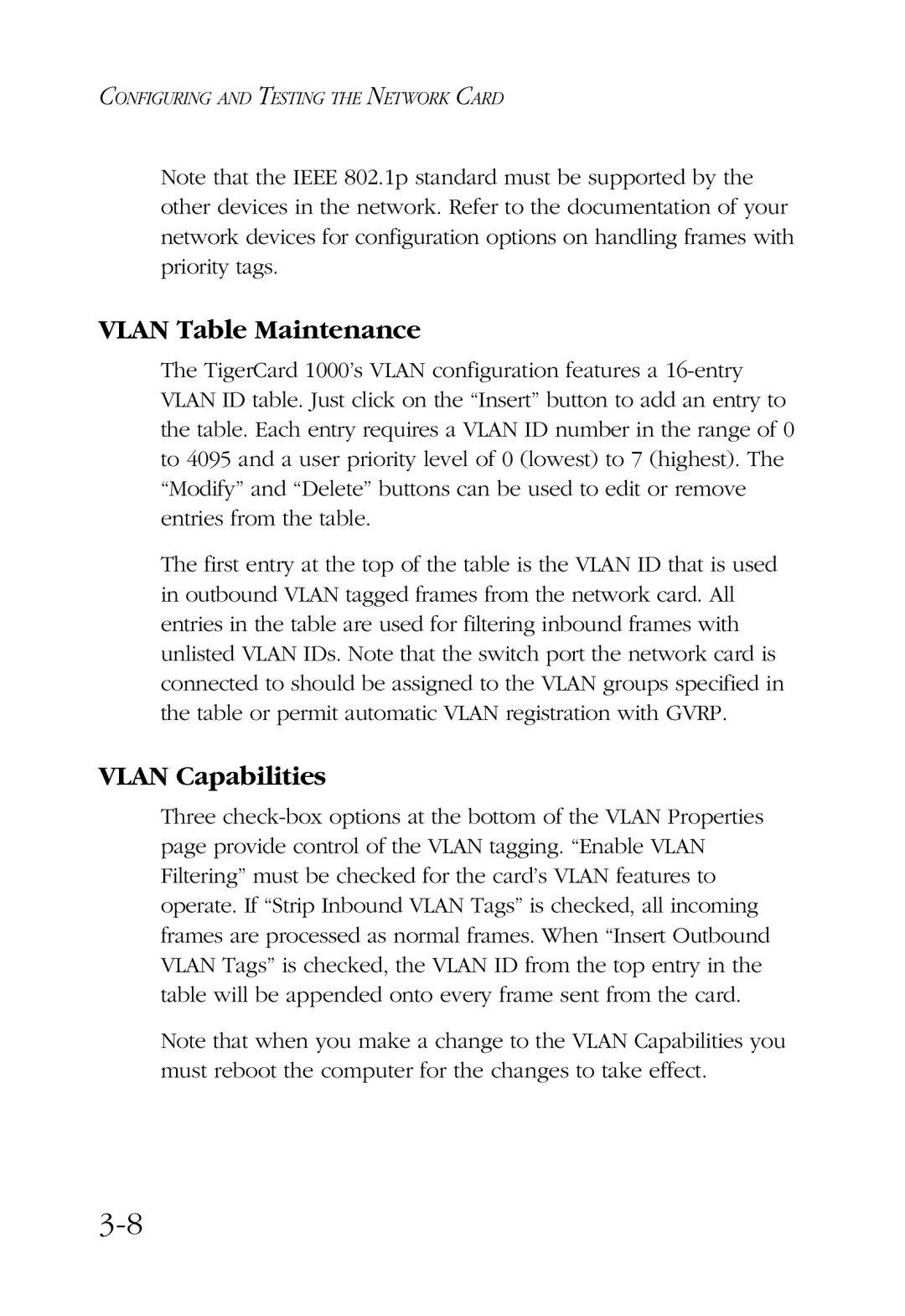CONFIGURING AND TESTING THE NETWORK CARD
Note that the IEEE 802.1p standard must be supported by the other devices in the network. Refer to the documentation of your network devices for configuration options on handling frames with priority tags.
VLAN Table Maintenance
The TigerCard 1000’s VLAN configuration features a
The first entry at the top of the table is the VLAN ID that is used in outbound VLAN tagged frames from the network card. All entries in the table are used for filtering inbound frames with unlisted VLAN IDs. Note that the switch port the network card is connected to should be assigned to the VLAN groups specified in the table or permit automatic VLAN registration with GVRP.
VLAN Capabilities
Three
Note that when you make a change to the VLAN Capabilities you must reboot the computer for the changes to take effect.