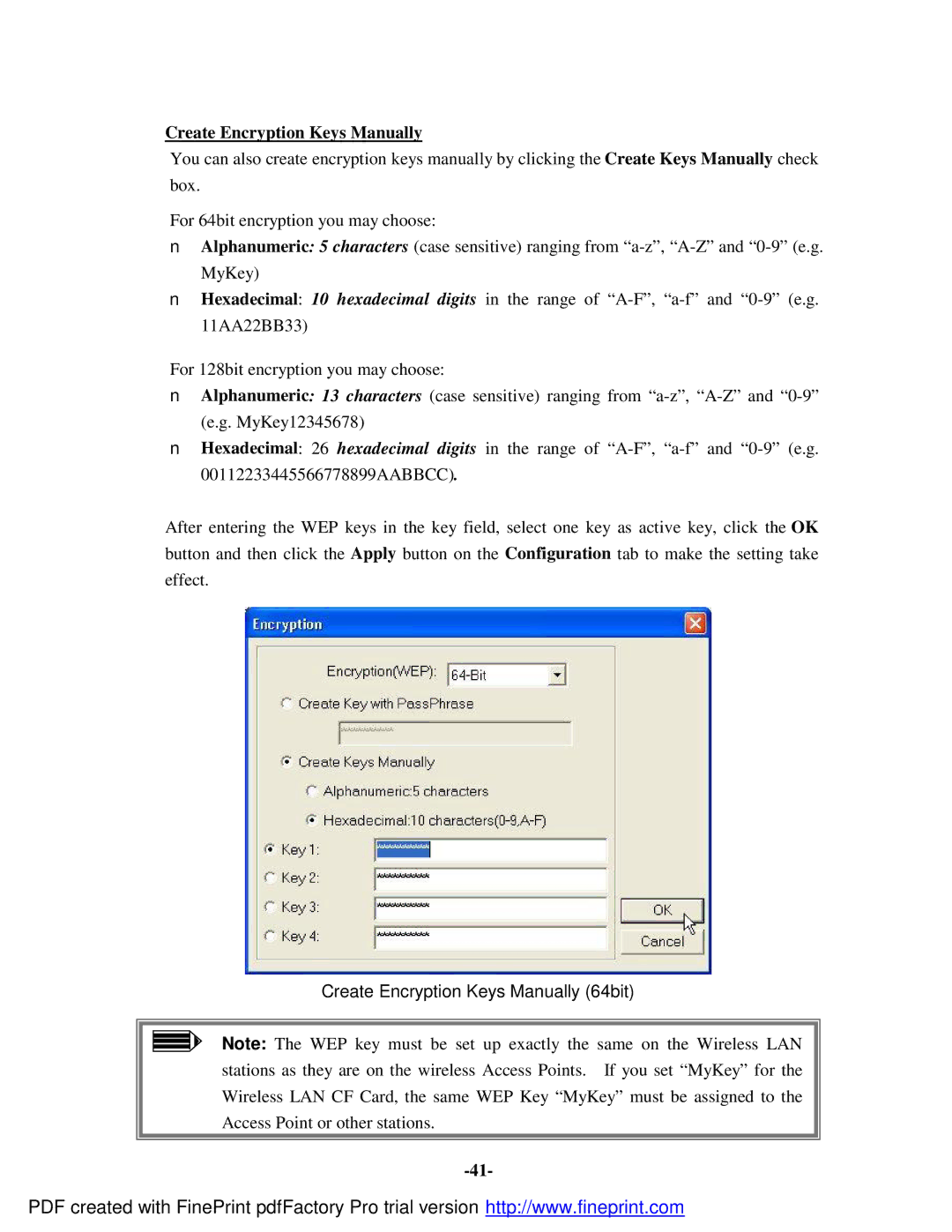Create Encryption Keys Manually
You can also create encryption keys manually by clicking the Create Keys Manually check box.
For 64bit encryption you may choose:
nAlphanumeric: 5 characters (case sensitive) ranging from
nHexadecimal: 10 hexadecimal digits in the range of
For 128bit encryption you may choose:
nAlphanumeric: 13 characters (case sensitive) ranging from
nHexadecimal: 26 hexadecimal digits in the range of
After entering the WEP keys in the key field, select one key as active key, click the OK button and then click the Apply button on the Configuration tab to make the setting take effect.
Create Encryption Keys Manually (64bit)
Note: The WEP key must be set up exactly the same on the Wireless LAN stations as they are on the wireless Access Points. If you set “MyKey” for the Wireless LAN CF Card, the same WEP Key “MyKey” must be assigned to the Access Point or other stations.
PDF created with FinePrint pdfFactory Pro trial version http://www.fineprint.com