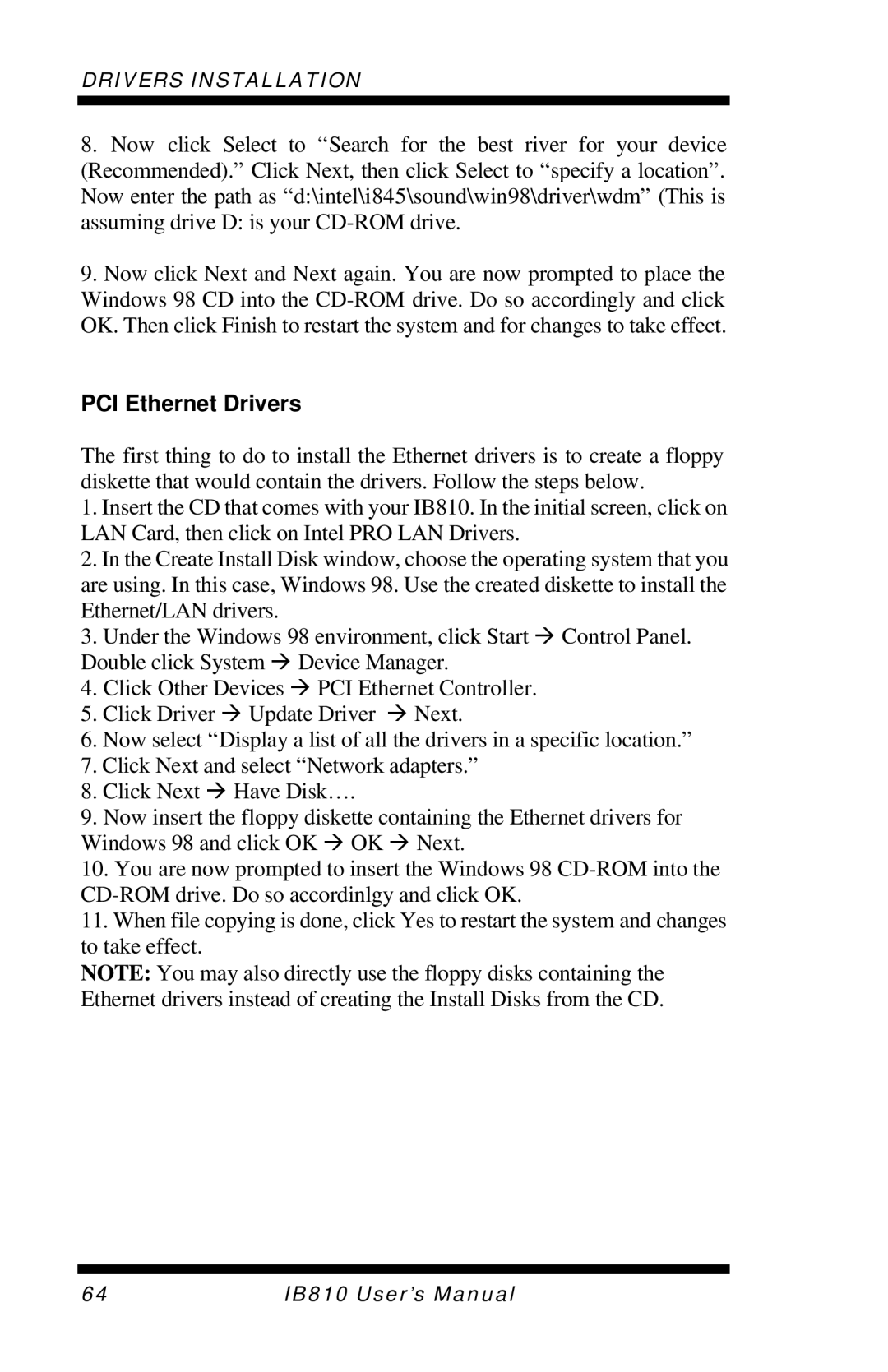DRIVERS INSTALLATION
8.Now click Select to “Search for the best river for your device (Recommended).” Click Next, then click Select to “specify a location”. Now enter the path as “d:\intel\i845\sound\win98\driver\wdm” (This is assuming drive D: is your
9.Now click Next and Next again. You are now prompted to place the Windows 98 CD into the
PCI Ethernet Drivers
The first thing to do to install the Ethernet drivers is to create a floppy diskette that would contain the drivers. Follow the steps below.
1.Insert the CD that comes with your IB810. In the initial screen, click on LAN Card, then click on Intel PRO LAN Drivers.
2.In the Create Install Disk window, choose the operating system that you are using. In this case, Windows 98. Use the created diskette to install the Ethernet/LAN drivers.
3.Under the Windows 98 environment, click Start à Control Panel. Double click System à Device Manager.
4.Click Other Devices à PCI Ethernet Controller.
5.Click Driver à Update Driver à Next.
6.Now select “Display a list of all the drivers in a specific location.”
7.Click Next and select “Network adapters.”
8.Click Next à Have Disk… .
9.Now insert the floppy diskette containing the Ethernet drivers for Windows 98 and click OK à OK à Next.
10.You are now prompted to insert the Windows 98
11.When file copying is done, click Yes to restart the system and changes to take effect.
NOTE: You may also directly use the floppy disks containing the Ethernet drivers instead of creating the Install Disks from the CD.
64 | IB810 User’s Manual |