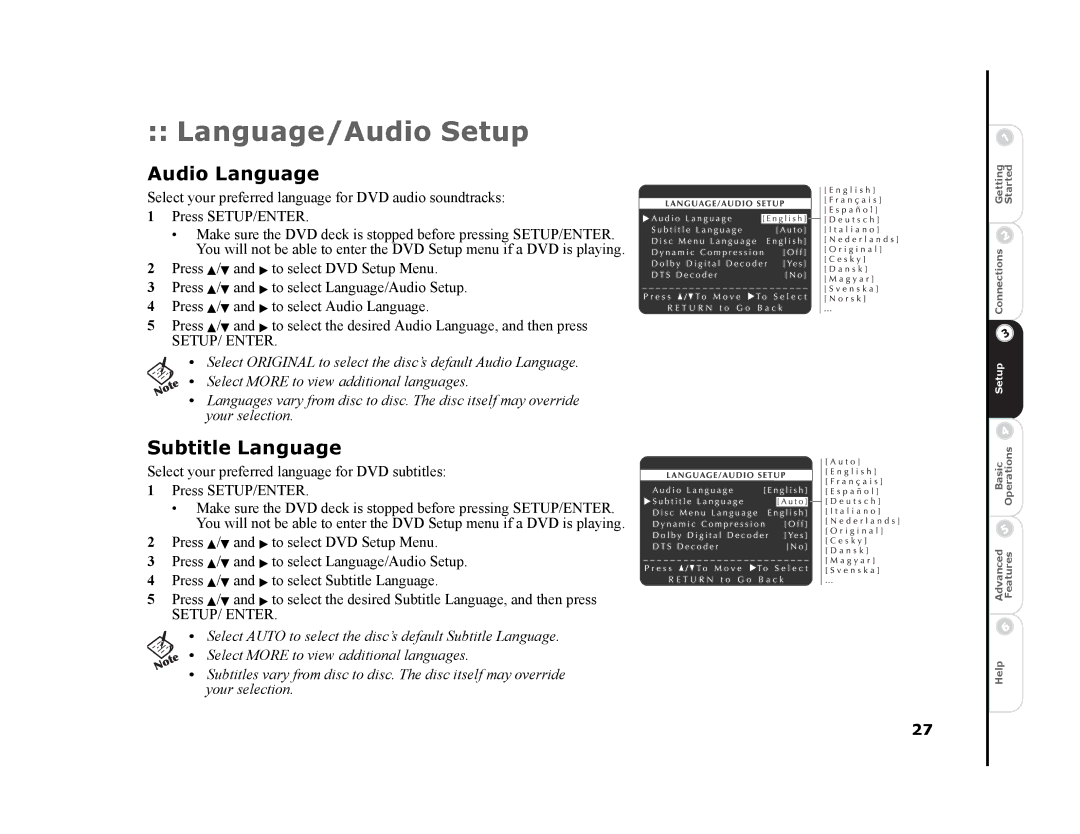:: Language/Audio Setup
Audio Language
Select your preferred language for DVD audio soundtracks:
1Press SETUP/ENTER.
•Make sure the DVD deck is stopped before pressing SETUP/ENTER. You will not be able to enter the DVD Setup menu if a DVD is playing.
2Press Y/B and " to select DVD Setup Menu.
3Press Y/B and " to select Language/Audio Setup.
4Press Y/B and " to select Audio Language.
5Press Y/B and " to select the desired Audio Language, and then press
SETUP/ ENTER.
•Select ORIGINAL to select the disc’s default Audio Language.
•Select MORE to view additional languages.
•Languages vary from disc to disc. The disc itself may override your selection.
Subtitle Language
Select your preferred language for DVD subtitles:
1Press SETUP/ENTER.
•Make sure the DVD deck is stopped before pressing SETUP/ENTER. You will not be able to enter the DVD Setup menu if a DVD is playing.
2Press Y/B and " to select DVD Setup Menu.
3Press Y/B and " to select Language/Audio Setup.
4Press Y/B and " to select Subtitle Language.
5Press Y/B and " to select the desired Subtitle Language, and then press
SETUP/ ENTER.
•Select AUTO to select the disc’s default Subtitle Language.
•Select MORE to view additional languages.
•Subtitles vary from disc to disc. The disc itself may override your selection.
27
Advanced BasicSetup Connections Getting Features OperationsStarted
Help