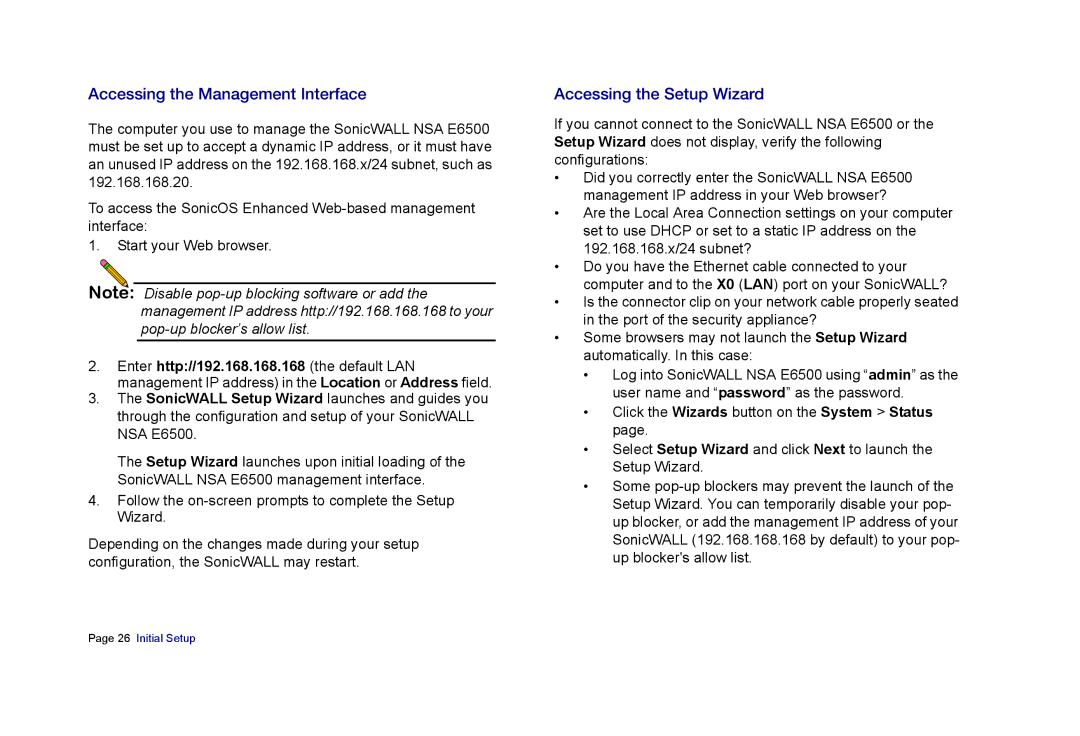Accessing the Management Interface
The computer you use to manage the SonicWALL NSA E6500 must be set up to accept a dynamic IP address, or it must have an unused IP address on the 192.168.168.x/24 subnet, such as 192.168.168.20.
To access the SonicOS Enhanced
1.Start your Web browser.
Note: Disable
2.Enter http://192.168.168.168 (the default LAN management IP address) in the Location or Address field.
3.The SonicWALL Setup Wizard launches and guides you through the configuration and setup of your SonicWALL NSA E6500.
The Setup Wizard launches upon initial loading of the SonicWALL NSA E6500 management interface.
4.Follow the
Depending on the changes made during your setup configuration, the SonicWALL may restart.
Accessing the Setup Wizard
If you cannot connect to the SonicWALL NSA E6500 or the Setup Wizard does not display, verify the following configurations:
•Did you correctly enter the SonicWALL NSA E6500 management IP address in your Web browser?
•Are the Local Area Connection settings on your computer set to use DHCP or set to a static IP address on the 192.168.168.x/24 subnet?
•Do you have the Ethernet cable connected to your computer and to the X0 (LAN) port on your SonicWALL?
•Is the connector clip on your network cable properly seated in the port of the security appliance?
•Some browsers may not launch the Setup Wizard automatically. In this case:
•Log into SonicWALL NSA E6500 using “admin” as the user name and “password” as the password.
•Click the Wizards button on the System > Status page.
•Select Setup Wizard and click Next to launch the Setup Wizard.
•Some
Page 26 Initial Setup