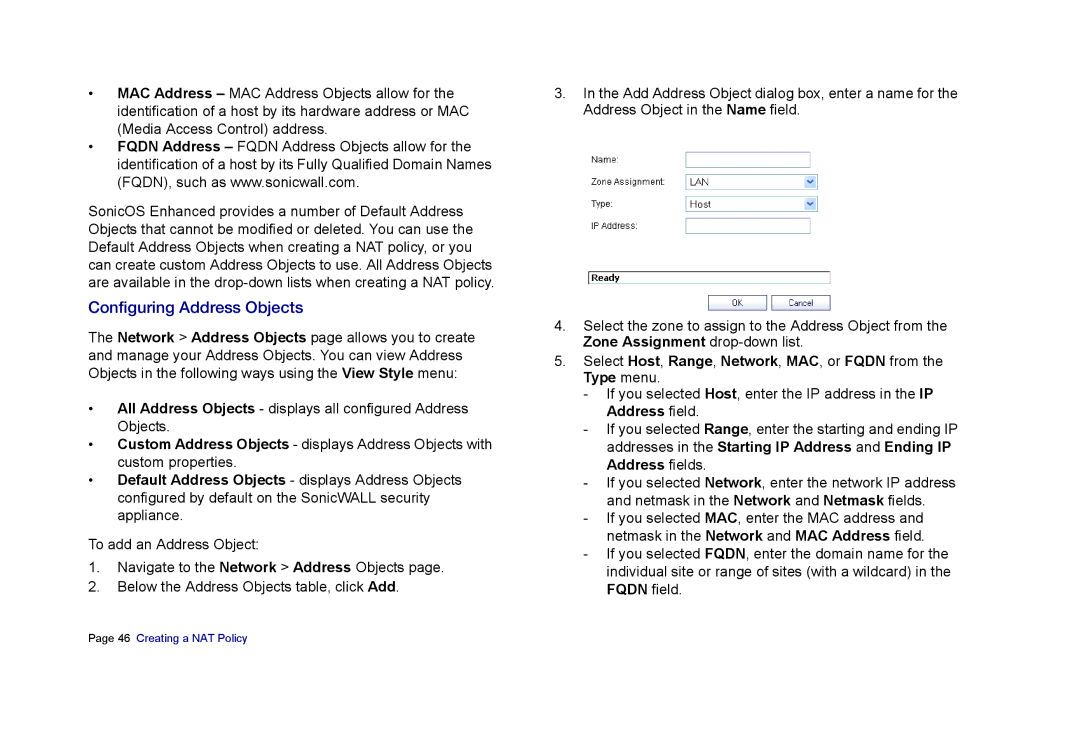•MAC Address – MAC Address Objects allow for the identification of a host by its hardware address or MAC (Media Access Control) address.
•FQDN Address – FQDN Address Objects allow for the identification of a host by its Fully Qualified Domain Names (FQDN), such as www.sonicwall.com.
SonicOS Enhanced provides a number of Default Address Objects that cannot be modified or deleted. You can use the Default Address Objects when creating a NAT policy, or you can create custom Address Objects to use. All Address Objects are available in the
Configuring Address Objects
The Network > Address Objects page allows you to create and manage your Address Objects. You can view Address Objects in the following ways using the View Style menu:
•All Address Objects - displays all configured Address Objects.
•Custom Address Objects - displays Address Objects with custom properties.
•Default Address Objects - displays Address Objects configured by default on the SonicWALL security appliance.
To add an Address Object:
1.Navigate to the Network > Address Objects page.
2.Below the Address Objects table, click Add.
3.In the Add Address Object dialog box, enter a name for the Address Object in the Name field.
4.Select the zone to assign to the Address Object from the Zone Assignment
5.Select Host, Range, Network, MAC, or FQDN from the Type menu.
-If you selected Host, enter the IP address in the IP Address field.
-If you selected Range, enter the starting and ending IP addresses in the Starting IP Address and Ending IP Address fields.
-If you selected Network, enter the network IP address and netmask in the Network and Netmask fields.
-If you selected MAC, enter the MAC address and netmask in the Network and MAC Address field.
-If you selected FQDN, enter the domain name for the individual site or range of sites (with a wildcard) in the FQDN field.
Page 46 Creating a NAT Policy