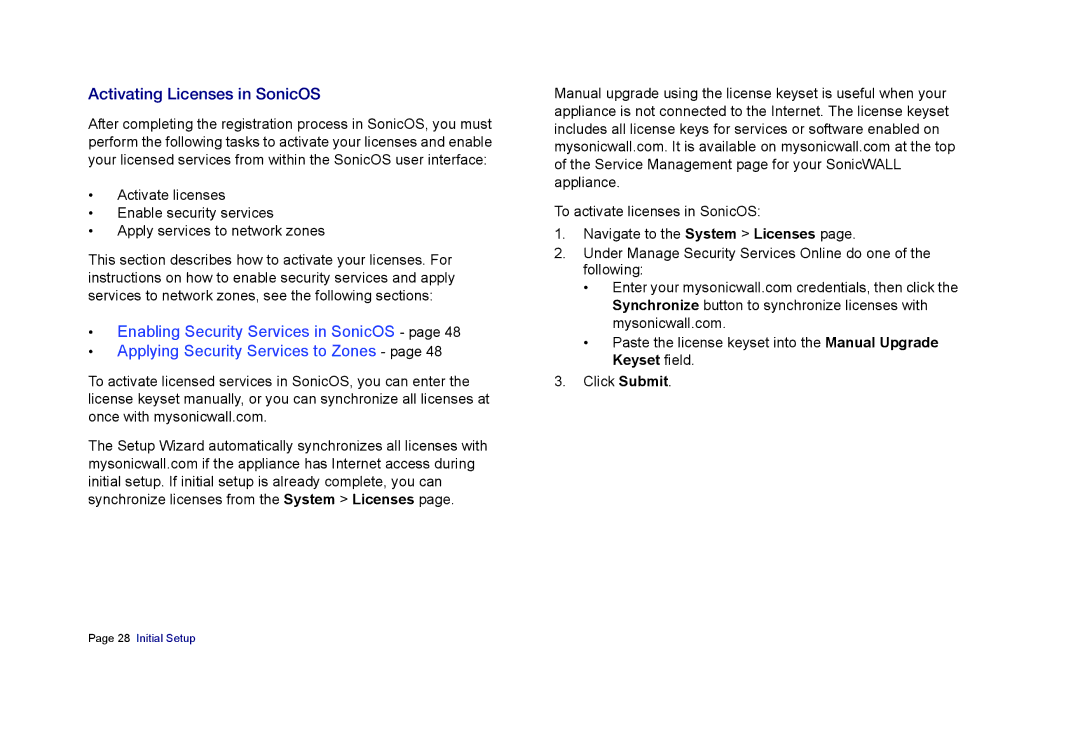Activating Licenses in SonicOS
After completing the registration process in SonicOS, you must perform the following tasks to activate your licenses and enable your licensed services from within the SonicOS user interface:
•Activate licenses
•Enable security services
•Apply services to network zones
This section describes how to activate your licenses. For instructions on how to enable security services and apply services to network zones, see the following sections:
•Enabling Security Services in SonicOS - page 48
•Applying Security Services to Zones - page 48
To activate licensed services in SonicOS, you can enter the license keyset manually, or you can synchronize all licenses at once with mysonicwall.com.
The Setup Wizard automatically synchronizes all licenses with mysonicwall.com if the appliance has Internet access during initial setup. If initial setup is already complete, you can synchronize licenses from the System > Licenses page.
Manual upgrade using the license keyset is useful when your appliance is not connected to the Internet. The license keyset includes all license keys for services or software enabled on mysonicwall.com. It is available on mysonicwall.com at the top of the Service Management page for your SonicWALL appliance.
To activate licenses in SonicOS:
1.Navigate to the System > Licenses page.
2.Under Manage Security Services Online do one of the following:
•Enter your mysonicwall.com credentials, then click the Synchronize button to synchronize licenses with mysonicwall.com.
•Paste the license keyset into the Manual Upgrade Keyset field.
3.Click Submit.
Page 28 Initial Setup