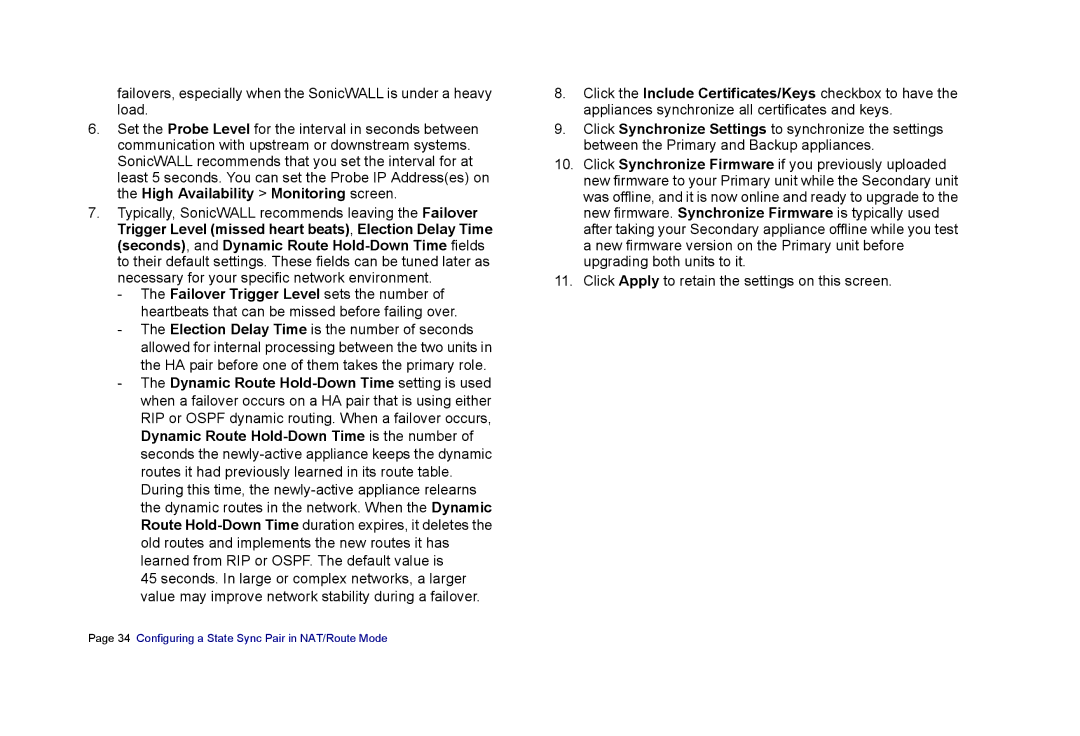failovers, especially when the SonicWALL is under a heavy load.
6.Set the Probe Level for the interval in seconds between communication with upstream or downstream systems. SonicWALL recommends that you set the interval for at least 5 seconds. You can set the Probe IP Address(es) on the High Availability > Monitoring screen.
7.Typically, SonicWALL recommends leaving the Failover Trigger Level (missed heart beats), Election Delay Time (seconds), and Dynamic Route
-The Failover Trigger Level sets the number of heartbeats that can be missed before failing over.
-The Election Delay Time is the number of seconds allowed for internal processing between the two units in the HA pair before one of them takes the primary role.
-The Dynamic Route
45 seconds. In large or complex networks, a larger value may improve network stability during a failover.
8.Click the Include Certificates/Keys checkbox to have the appliances synchronize all certificates and keys.
9.Click Synchronize Settings to synchronize the settings between the Primary and Backup appliances.
10.Click Synchronize Firmware if you previously uploaded new firmware to your Primary unit while the Secondary unit was offline, and it is now online and ready to upgrade to the new firmware. Synchronize Firmware is typically used after taking your Secondary appliance offline while you test a new firmware version on the Primary unit before upgrading both units to it.
11.Click Apply to retain the settings on this screen.