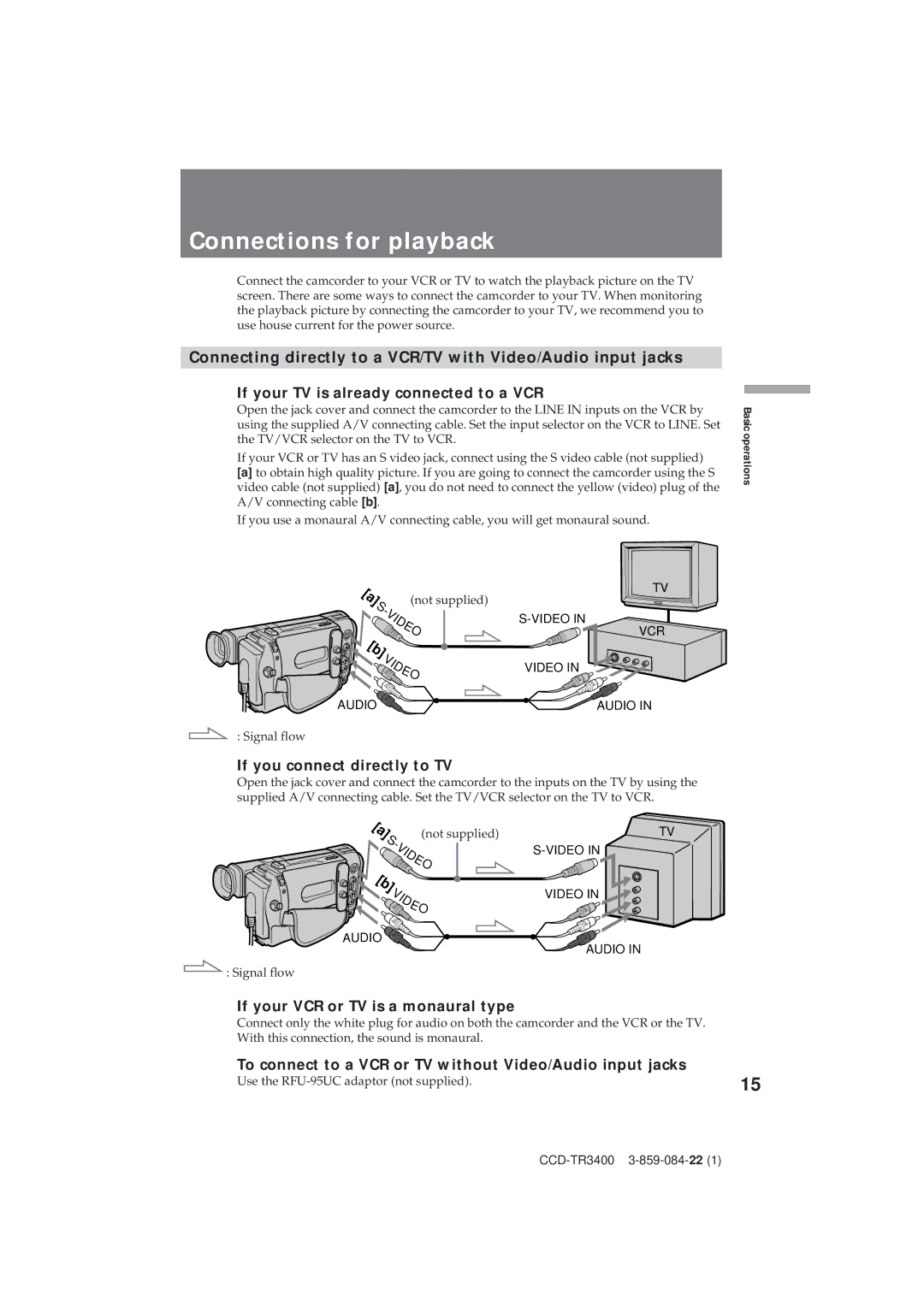Connections for playback
Connect the camcorder to your VCR or TV to watch the playback picture on the TV screen. There are some ways to connect the camcorder to your TV. When monitoring the playback picture by connecting the camcorder to your TV, we recommend you to use house current for the power source.
Connecting directly to a VCR/TV with Video/Audio input jacks
If your TV is already connected to a VCR
Open the jack cover and connect the camcorder to the LINE IN inputs on the VCR by using the supplied A/V connecting cable. Set the input selector on the VCR to LINE. Set the TV/VCR selector on the TV to VCR.
If your VCR or TV has an S video jack, connect using the S video cable (not supplied)
[a]to obtain high quality picture. If you are going to connect the camcorder using the S video cable (not supplied) [a], you do not need to connect the yellow (video) plug of the A/V connecting cable [b].
If you use a monaural A/V connecting cable, you will get monaural sound.
Basic operations
[a] | (not supplied) | |
S | ||
- | ||
| V | |
| I | |
| D | |
| E | |
[b] | O | |
V | ||
| ||
| I | |
| D | |
| E | |
| O | |
AUDIO |
| |
TV
VCR
VIDEO IN
![]() AUDIO IN
AUDIO IN
: Signal flow
If you connect directly to TV
Open the jack cover and connect the camcorder to the inputs on the TV by using the supplied A/V connecting cable. Set the TV/VCR selector on the TV to VCR.
[a] | (not supplied) | ||
S |
| ||
| - |
| |
| V |
| |
| I |
| |
| D |
| |
| E |
| |
[b] | O |
| |
V | |||
| |||
| I | ||
| D | ||
| E | ||
| O | ||
AUDIO![]()
: Signal flow
TV
VIDEO IN![]()
AUDIO IN
If your VCR or TV is a monaural type
Connect only the white plug for audio on both the camcorder and the VCR or the TV. With this connection, the sound is monaural.
To connect to a VCR or TV without Video/Audio input jacks
Use the | 15 |