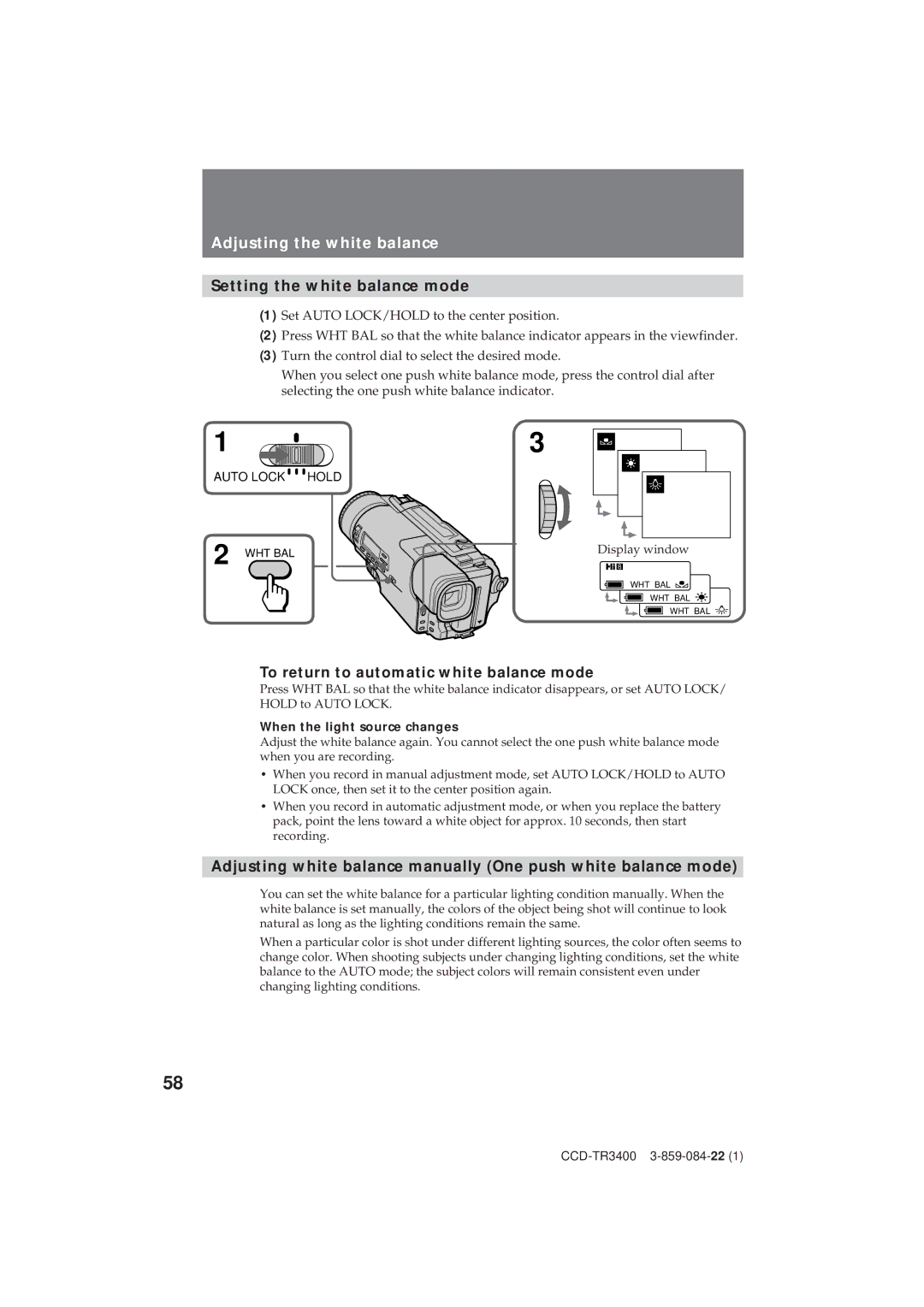Adjusting the white balance
Setting the white balance mode
(1) Set AUTO LOCK/HOLD to the center position.
(2) Press WHT BAL so that the white balance indicator appears in the viewfinder.
(3) Turn the control dial to select the desired mode.
When you select one push white balance mode, press the control dial after selecting the one push white balance indicator.
1 | 3 |
AUTO LOCK | HOLD |
2 WHT BAL
·
w
e
Display window
WHT BAL ·
WHT BAL w
WHT BAL e
To return to automatic white balance mode
Press WHT BAL so that the white balance indicator disappears, or set AUTO LOCK/ HOLD to AUTO LOCK.
When the light source changes
Adjust the white balance again. You cannot select the one push white balance mode when you are recording.
•When you record in manual adjustment mode, set AUTO LOCK/HOLD to AUTO LOCK once, then set it to the center position again.
•When you record in automatic adjustment mode, or when you replace the battery pack, point the lens toward a white object for approx. 10 seconds, then start recording.
Adjusting white balance manually (One push white balance mode)
You can set the white balance for a particular lighting condition manually. When the white balance is set manually, the colors of the object being shot will continue to look natural as long as the lighting conditions remain the same.
When a particular color is shot under different lighting sources, the color often seems to change color. When shooting subjects under changing lighting conditions, set the white balance to the AUTO mode; the subject colors will remain consistent even under changing lighting conditions.
58