
Step 3: TV and Video Component Hookups
Required cords
Video cord for connecting a TV monitor
Yellow Yellow
Yellow
Audio/video cords (not supplied)
When connecting a cord, be sure to match the
Yellow (Video) | Yellow (Video) |
White (L/audio) | White (L/audio) |
Red (R/audio) | Red (R/audio) |
Jacks for connecting video components
Connect a | To the |
TV monitor | MONITOR OUTPUT jack |
|
|
VCR, etc. | VIDEO 1 jacks |
|
|
Digital satellite receiver, etc. | VIDEO 2 jacks |
|
|
zWhen using the S VIDEO jack instead of the video jacks
Your TV monitor must also be connected via an S VIDEO jack. S video signals are on a separate bus from the video signals and will not be output through the video jacks.
zWhen using the COMPONENT VIDEO OUTPUT jacks (Y, PB/CB, PR/CR) instead of the video jacks
Your TV monitor must also be connected via COMPONENT VIDEO OUTPUT jacks (Y, PB/CB, PR/CR). If your TV accept progressive format signals, you must use this connection and set “COMPONENT OUT” to “PROGRESSIVE” in “SCREEN SETUP” (page 71).
Notes
•When you select VIDEO 1 using the FUNCTION button, the signal is output from the front L/R speakers, but not from the VIDEO 1 VIDEO OUTPUT and AUDIO OUTPUT L/R jacks.
•When you use the Video 1 line outputs, please set the unit to 2CH STEREO mode. If the unit is not in 2CH STEREO mode, the line outputs may not function properly.
•When “PROGRESSIVE” is selected in “SCREEN SETUP,” no signal is output from the MONITOR OUTPUT jacks.
•When the mode of the system is set to “DVD,” the signal is output from the S VIDEO or COMPONENT VIDEO OUTPUT jacks.
•When the mode of the system is set to “DVD” and “PROGRESSIVE” is selected in “SCREEN SETUP,” the signal is output only from the COMPONENT VIDEO OUTPUT jacks.
continued
Started Getting