Playing Discs
Playing Discs
Depending on the DVD or VIDEO CD, some operations may be different or restricted. Refer to the operating instructions supplied with your disc.
|
|
| Disc shutter/ |
|
|
| Disc slot |
|
|
| Z |
|
|
| VOLUME |
|
|
| |
7, x, |
|
|
|
PUSH |
|
| Connect |
FUNCTION |
|
| headphones |
Z |
|
| 1 |
1 | 2 | 3 | FUNCTION |
|
|
| |
4 | 5 | 6 |
|
7 | 8 | 9 |
|
>10 | 10/0 |
|
|
H 

 x
x
1 Turn on your TV.
2 Set the input selector on the TV to this system.
3 Press ! on the top panel of the subwoofer, and then 1 on the remote.
The system turns on.
Unless the mode of the system is set to “DVD,” press FUNCTION (or press the control button on the control unit) to select “DVD.”
Disc shutter automatically opens.
4 Load a disc after “OPEN” appears in the front panel display.
Push the disc into the disc slot until the disc is retracted automatically.
With the labeled side facing to the front
Discs Playing
5 Press H (or push up the control button to 7 on the control unit).
The system starts playback (continuous play). Adjust the volume by pressing VOLUME
After following Step 5
Depending on the disc, a menu may appear on the TV screen. You can play the disc interactively by following the instructions on the menu. DVD (page 40), VIDEO CD (page 41).
About the disc shutter
The disc shutter automatically opens when you select “DVD” as the function.
If the system mode is set to anything except “DVD,” or when the system is in standby mode, the disc shutter closes. The disc shutter also automatically closes if no button is pressed on either the control unit or remote for about a minute. Note that the disc shutter does not close if a disc is inserted in the disc slot, or if the setup display is shown. When the disc shutter is closed, press Z to
open the disc shutter.
continued