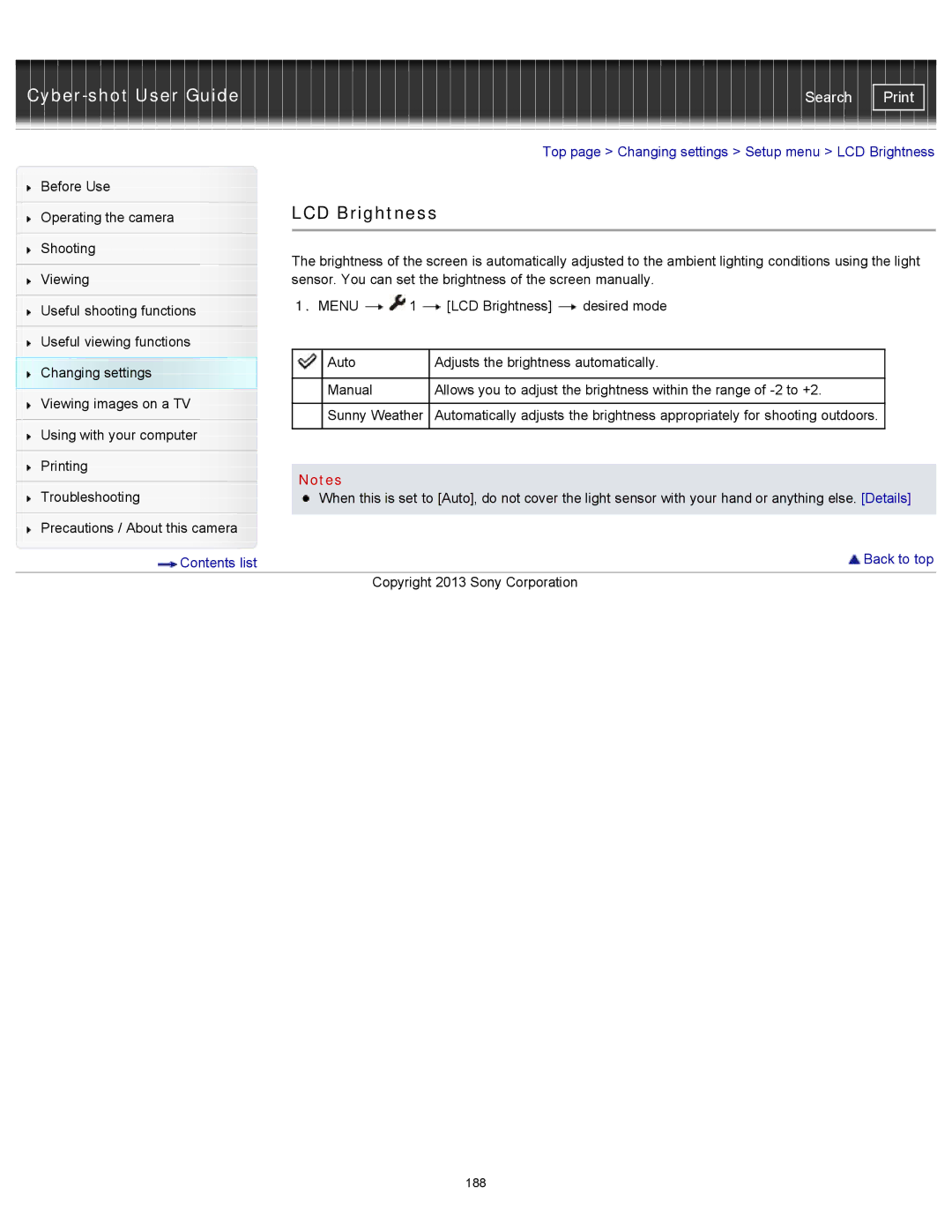| Search |
|
|
|
|
| Top page > Changing settings > Setup menu > LCD Brightness | ||
Before Use |
|
|
|
|
|
|
|
|
| LCD Brightness |
|
| |||
Operating the camera |
|
| |||||
|
|
|
|
|
|
|
|
|
|
|
|
|
|
|
|
Shooting |
| The brightness of the screen is automatically adjusted to the ambient lighting conditions using the light | |||||
|
| ||||||
| |||||||
Viewing |
| sensor. You can set the brightness of the screen manually. | |||||
|
| 1. MENU | 1 | [LCD Brightness] | desired mode | ||
Useful shooting functions |
| ||||||
|
|
|
|
|
|
| |
|
|
|
|
|
|
|
|
Useful viewing functions |
|
|
|
|
|
|
|
Changing settings |
|
| Auto |
| Adjusts the brightness automatically. |
| |
|
|
|
|
|
|
| |
Viewing images on a TV |
|
| Manual | Allows you to adjust the brightness within the range of |
| ||
|
|
|
|
|
|
| |
|
| Sunny Weather | Automatically adjusts the brightness appropriately for shooting outdoors. |
| |||
|
|
|
| ||||
Using with your computer |
|
|
|
|
|
|
|
|
|
|
|
|
|
| |
|
|
|
|
|
|
|
|
Printing |
|
|
|
|
|
|
|
| Notes |
|
|
|
| ||
|
|
|
|
|
| ||
Troubleshooting |
|
|
|
| |||
| When this is set to [Auto], do not cover the light sensor with your hand or anything else. [Details] | ||||||
|
|
|
|
|
|
|
|
Precautions / About this camera |
|
|
|
|
|
|
|
Contents list |
|
|
|
|
| Back to top | |
|
|
|
| Copyright 2013 Sony Corporation |
|
| |
188