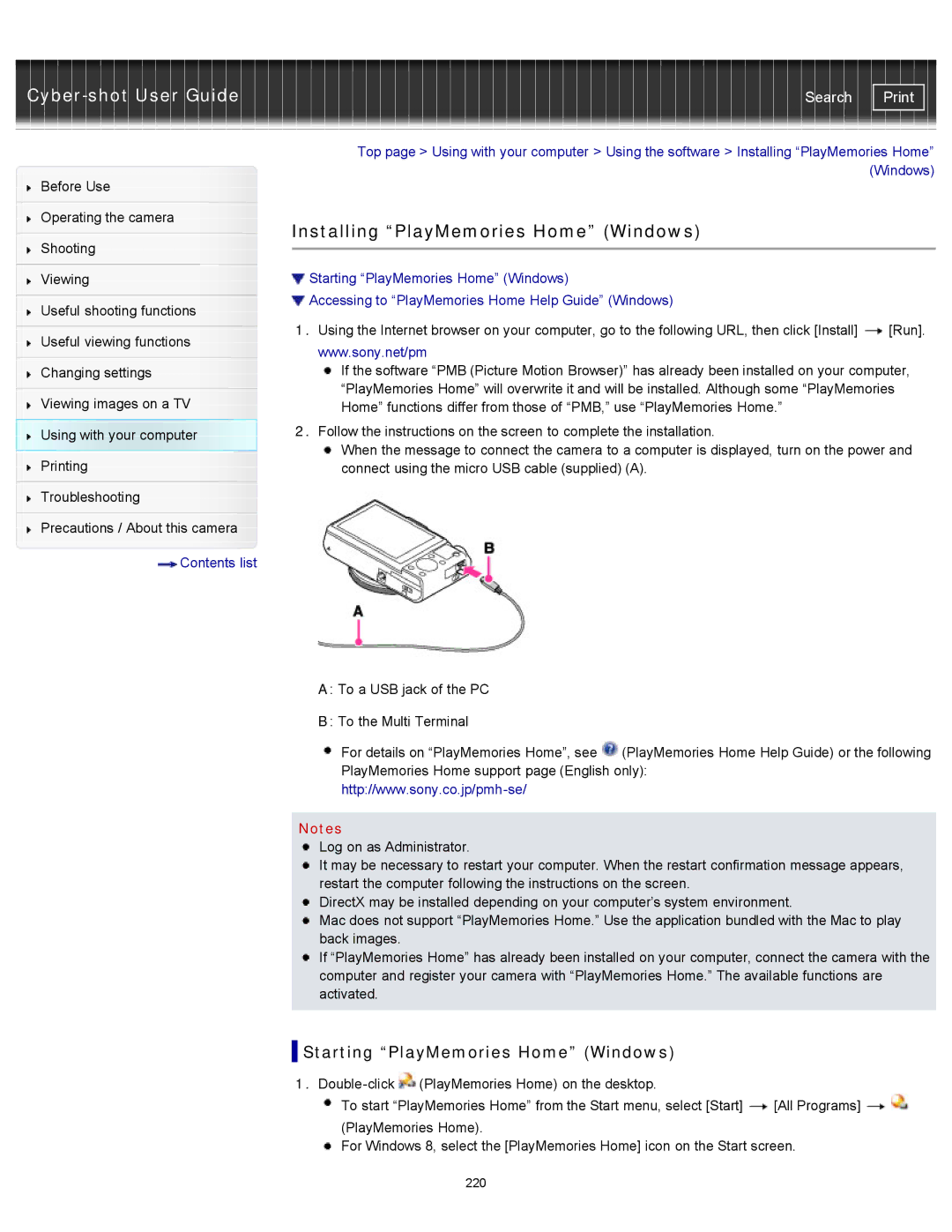| Search |
Before Use
Operating the camera
Shooting
Viewing
Useful shooting functions
Useful viewing functions
Changing settings
Viewing images on a TV
Using with your computer
Printing
Troubleshooting
Precautions / About this camera
![]() Contents list
Contents list
Top page > Using with your computer > Using the software > Installing “PlayMemories Home” (Windows)
Installing “PlayMemories Home” (Windows)
![]() Starting “PlayMemories Home” (Windows)
Starting “PlayMemories Home” (Windows)
![]() Accessing to “PlayMemories Home Help Guide” (Windows)
Accessing to “PlayMemories Home Help Guide” (Windows)
1.Using the Internet browser on your computer, go to the following URL, then click [Install] ![]() [Run]. www.sony.net/pm
[Run]. www.sony.net/pm
If the software “PMB (Picture Motion Browser)” has already been installed on your computer, “PlayMemories Home” will overwrite it and will be installed. Although some “PlayMemories Home” functions differ from those of “PMB,” use “PlayMemories Home.”
2.Follow the instructions on the screen to complete the installation.
When the message to connect the camera to a computer is displayed, turn on the power and connect using the micro USB cable (supplied) (A).
A: To a USB jack of the PC
B: To the Multi Terminal
For details on “PlayMemories Home”, see ![]() (PlayMemories Home Help Guide) or the following PlayMemories Home support page (English only):
(PlayMemories Home Help Guide) or the following PlayMemories Home support page (English only):
Notes
Log on as Administrator.
It may be necessary to restart your computer. When the restart confirmation message appears, restart the computer following the instructions on the screen.
DirectX may be installed depending on your computer’s system environment.
Mac does not support “PlayMemories Home.” Use the application bundled with the Mac to play back images.
If “PlayMemories Home” has already been installed on your computer, connect the camera with the computer and register your camera with “PlayMemories Home.” The available functions are activated.
 Starting “PlayMemories Home” (Windows)
Starting “PlayMemories Home” (Windows)
1.![]() (PlayMemories Home) on the desktop.
(PlayMemories Home) on the desktop.
To start “PlayMemories Home” from the Start menu, select [Start] | [All Programs] |
(PlayMemories Home).
![]() For Windows 8, select the [PlayMemories Home] icon on the Start screen.
For Windows 8, select the [PlayMemories Home] icon on the Start screen.
220