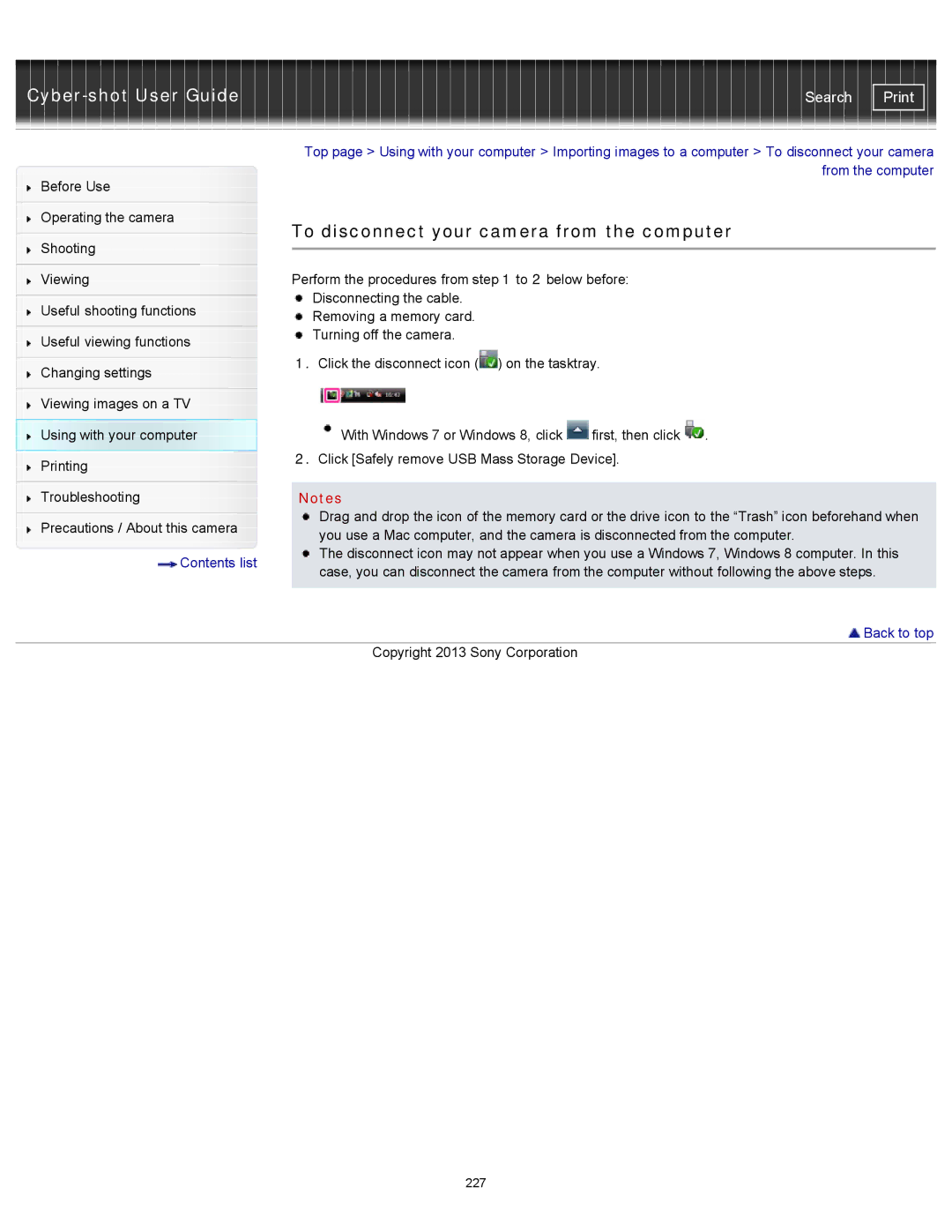| Search |
|
| Top page > Using with your computer > Importing images to a computer > To disconnect your camera | ||
Before Use |
|
| from the computer | |
|
|
| ||
|
|
|
| |
Operating the camera |
| To disconnect your camera from the computer | ||
|
| |||
Shooting | ||||
|
|
| ||
| Perform the procedures from step 1 to 2 below before: | |||
|
| |||
Viewing |
| |||
|
| Disconnecting the cable. |
| |
Useful shooting functions |
| |||
| Removing a memory card. |
| ||
|
|
| ||
Useful viewing functions |
| Turning off the camera. |
| |
|
|
| ||
|
| 1. Click the disconnect icon ( ) on the tasktray. | ||
Changing settings | ||||
|
|
| ||
|
|
|
| |
Viewing images on a TV |
|
|
| |
Using with your computer |
| With Windows 7 or Windows 8, click | first, then click . | |
Printing |
| 2. Click [Safely remove USB Mass Storage Device]. | ||
|
|
| ||
|
|
|
| |
Troubleshooting |
| Notes |
| |
| Drag and drop the icon of the memory card or the drive icon to the “Trash” icon beforehand when | |
Precautions / About this camera | ||
you use a Mac computer, and the camera is disconnected from the computer. | ||
| ||
Contents list | The disconnect icon may not appear when you use a Windows 7, Windows 8 computer. In this | |
case, you can disconnect the camera from the computer without following the above steps. | ||
| ||
| Back to top | |
| Copyright 2013 Sony Corporation |
227