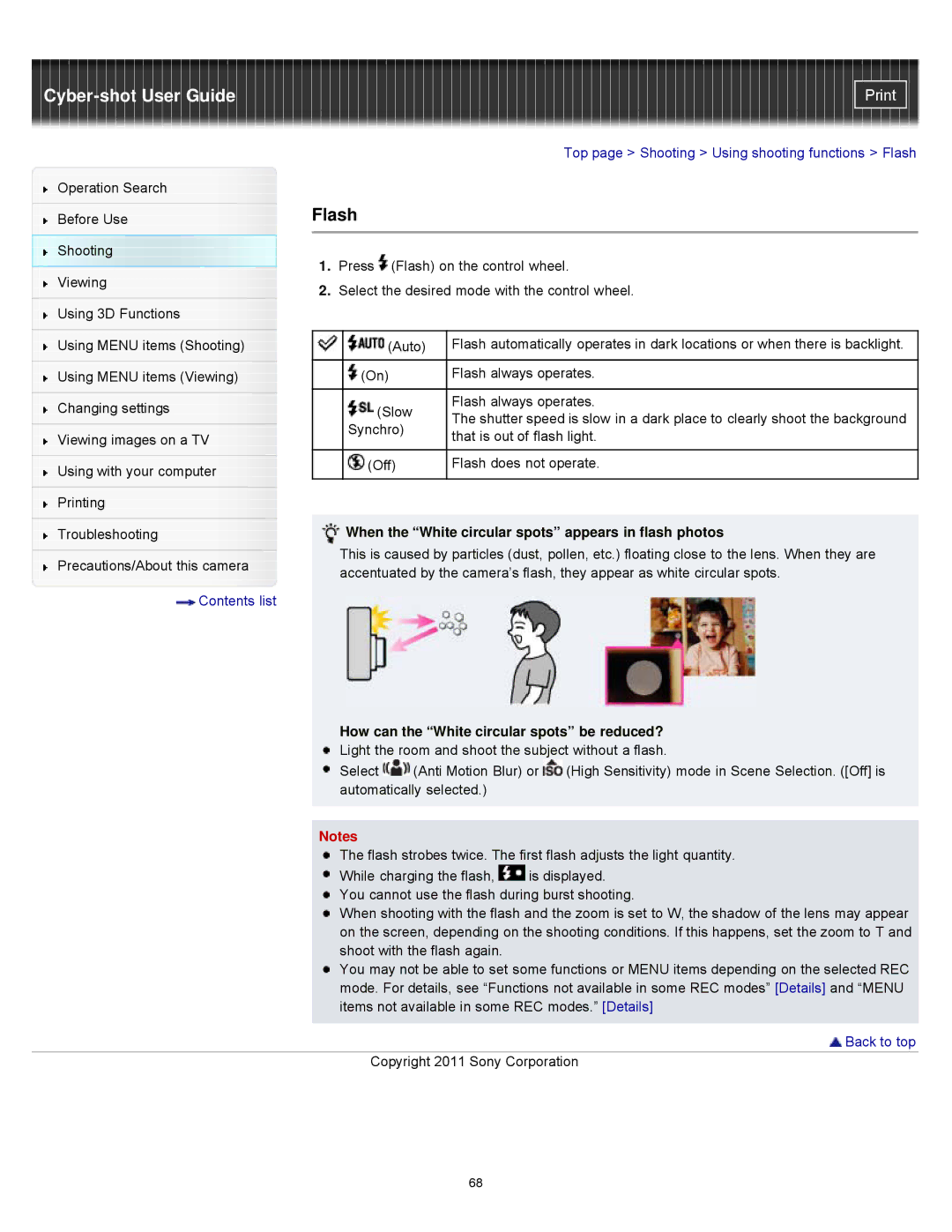Cyber-shot User Guide
Operation Search
Before Use
Shooting
Viewing
Using 3D Functions
Using MENU items (Shooting)
Using MENU items (Viewing)
Changing settings
Viewing images on a TV
Using with your computer
Printing
Troubleshooting
Precautions/About this camera
![]() Contents list
Contents list
Top page > Shooting > Using shooting functions > Flash
Flash
1.Press ![]() (Flash) on the control wheel.
(Flash) on the control wheel.
2.Select the desired mode with the control wheel.
| (Auto) | Flash automatically operates in dark locations or when there is backlight. |
|
|
|
| (On) | Flash always operates. |
|
|
|
| (Slow | Flash always operates. |
| The shutter speed is slow in a dark place to clearly shoot the background | |
| Synchro) | |
| that is out of flash light. | |
|
| |
|
|
|
| (Off) | Flash does not operate. |
|
|
|
When the “White circular spots” appears in flash photos
This is caused by particles (dust, pollen, etc.) floating close to the lens. When they are accentuated by the camera’s flash, they appear as white circular spots.
How can the “White circular spots” be reduced? Light the room and shoot the subject without a flash.
Select ![]() (Anti Motion Blur) or
(Anti Motion Blur) or ![]() (High Sensitivity) mode in Scene Selection. ([Off] is automatically selected.)
(High Sensitivity) mode in Scene Selection. ([Off] is automatically selected.)
Notes
The flash strobes twice. The first flash adjusts the light quantity.
While charging the flash, ![]() is displayed. You cannot use the flash during burst shooting.
is displayed. You cannot use the flash during burst shooting.
When shooting with the flash and the zoom is set to W, the shadow of the lens may appear on the screen, depending on the shooting conditions. If this happens, set the zoom to T and shoot with the flash again.
You may not be able to set some functions or MENU items depending on the selected REC mode. For details, see “Functions not available in some REC modes” [Details] and “MENU items not available in some REC modes.” [Details]
 Back to top
Back to top
Copyright 2011 Sony Corporation
68