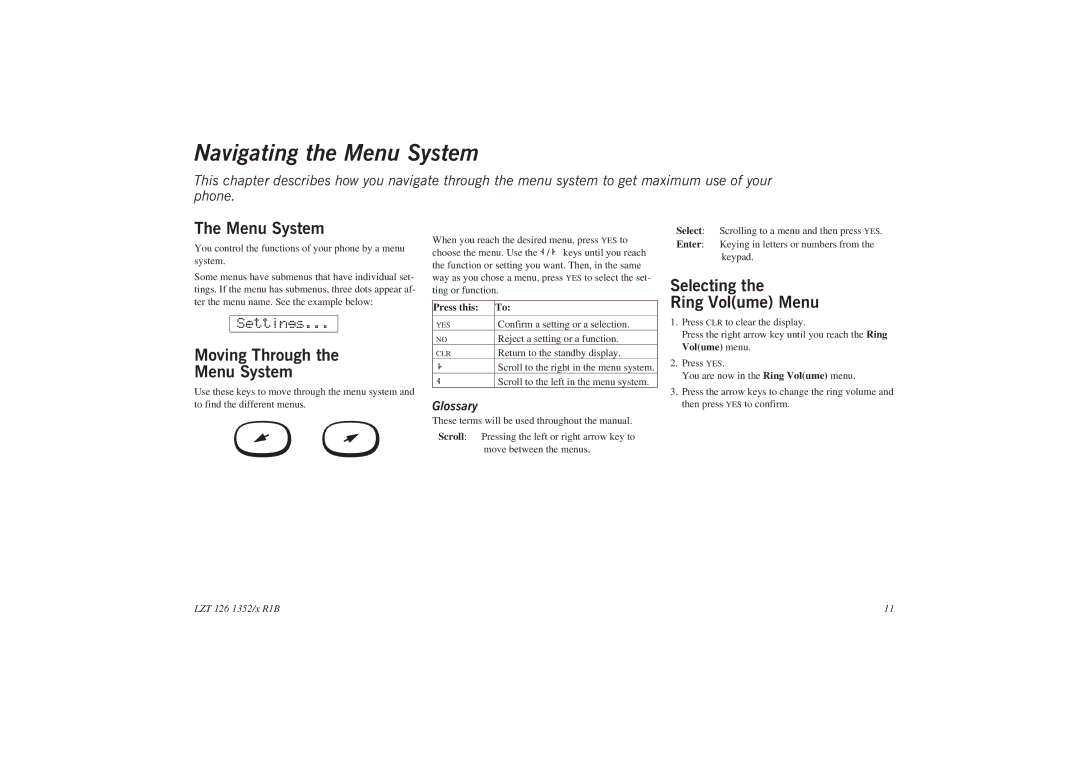Navigating the Menu System
This chapter describes how you navigate through the menu system to get maximum use of your phone.
The Menu System
You control the functions of your phone by a menu system.
Some menus have submenus that have individual set- tings. If the menu has submenus, three dots appear af- ter the menu name. See the example below:
Settings...
Moving Through the
Menu System
Use these keys to move through the menu system and to find the different menus.
When you reach the desired menu, press YES to choose the menu. Use the L/Rkeys until you reach the function or setting you want. Then, in the same way as you chose a menu, press YES to select the set- ting or function.
Press this: | To: |
|
|
YES | Confirm a setting or a selection. |
NO | Reject a setting or a function. |
R |
|
CLR | Return to the standby display. |
L |
|
| Scroll to the right in the menu system. |
| Scroll to the left in the menu system. |
Glossary
These terms will be used throughout the manual.
Scroll: Pressing the left or right arrow key to
move between the menus.
Select: Scrolling to a menu and then press YES.
Enter: Keying in letters or numbers from the keypad.
Selecting the
Ring Vol(ume) Menu
1.Press CLR to clear the display.
Press the right arrow key until you reach the Ring Vol(ume) menu.
2.Press YES.
You are now in the Ring Vol(ume) menu.
3.Press the arrow keys to change the ring volume and then press YES to confirm.
LZT 126 1352/x R1B | 11 |