Connecting to a TV for viewing (Continued)
Notes on Connection
Type Notes
•Requires HDV1080i specification connectors. Consult your TV manufacturer for details. See page 104 for a list of supported devices.
•The TV needs to be set so that it recognizes that the camcorder is connected. Refer to the instruction manuals supplied with your TV.
•When connecting only with the component video cable (supplied), audio signals are not output. To output audio signals, connect the white and red plugs of the A/V connecting cable
(supplied) to the audio input jack of your TV.
•Pictures in the DVCAM (DV) format are not output from the COMPONENT OUT jack, if copyright protection signals are recorded in the pictures.
•The TV needs to be set so that it recognizes that the camcorder is connected. Refer to the instruction manuals supplied with your TV.
•When connecting only with the component video cable (supplied), audio signals are not output. To output audio signals, connect the white and red plugs of the A/V connecting cable
(supplied) to the audio input jack of your TV.
•Pictures in the DVCAM (DV) format are not output from the COMPONENT OUT jack, if copyright protection signals are recorded in the pictures.
•When connecting only S VIDEO plug, audio signals are not output. To output audio signals, connect the white and red plugs of the A/V connecting cable (supplied) to the audio input jack
of your TV.
•This connection produces high resolution pictures compared with A/V connecting cable (Type  ).
).
•If you connect your camcorder to your TV using more than one type of cable to output images from a jack other than the i.LINK jack, the order of priority of the output signals is as follows: component video S video audio/video
•See page 110 for the details of i.LINK.
To set the aspect ratio according to the connected TV (16:9/4:3)
Change the [DOWN CONVERT] setting depending on your TV (p. 61).
•When you play back a tape recorded in the DVCAM (DV) format on a 4:3 TV not compatible with the 16:9 signal, set [ WIDE SELECT] to [4:3] on your camcorder when recording a picture (p.58).
WIDE SELECT] to [4:3] on your camcorder when recording a picture (p.58).
When your TV is connected to a VCR
Select the connecting method on page 69 depending on the input jack of the VCR. Connect your camcorder to the LINE IN input on the VCR using the A/V connecting cable (supplied). Set the input selector on the VCR to LINE (VIDEO 1, VIDEO 2, etc.).
When your TV is monaural (When your TV has only one audio input jack)
Connect the yellow plug of the A/V connecting cable (supplied) to the video input jack and connect the white or the red plug to the audio input jack of your TV or VCR. When you want to play the sound in monaural mode, use a connecting cable (optional) for that purpose.
36