Notes on connecting to the computer
•Connect the i.LINK cable (optional) to the computer first, then to your camcorder. Connecting in the opposite order may cause static electricity to build up, resulting in a malfunction of your camcorder.
•The computer may hang up or may not recognize the signal from your camcorder in the following situation.
–Making the following setup to connect your camcorder to a computer that does not support the video signal formats that appear on the LCD screen of your camcorder display (HDV or DVCAM (DV)).
–Changing the [VCR HDV/DV] and [i.LINK
CONV] settings on the  (STANDARD SET) menu while connecting with an i.LINK cable (optional).
(STANDARD SET) menu while connecting with an i.LINK cable (optional).
–Changing the [REC FORMAT] setting on
the  (STANDARD SET) menu while connecting with an i.LINK cable (optional) with the POWER switch set to CAMERA- TAPE.
(STANDARD SET) menu while connecting with an i.LINK cable (optional) with the POWER switch set to CAMERA- TAPE.
–Changing the POWER switch position while connecting with an i.LINK cable (optional).
•The format (HDV or DVCAM (DV)) of input/output signal appears on the LCD screen of your camcorder while connecting with an i.LINK cable (optional).
When setting up your camcorder
The menu settings required depend on the format of the recorded pictures and the format for copying.
Copied |
|
|
format | Menu setting*1 | Recorded |
to the |
| format |
computer |
|
|
| [VCR HDV/DV] |
|
HDV | [HDV] | HDV |
| [i.LINK CONV] |
|
| [OFF] |
|
| [VCR HDV/DV] |
|
DVCAM | [HDV] | HDV |
(DV) | [i.LINK CONV] | |
[ON (HDV |
| |
| DV)] |
|
|
|
|
| [VCR HDV/DV] |
|
DVCAM | [DV] | DVCAM |
(DV) | [i.LINK CONV] | (DV) |
| [OFF] |
|
*1 See page 57 for [VCR HDV/DV] and 61 for [i.LINK CONV].
•A tape recorded in the DVCAM (DV) format cannot be copied in the HDV format to a computer.
When copying the movie in the HDV format from the computer to your camcorder
•Set [VCR HDV/DV] to [HDV] and [i.LINK
CONV] to [OFF] on the  (STANDARD SET) menu to copy an HDV format tape in the DVCAM (DV) format (p. 57, 61).
(STANDARD SET) menu to copy an HDV format tape in the DVCAM (DV) format (p. 57, 61).
When copying the movie in the DVCAM (DV) format from the computer to your camcorder
•Set [VCR HDV/DV] to [DV] on the  (STANDARD SET) menu (p. 57).
(STANDARD SET) menu (p. 57).
82